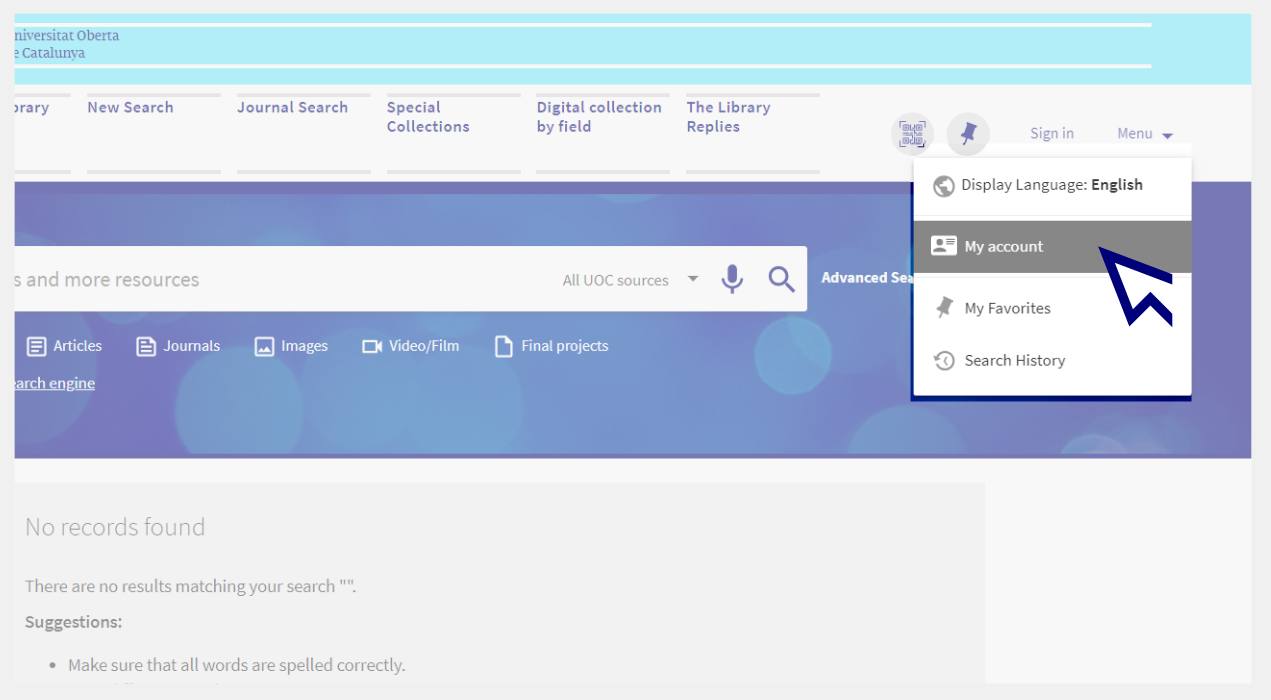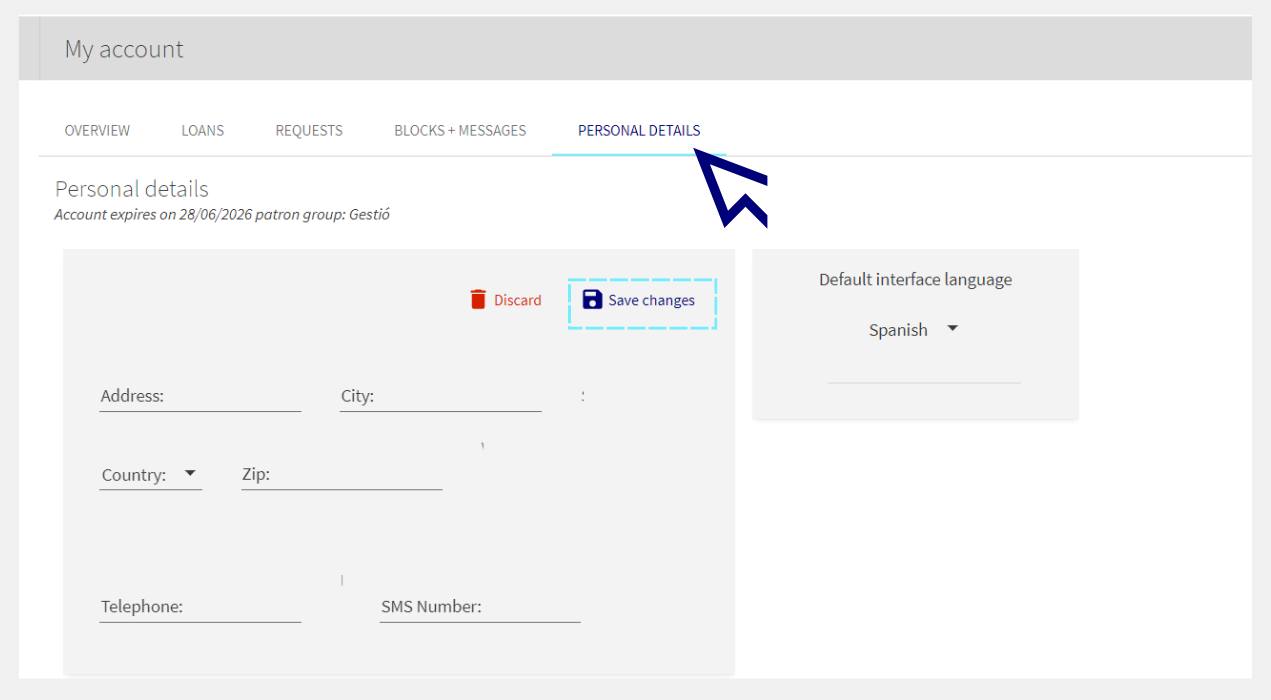How do I add or update my address in My Account?
-
To register your address, go to your Library personal account.
You can access it by clicking on the Menu option from the Library search engine or, if you are already logged in, by clicking on your name (at the top right) and choosing My account.
-
Click on Personal details > Edit details.
-
Fill in the fields and click on Save changes.
Related questions
-
How to search for learning resources
Many of the resources produced by the UOC for its courses can be found in the Library's search engine.
See what teaching materials are available for a course by selecting the UOC Learning resources option from the drop-down list in the search box.
Type the keywords in the search box. For example, "corporate communication".
The Learning Resources filter at the side can be used to refine your search even further; select a course name and you will see all the resources available for that classroom.
Then, click on the Apply Filters button.
View the resource you are interested in by clicking on the Available Online button.
If, on the other hand, you want to get more information, select the title of the resource to open a new page with additional information. On the screen that opens up, click Available Online / UOC Learning Resources to view the resource.
-
How to search for a database
When you use the Library's search engine, information from most databases will already appear in the results. However, there are some exceptions, such as legal information databases like Aranzadi.
To access their contents, you need to enter the platform. To do this, type the database's name into the Library's search engine. For example, "Aranzadi". You will find it among the first search results.
Then, click on the Available Online button to consult the selected database
If you want to know which databases are available, go to the Digital collection by field page.
To refine your results, use Filter by study area. Open the drop-down list to select the study area.
Or, if you already know the name of the platform, type its name in the search engine on the page.
This search engine allows you to search for the name of the database. To consult the contents you have to click on the database and a new page will open. Click Resource access.
-
What can I do with the search results?
When you do a search, a page will open with all the results related to your query. Here you can see what documents are available and what you can do with them.
Results page
Log in with your UOC credentials to be able to use all the search engine's features if you.
- You can save your searches by clicking on the "Save query" button.
- You can also turn on alerts to receive notifications sent to your UOC email when new content related to your search is published. Simply click on "Turn on notification for this query".
- Save the results you like the most as favourites. Select them and click on the pin icon. View, delete and manage alerts in the "My favourites" space.
Item details
On the information page of each resource, you will find additional options such as:
- Mendeley: save the bibliographic citation using this bibliographic management tool.
- RIS: save the bibliographic reference as a .ris file.
- Print: send the bibliographic record to your printer.
- Email: send the bibliographic record (not the full-text content) to an email address.
- Citation: you can find the bibliographic reference in different citation formats.
- Permanent link: a URL for the content which you can share and use at any time.
-
How does advanced search work?
The advanced search tool will guide you to faster and more accurate results.
You'll find the Advanced Search button integrated in the Library search engine. Log in with your UOC Campus credentials to benefit from all that the search engine offers.
Just fill in the different fields:
How to use it?
Search for
Choose where you want to search for information:
- All UOC sources: this is the default option, as well as the most complete. Search through all the content available in the UOC Library.
- UOC Recommended reading: search only among the resources recommended by the university's teaching staff.
- UOC Learning resources: search only among the training materials produced by the UOC and used in the classrooms.
- UOC O2 repository: search only among content produced by the UOC community and available in open access.
- Catalan University Union Catalogue: search also among the contents of other Catalan university libraries.
Search filters
A. Search field: the part of the content in which the keywords should appear.
- Any field: you'll get results containing your keywords in any field of the document.
- You can also search in a specific field, such as the publication's title, author, subject or ISSN.
B. Search type:
- Contains: the results will contain all the keywords you've entered, regardless of order or position.
- Contains exact phrase: the results will include the keywords exactly as you typed them, in the same order and position. This works only for searches in the author, title or subject field.
- Starts with (title search only): results whose title begins with the words you typed. You can skip or keep the initial article.
C. Boolean operators
The Boolean operators listed let you play around with, combine, and indicate relationships between the search terms.
They may appear translated into the language you've configured in the search engine: AND (or I or Y), OR (or O) and NOT (or NO).
AND
OR
NOT
The results contain all the search terms. The results contain at least one of the search terms. The results exclude one of the search terms. Travel AND Europe College OR university Mustang NOT animal You'll get results about travelling in Europe. You'll get results with college, university and both terms together. You'll get results about the car and not about horses. Other filters
- Material Type: journals, books, articles, images, sound recordings, videos/films and theses.
- Language: you can search in any language. Most scientific and academic publications are written in English.
- Publication year: this allows you to set a date range.
Make your request
Ask us if you have any questions
We'll contact you within a maximum of 48 working hours, excluding non-teaching periods and UOC holidays.
Service commitment. See the service regulations.
Library Access
Any other queries
Loan
Service mentors
If you have any questions about how the Library works, its services, resources or collections, let us know!
Operative group: