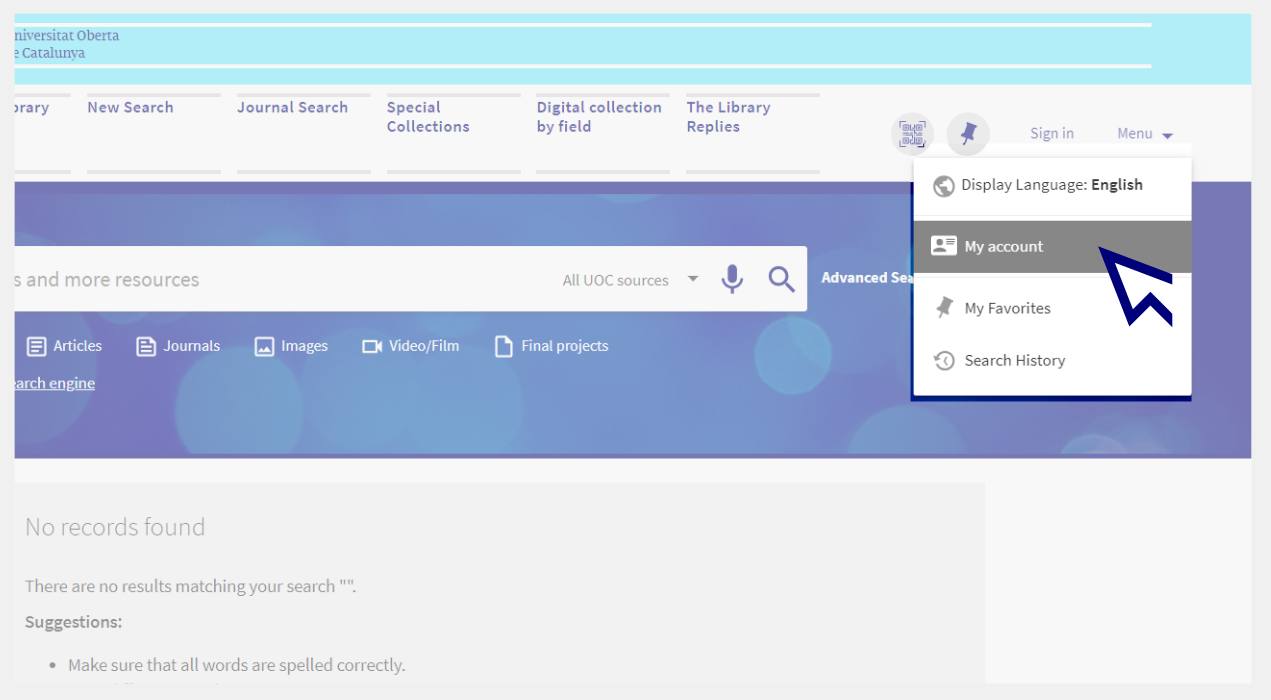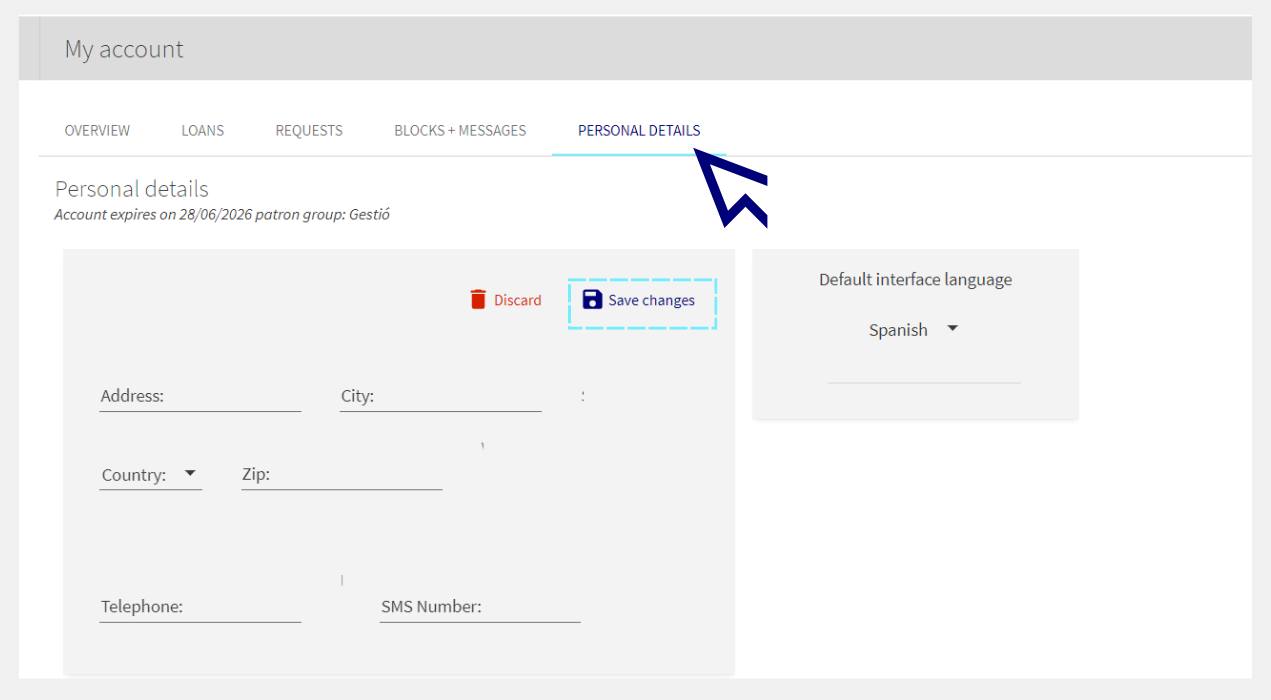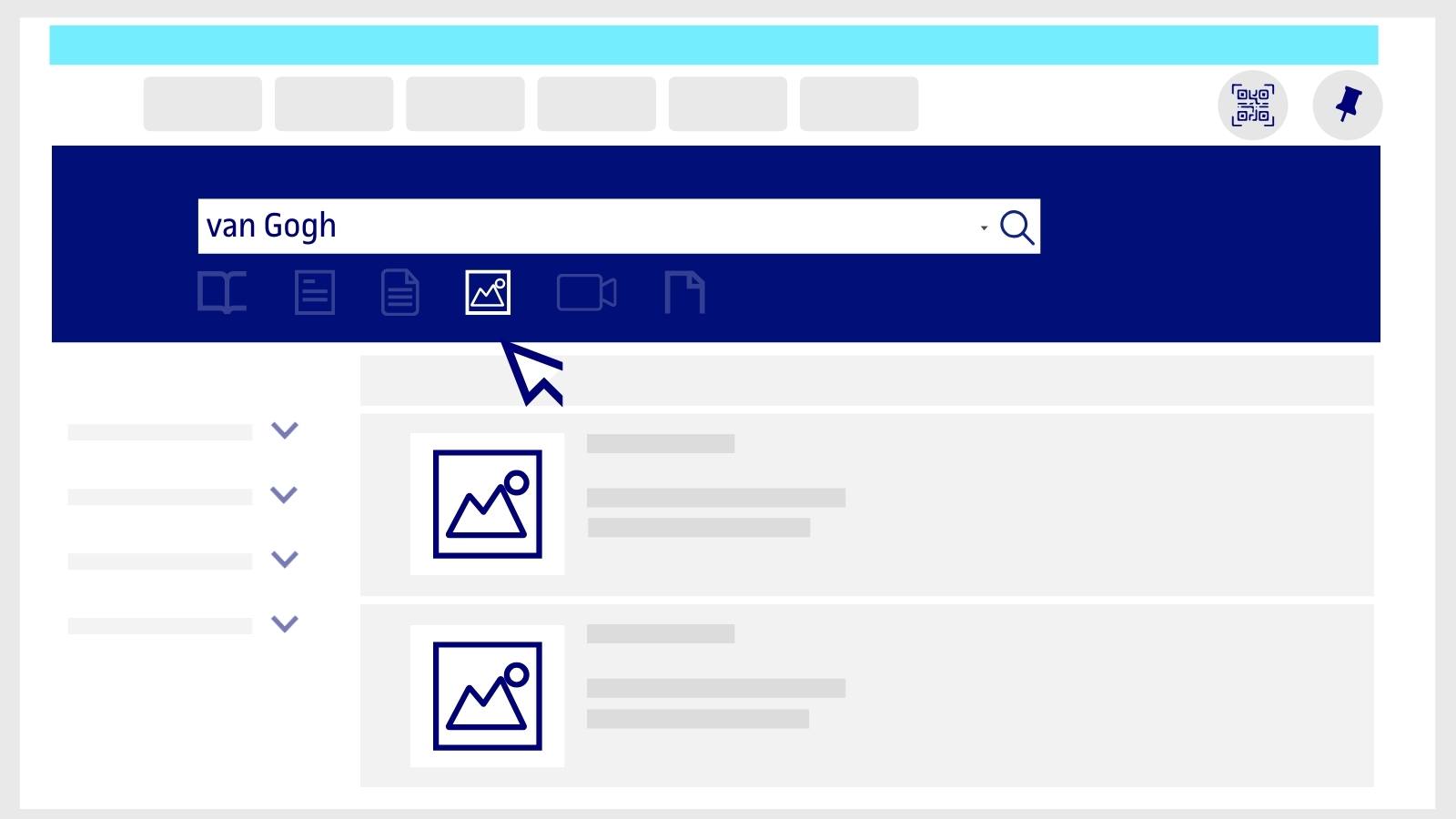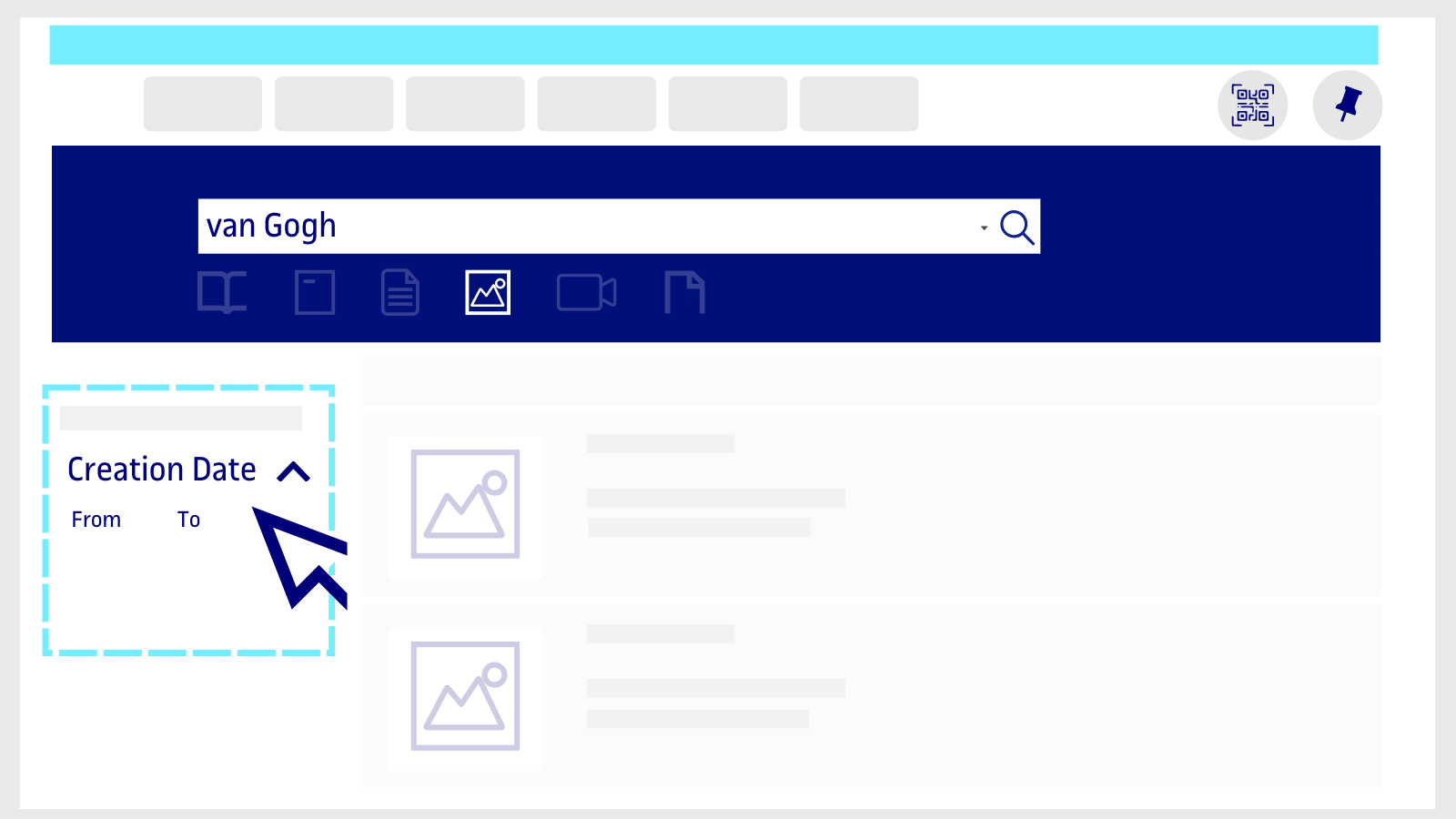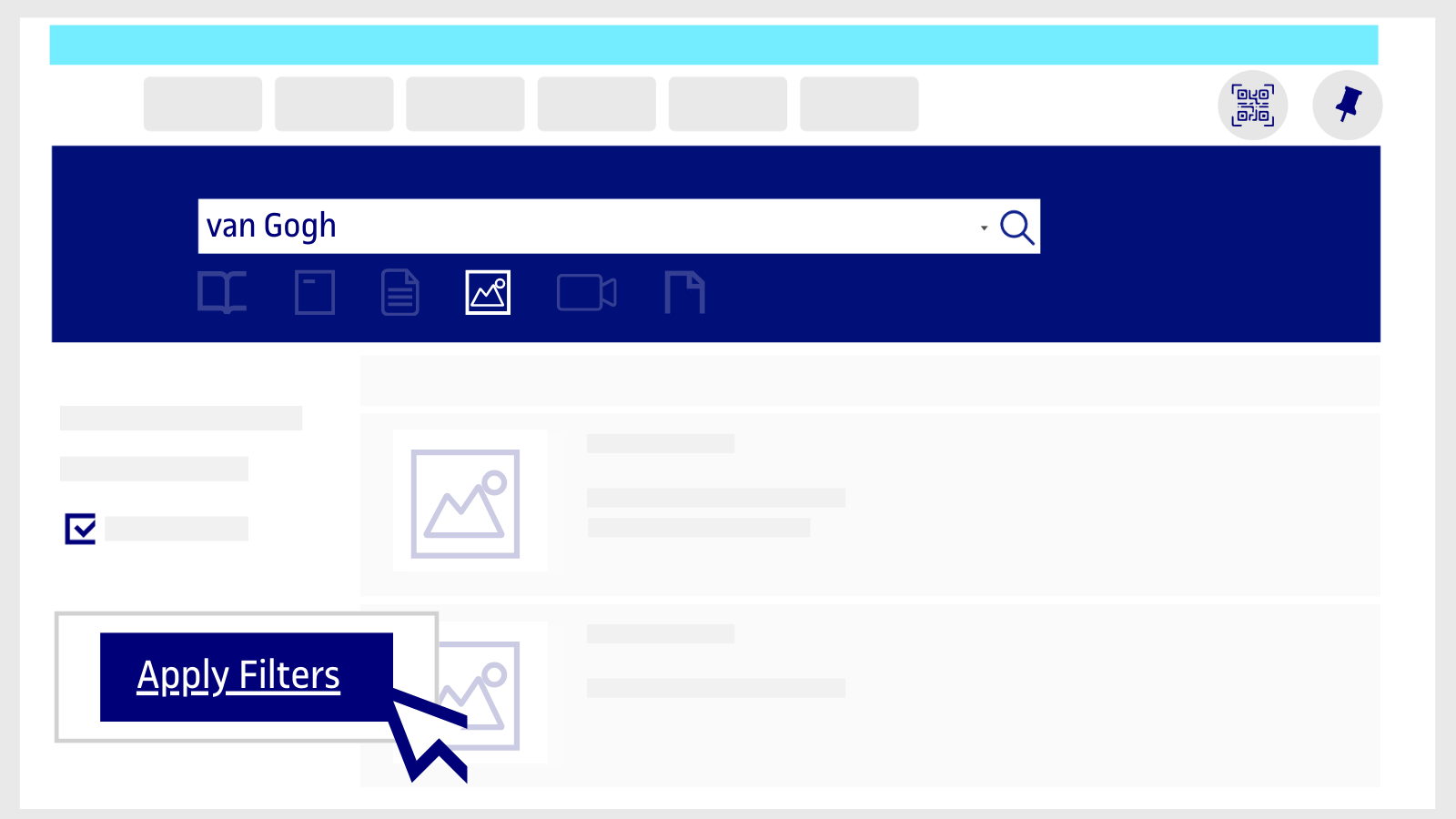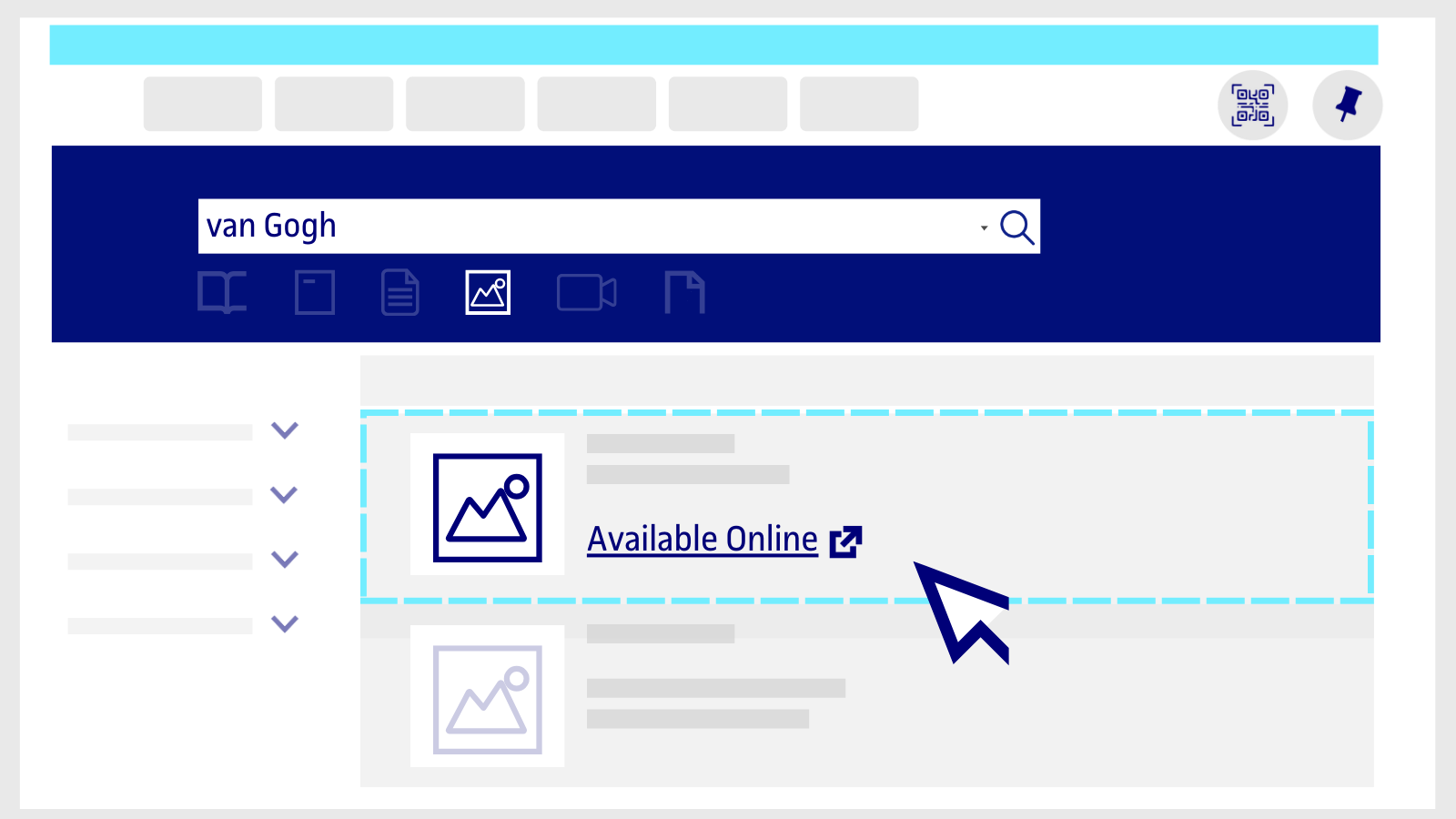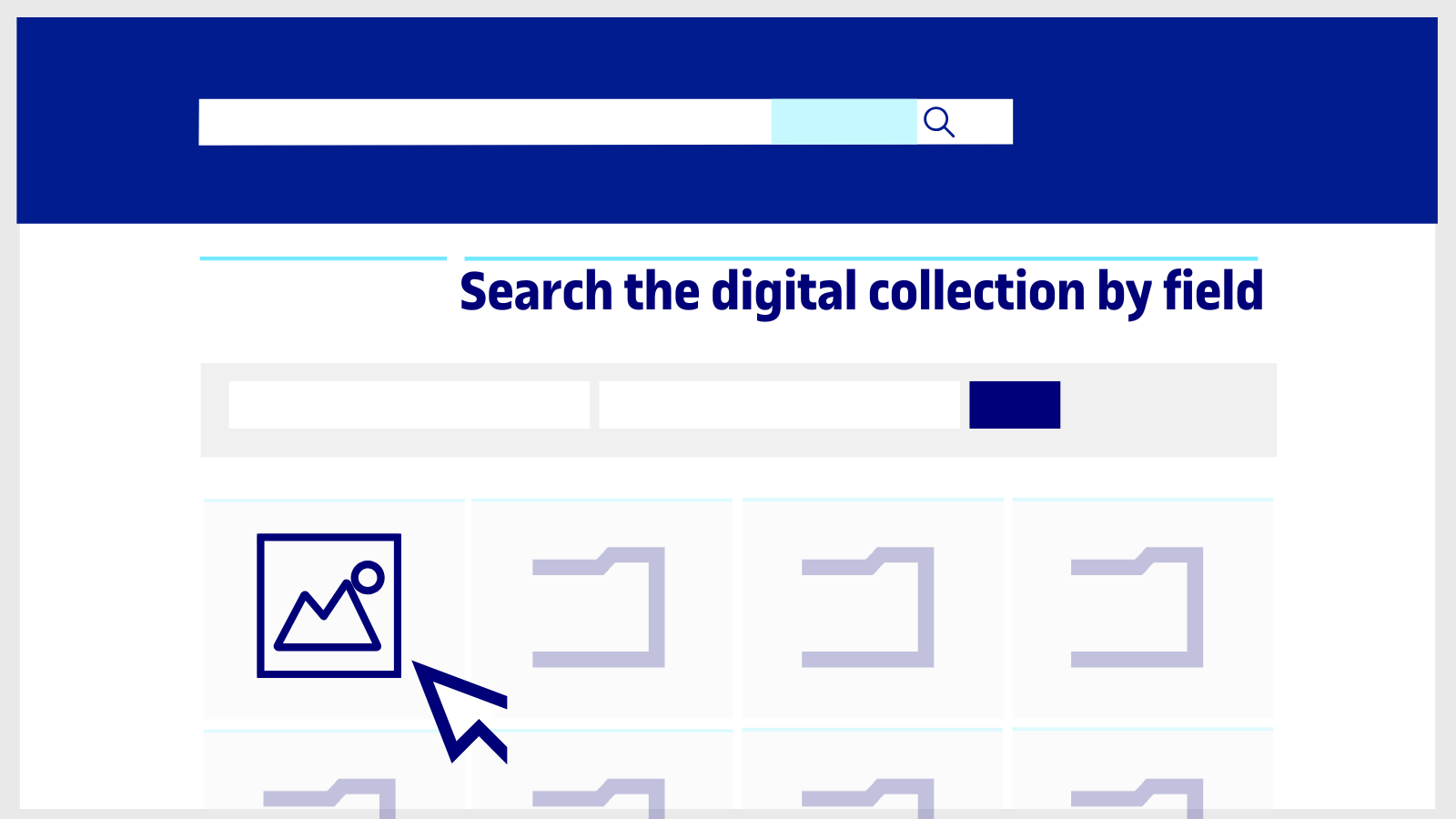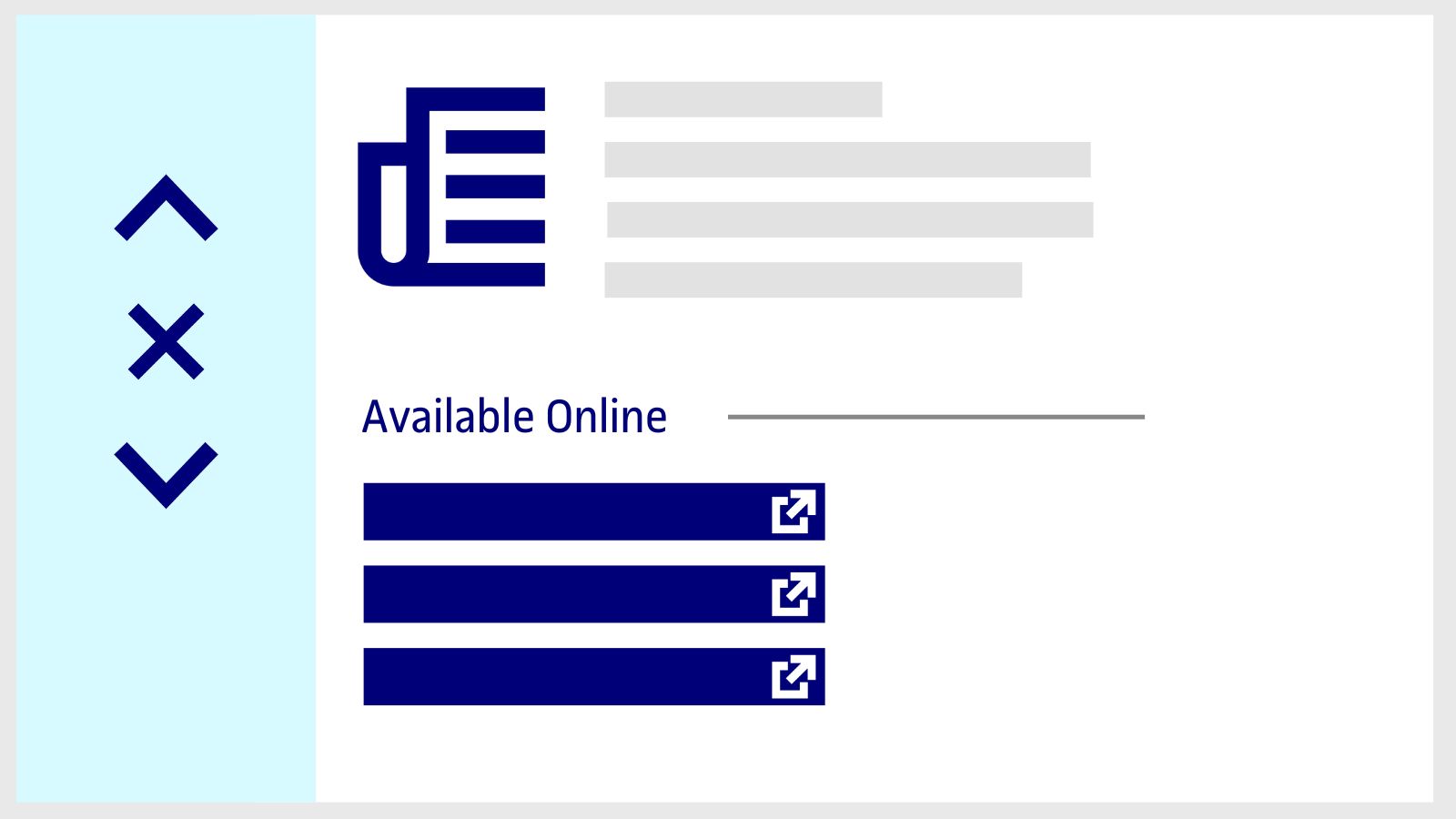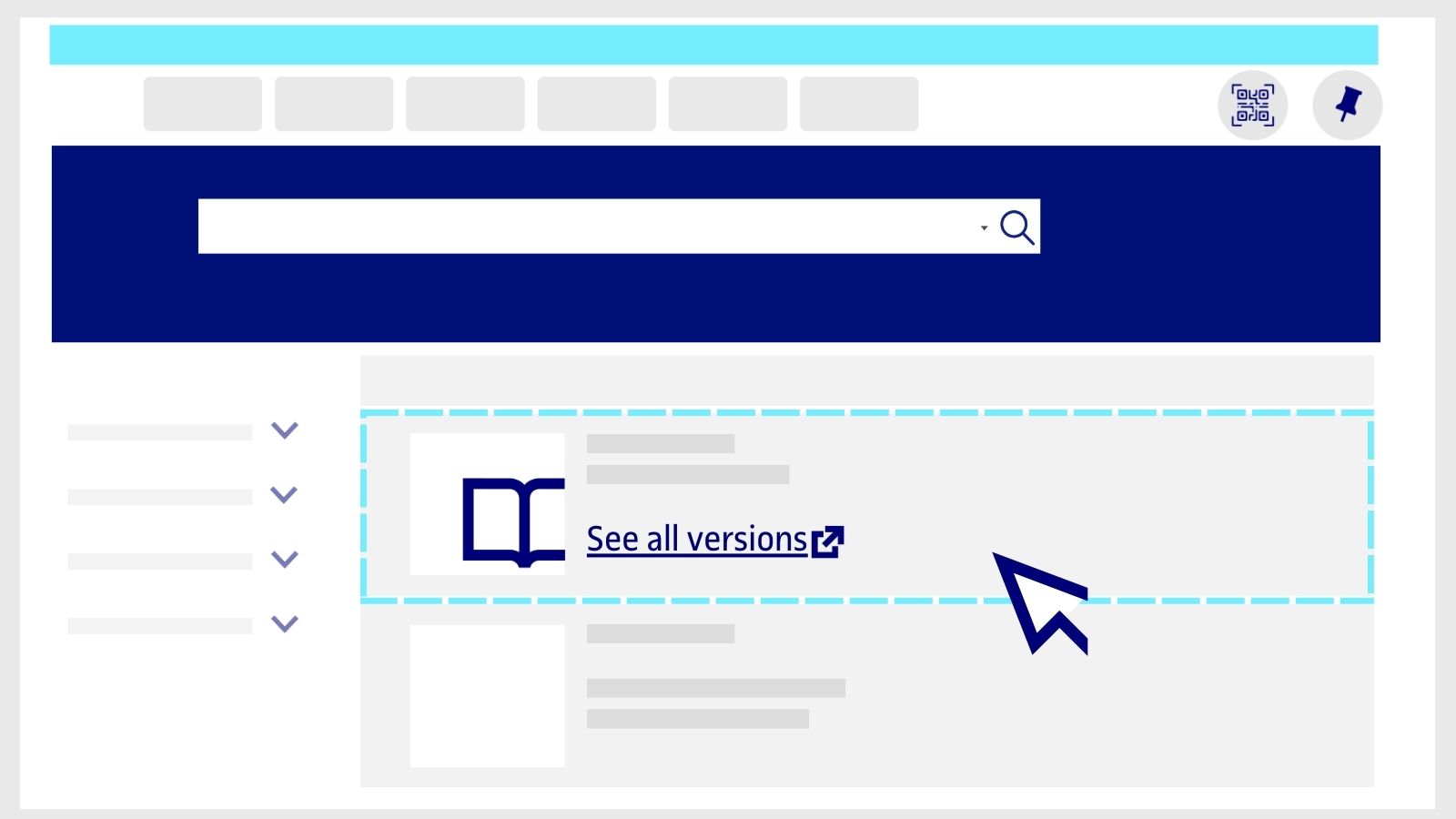How do I add or update my address in My Account?
-
To register your address, go to your Library personal account.
You can access it by clicking on the Menu option from the Library search engine or, if you are already logged in, by clicking on your name (at the top right) and choosing My account.
-
Click on Personal details > Edit details.
-
Fill in the fields and click on Save changes.
Related questions
-
How to find content suited to your degree
In addition to the UOC Library search engine, there are other ways to find books and other specific content related to your area of study.
Personalized recommendations from the homepage
Go to the UOC Library website by using the UOC Library button in the Virtual Campus or going to biblioteca.uoc.edu and clicking on log in at the top of the page and entering your Campus credentials.
The system will automatically identify your area of study and show you personalized content on the UOC Library homepage.
- New for you: The most recently added e-books related to your courses. To read a book, click on its cover. A new page of the UOC Library search engine will appear. To open the book, click on Available online
- Databases and library guides: The results related to your field of study will appear at the top. Resources that are particularly relevant to you will be labelled For your programme.
Check all the databases and library guides relevant to your studies
- On the Digital collection by field page, you'll find sources of information such as databases, book collections, online journals, images and videos. You can use Filter by study area to see only the resources you're most interested in.
- On the Library guides page, you'll find guides featuring sources of information curated by UOC Library and teaching staff on topics covered in the classroom, as well as others of general interest, such as speech therapy, fake news or climate change. You can also filter by field of study to view the results that are most relevant to you.
-
How to search for images
In the UOC Library you can find images that we make available to you. Click the Images button in the search tool.
On the results page, use the filters on the left-hand side to refine the results. For example, the Author or the Creation Date.
Then, click on the Apply Filters button.
Click on the image you are interested in and click on Available Online to view the image.
In addition to the search tool, you will find the available image collections on the Library's Search the digital collection by field page.
-
How to search for a journal or article in the Library
-
Type the keywords in the Library search engine. For example, "Neuropsychology". Click the Journals button in the search tool.
-
On the results page, use the filters on the left-hand side to refine the results. For example, turn on the Author or Creation Date filter.
-
Then, click on the Apply Filters button.
-
Review the search results and choose one. Click Available Online to access the journal.
-
If the same journal is in different collections that the Library has access to, a new page will open with additional information. Choose any of the options in the Available Online section to open it.
-
You can also take a look at the Journal Search list in the top menu of the search tool to consult the titles that the Library has access to in each subject area.
Search for articles within a journal
-
Search for the title of the journal in the search box. Click on the title and a new page will open with the journal information. In the Search inside section you will see a search bar. Type in the keywords of the article you need. The results you will get from this point on are only for articles published in that journal.
- If you can't find the article in the Library's search engine, click on Extend your search to other libraries (at the top of the search engine) to see if other national and international libraries have it available to send to your email address within 24 working hours. We explain how you can do so.
-
-
How to search for a book in the Library
You can find both digital and printed books in the UOC Library.
- Type any term in the search box (keywords, title, first and last name of the author or ISBN).
- Click the Books button in the search box.
If you're looking for...
Ebooks
-
Select the filter Availability / Online.
- Then, click on the Apply Filters button.
- Review the search results and choose one. Click on Available Online to start reading the book.
- If, on the other hand, you want to get more information, select the title of the book to open a new page with additional information.
- You may find cases where the book is available on more than one book platform that the Library has access to (eLibro, ProQuest Ebook Central, etc.). If so, when the book information page opens, click on any of the available links in the Available at section.
The Library works with many publishing groups, which means that ebooks are available on different platforms and with different reading options. This is what you need to keep in mind about books at the UOC.
- If the Library has the same book in both ebook and hard copy versions, or there is more than one edition of the same title, you can choose which version you prefer to see. Click on View all Versions and choose the one you want.
If you can't find the book in the UOC Library, click on Extend your search to other libraries (at the top of the search engine) to check whether it's available at other libraries in Spain or internationally. In many cases you will be able to receive chapters in digital format by email, in less than 24 working hours. Here's how it works.
Printed books
- Choose the Availability / Physical Items filter to search for printed books.
- Click on the Apply Filters button in the bottom margin.
- If there's a book that interests you, check if it's available to borrow in Spain and Andorra through the UOC. Click on the Available at Central de Préstec button.
- Within the book information, look for the section Get it / Borrow it (log in with your Virtual Campus credentials if you have not already done so).
- After that you need to choose the delivery method. Check all the information about the loan service.
If you can't find the book in the Library's search engine, click on Extend your search to other libraries (at the top of the search engine) to check if other national and international libraries have it available to borrow or have chapters available in digital format to receive by email within 24 working hours.
Make your request
Ask us if you have any questions
We'll contact you within a maximum of 48 working hours, excluding non-teaching periods and UOC holidays.
Service commitment. See the service regulations.
Library Access
Any other queries
Loan
Service mentors
If you have any questions about how the Library works, its services, resources or collections, let us know!
Operative group: