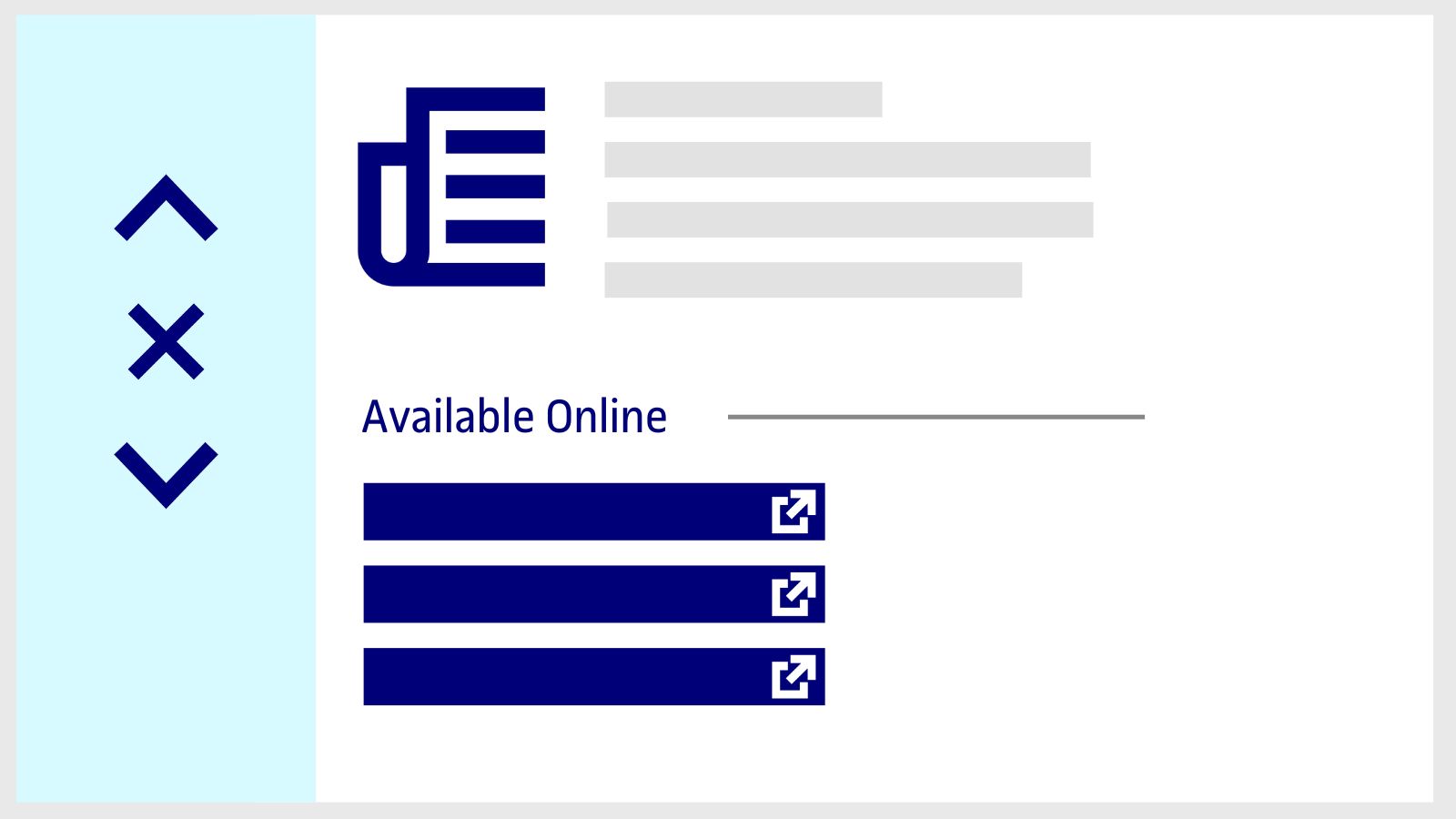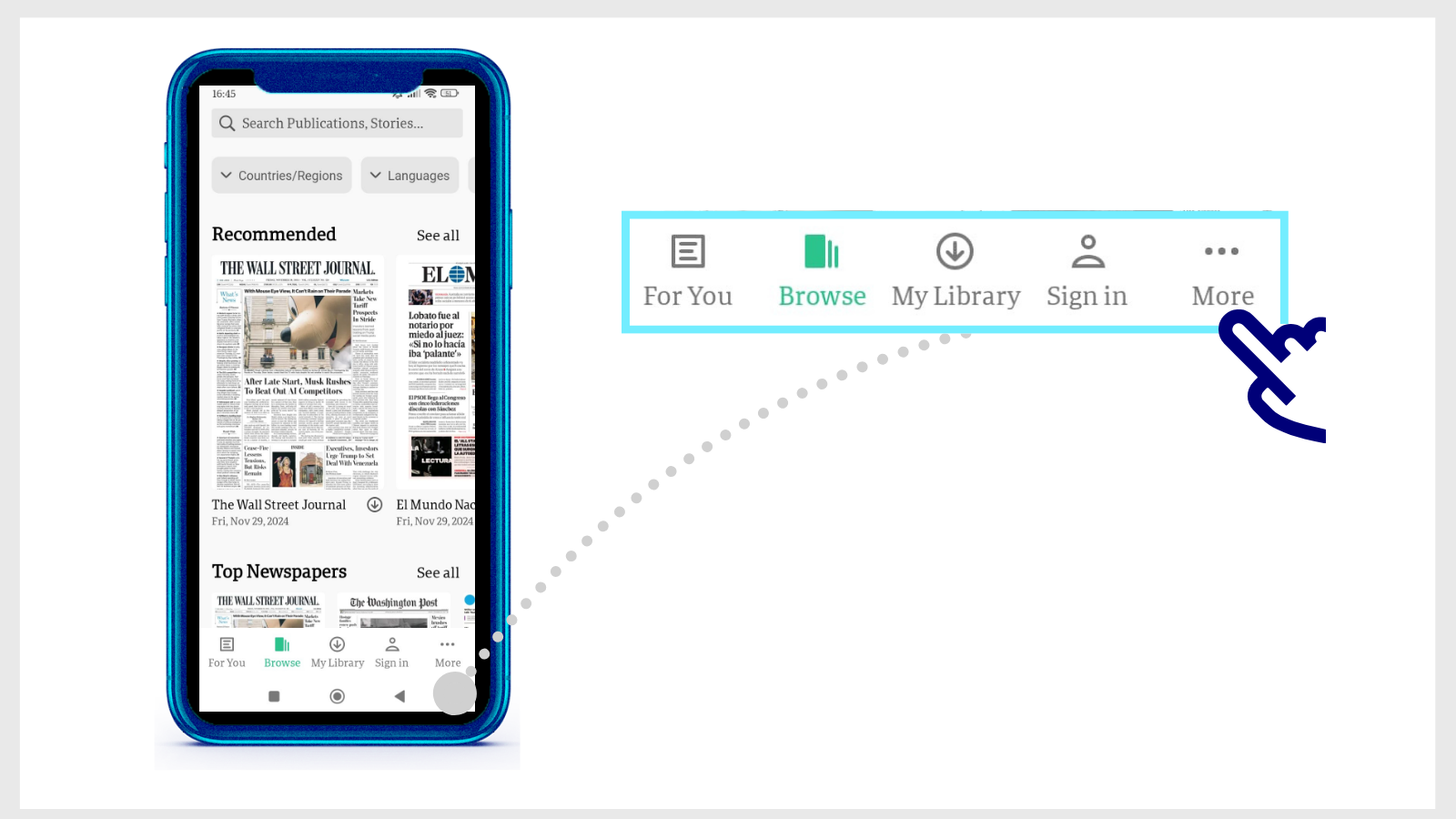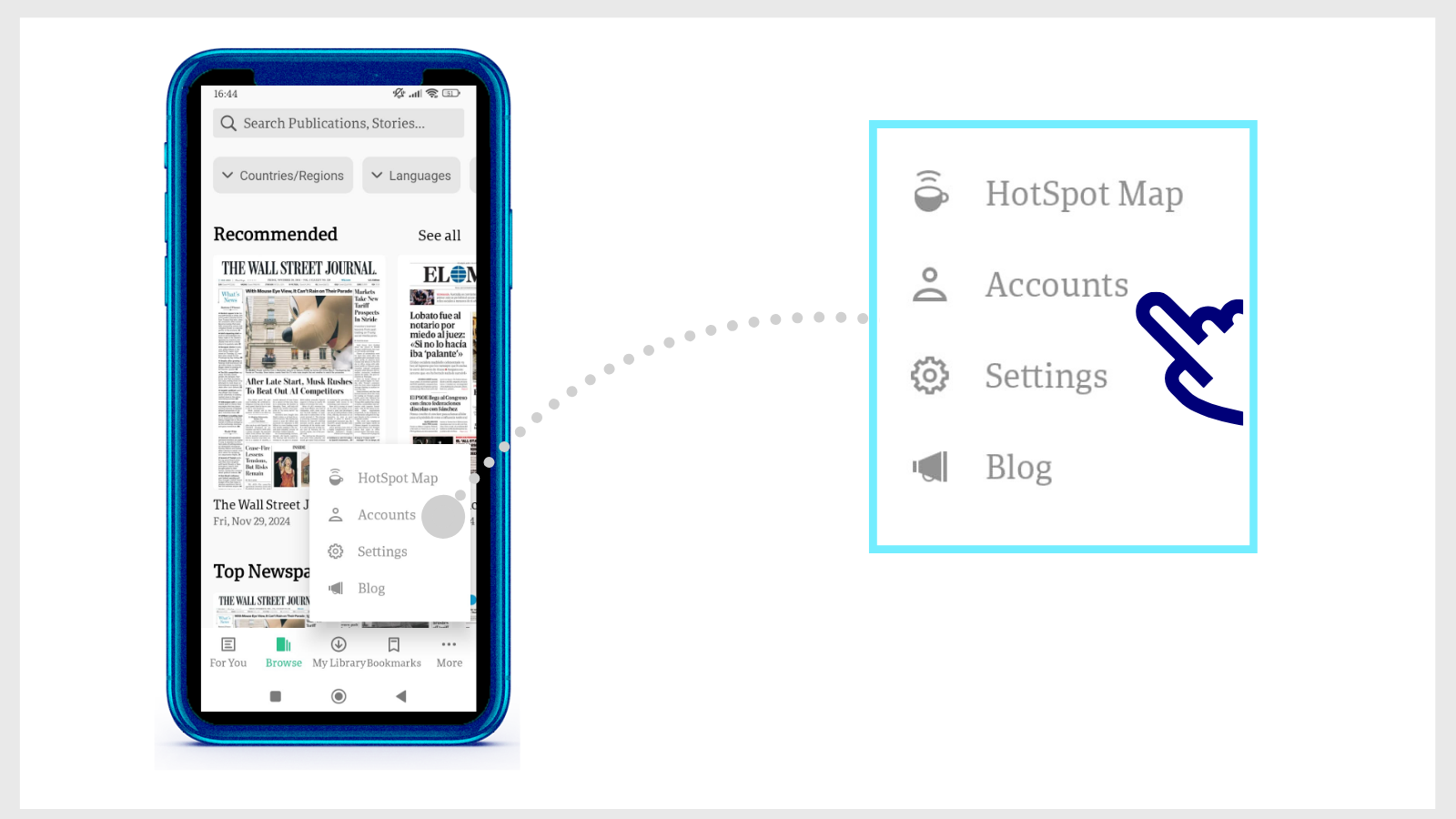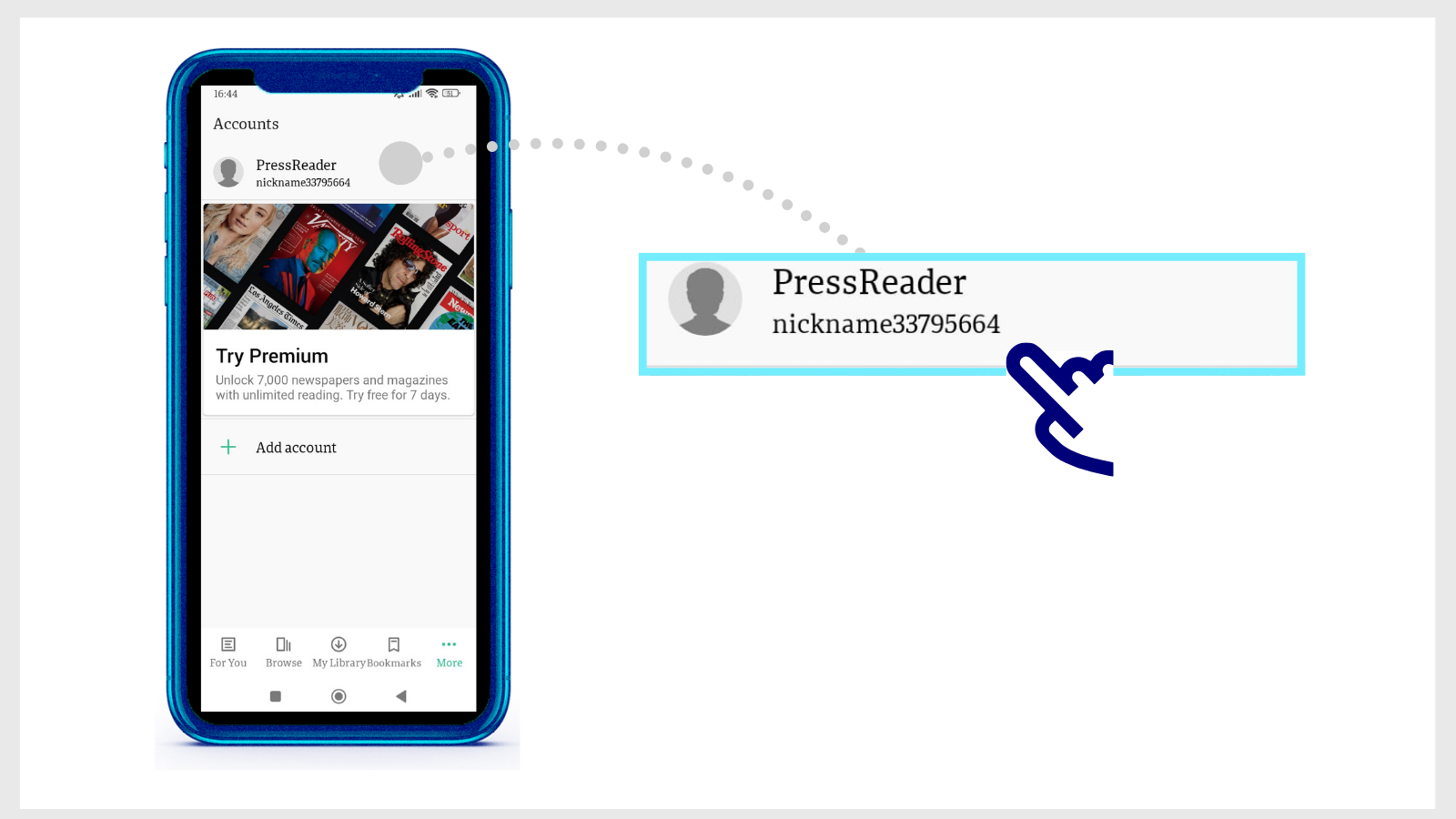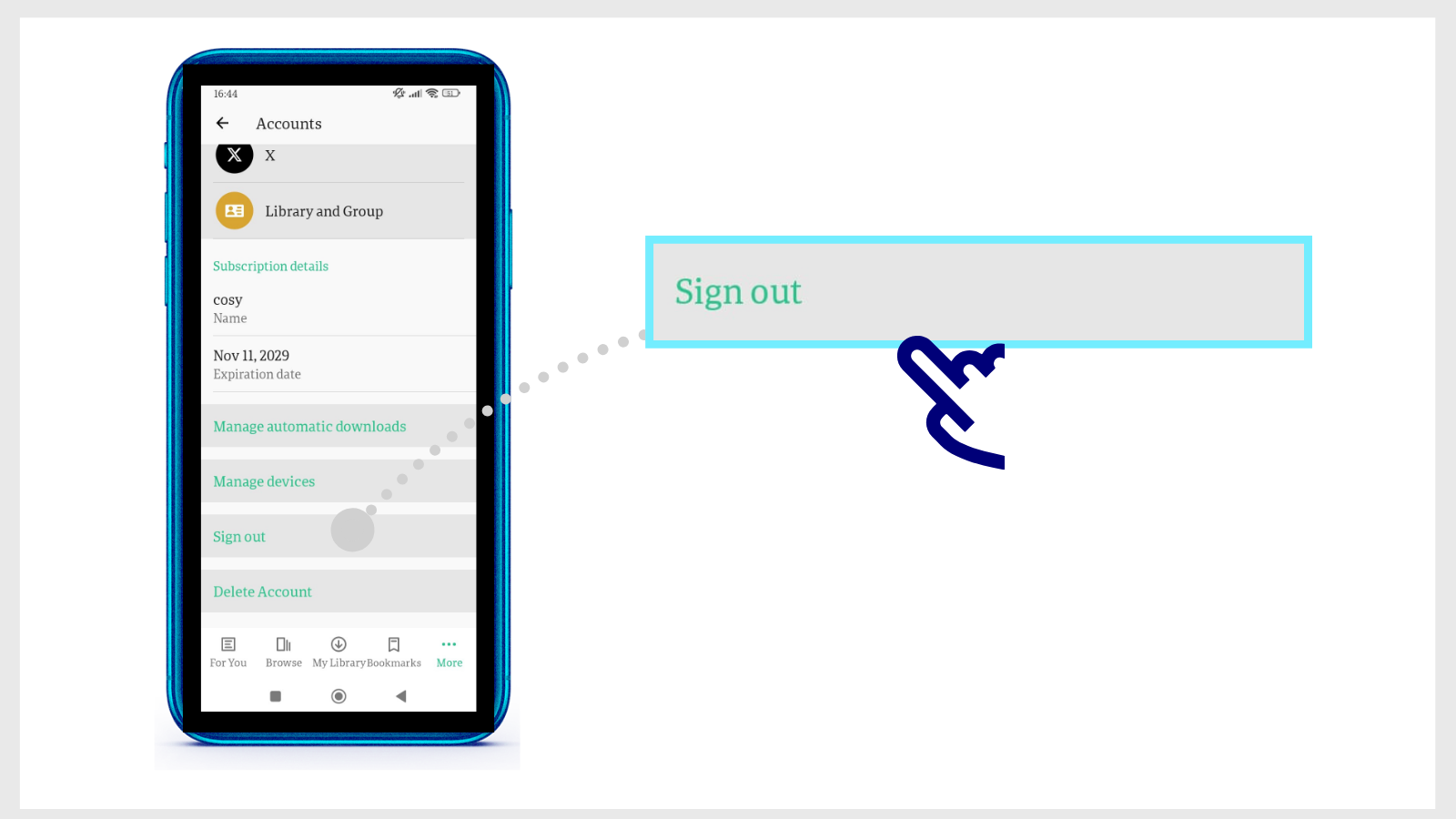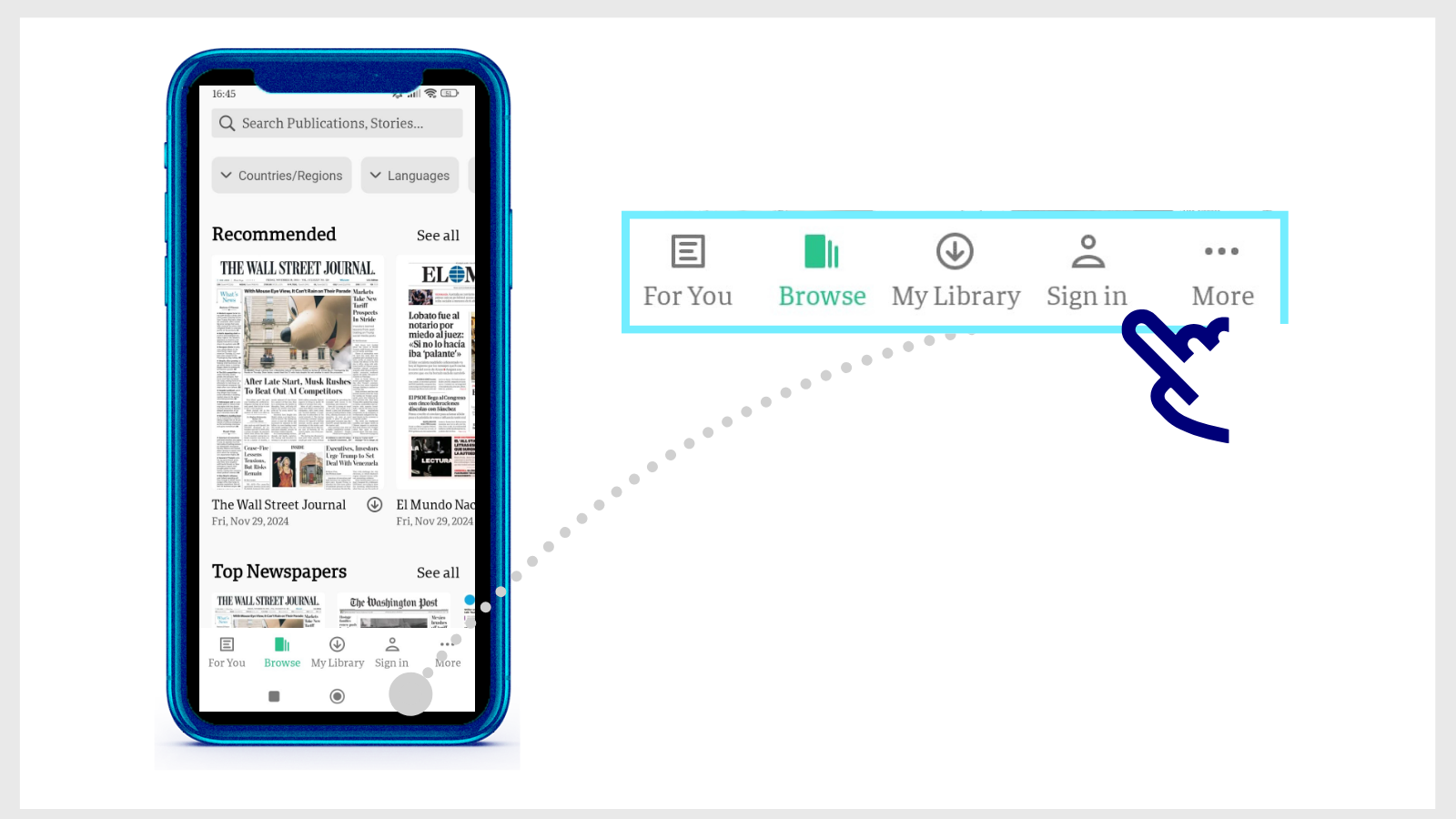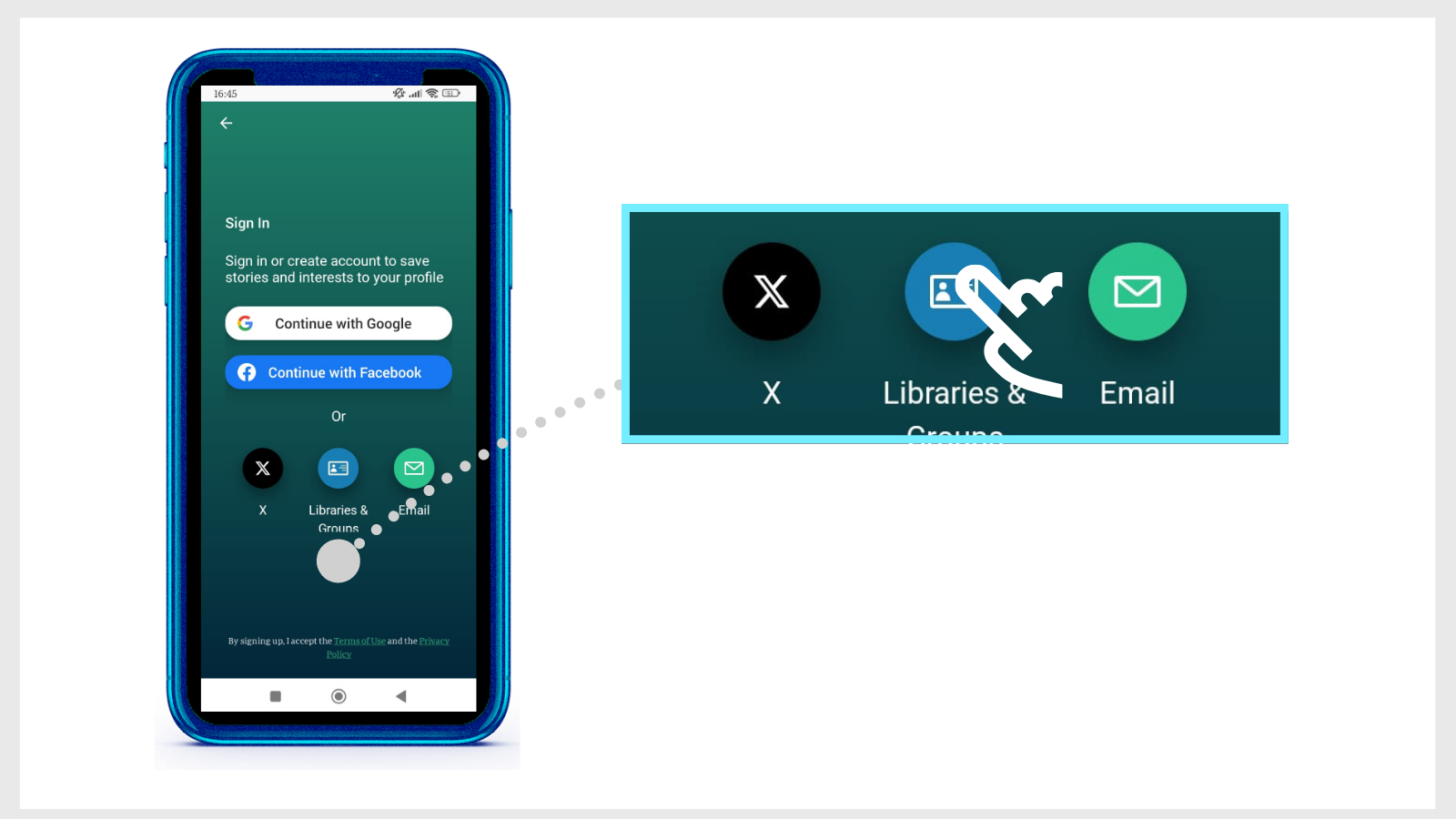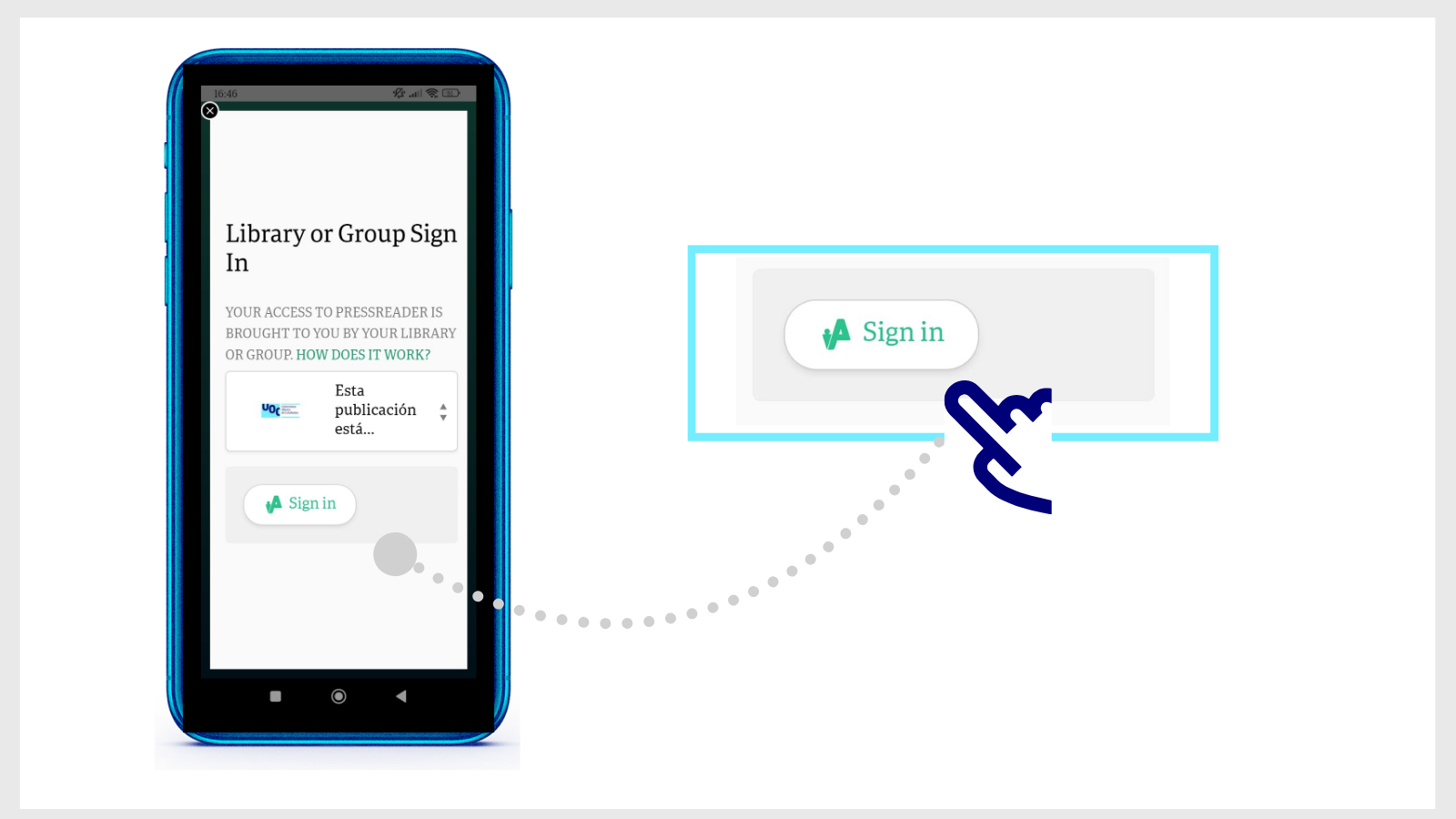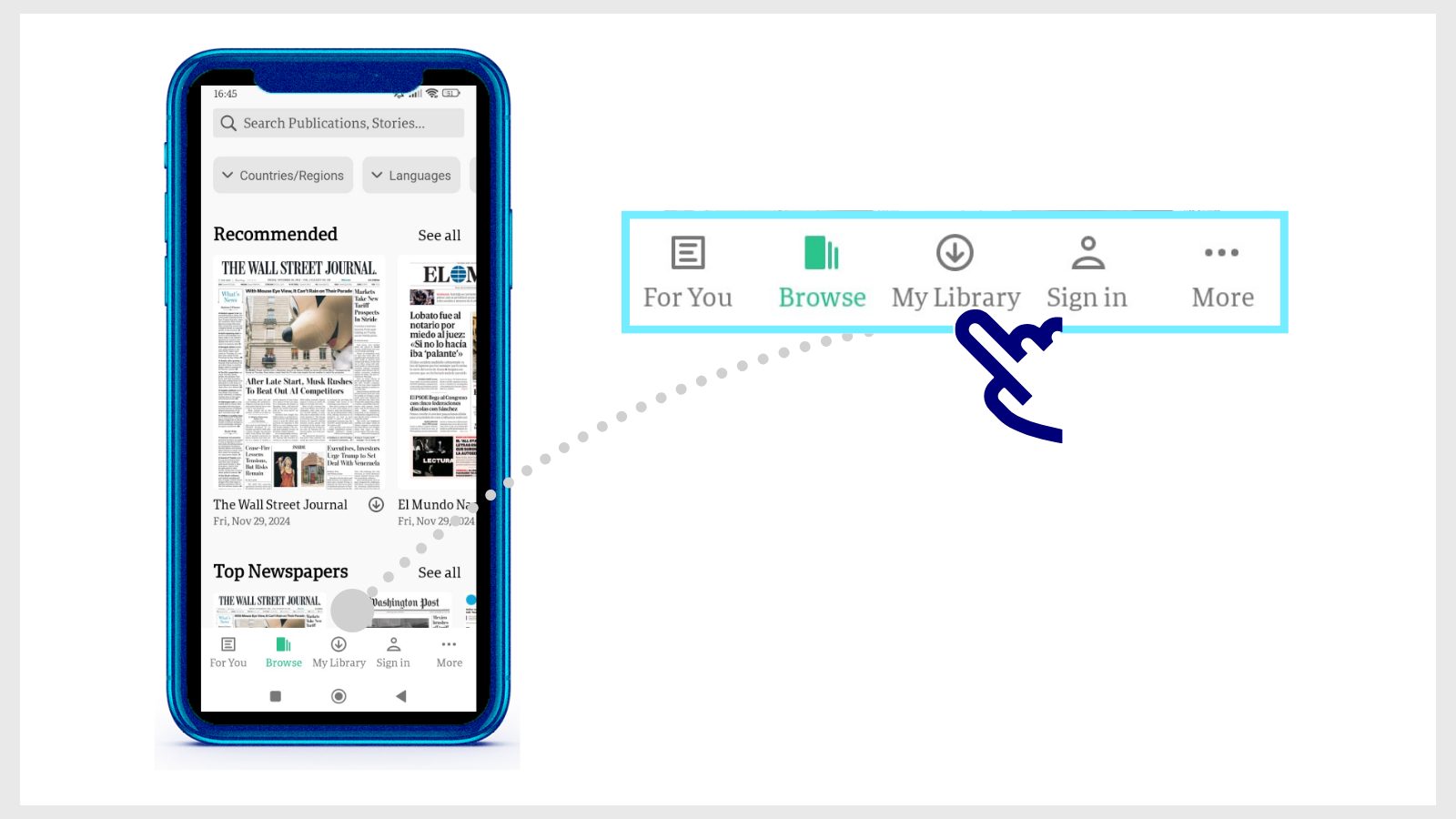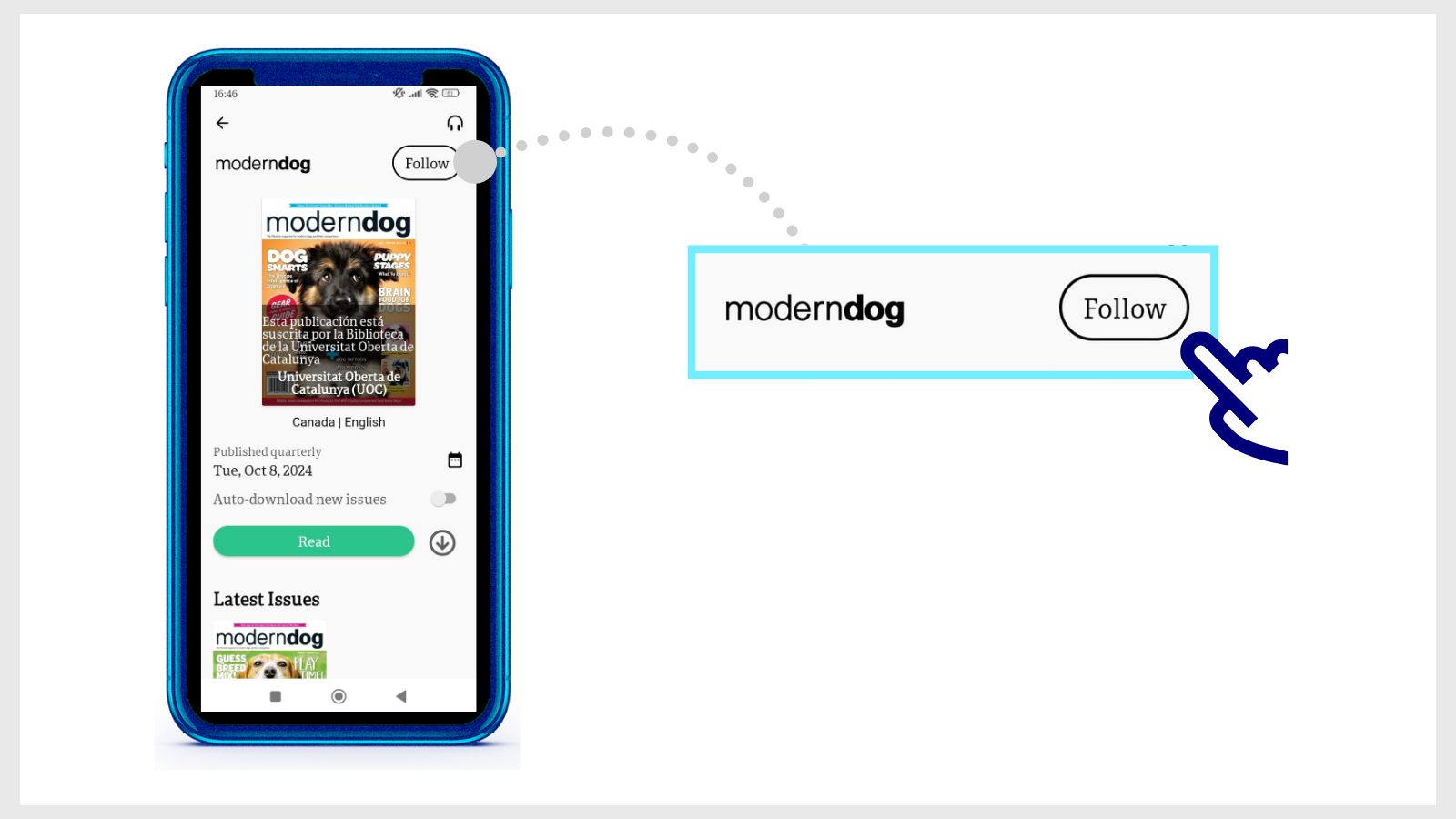I'm having trouble gaining accessing to an e-resource. What do I do?
As a first step, try deleting the cookies from your browser. How to delete cookies.
If the problem persists, contact us at The Library Replies.
We will ask you to provide the following information:
Name of the resource that you can't access.
- The path you have followed to access the resource. For example, did you try to access through the online classroom or from the Library's website?
- The browser you are using.
- A full screenshot with the error that appears when you try to access the resource.
- If applicable, the error message given by the system.
- If applicable, the anti-virus programme you use.
Related questions
-
How to search for a journal or article in the Library
-
Type the keywords in the Library search engine. For example, "Neuropsychology". Click the Journals button in the search tool.
-
On the results page, use the filters on the left-hand side to refine the results. For example, turn on the Author or Creation Date filter.
-
Then, click on the Apply Filters button.
-
Review the search results and choose one. Click Available Online to access the journal.
-
If, on the other hand, you want to get more information, select the title of the journal to open a new page with additional information. If the same journal is in different collections that the Library has access to, a new page will open with additional information. Choose any of the options in the Available Online section to open it.
-
You can also take a look at the Journal Search list in the top menu of the search tool to consult the titles that the Library has access to in each subject area.
Search for articles within a journal
-
Search for the title of the journal in the search box. Click on the title and a new page will open with the journal information. In the Search inside section you will see a search bar. Type in the keywords of the article you need. The results you will get from this point on are only for articles published in that journal.
- If you can't find the article in the Library's search engine, click on Extend your search to other libraries (at the top of the search engine) to see if other national and international libraries have it available to send to your email address within 24 working hours. We explain how you can do so.
-
-
I've installed the PressReader app and it asks me to make a payment to access the content. What should I do?
The Library subscribes to PressReader, and members of the UOC community can read its newspapers and magazines for free. If you are asked for a payment or you see messages like "Go Premium" or "See all purchase options", it's likely that you haven't signed in correctly.
Make sure to select Sign in > Library or Group and choose UOC from the list of libraries.
Follow these steps to sign out:
- Go to More (in the bottom margin of the app).
- Select Accounts.
- Select the active PressReader account.
- Then select Sign out (at the bottom of the list).
Now, sign back in by following these steps:
- Open the app and tap Sign in (bottom of the home page).
- Select Libraries & Groups, and then Select Library or Group.
- Type UOC in the search window at the top of the list of libraries. Tap Esta publicación está suscrita por la Biblioteca de la Universitat Oberta de Catalunya (UOC).
- Then tap the Sign in button and enter your Virtual Campus username and password.
You will then be able to access all the content of PressReader through the app. A 30-day timer will appear. When it runs out, you will have to sign in again and search for the UOC Library in the list.
-
I have the PressReader app installed and I can't read or download content. What should I do?
-
First, make sure that you are properly signed in to the PressReader application.
If you aren't, you might see messages like "Go Premium" or "See all purchase options" when you try to read or download a publication. Remember that the UOC Library subscription gives you free access to the content.
Follow these steps to sign out:
- Go to More (in the bottom margin of the app).
- Select Accounts.
- Select the active PressReader account.
- Then select Sign out (at the bottom of the list).
Now, sign back in by following these steps:
- Open the app and tap Sign in (bottom of the home page).
- Select Libraries & Groups, and then Select Library or Group.
- Type UOC in the search window at the top of the list of libraries. Tap Esta publicacion está suscrita por la Biblioteca de la Universitat Oberta de Catalunya (UOC).
- Then tap the Sign in button and enter your Virtual Campus username and password.
You will then be able to access all the content of PressReader through the app. A 30-day timer will appear. When it runs out, you will have to sign in again and search for the UOC Library in the list.
-
-
How do you download a newspaper or magazine on PressReader?
You can read the content online or download the entire issue and access it with the PressReader application (no internet connection needed).
Download the app and sign in as a user of the UOC Library. Follow these steps.
- Download the PressReader app, available for iOS or Android.
- Open it and tap Sign in (bottom of the home page).
- Select Libraries & Groups, and then Select Library or Group.
- Type UOC in the search window at the top of the list of libraries. Tap Esta publicación está suscrita por la Biblioteca de la Universitat Oberta de Catalunya.
- Then tap the Sign in button and enter your Virtual Campus username and password.
You will then be able to access all the content of PressReader through the app. A 30-day timer will appear. When it runs out, you will have to sign in again and search for the UOC Library in the list.
Download content
There are two options for downloading an issue:
- Using the web version of PressReader: From the UOC Library, enter the newspaper library, open a publication and click on Open this edition in the PressReader app. The platform will automatically detect the devices where you have the app installed. Just select one.
- From the app itself: Open any publication and tap the download arrow icon.
- In both cases, access downloaded issues with the app's My Library button (at the bottom of the home page).
- When you open a newspaper or magazine from the app, you will see the Follow option. It means that, as soon as a new issue is available in PressReader, you'll find it among your downloads in the My Library section
Make your request
Ask us if you have any questions
We'll contact you within a maximum of 48 working hours, excluding non-teaching periods and UOC holidays.
Service commitment. See the service regulations.
Library Access
Any other queries
Loan
Service mentors
If you have any questions about how the Library works, its services, resources or collections, let us know!
Operative group: