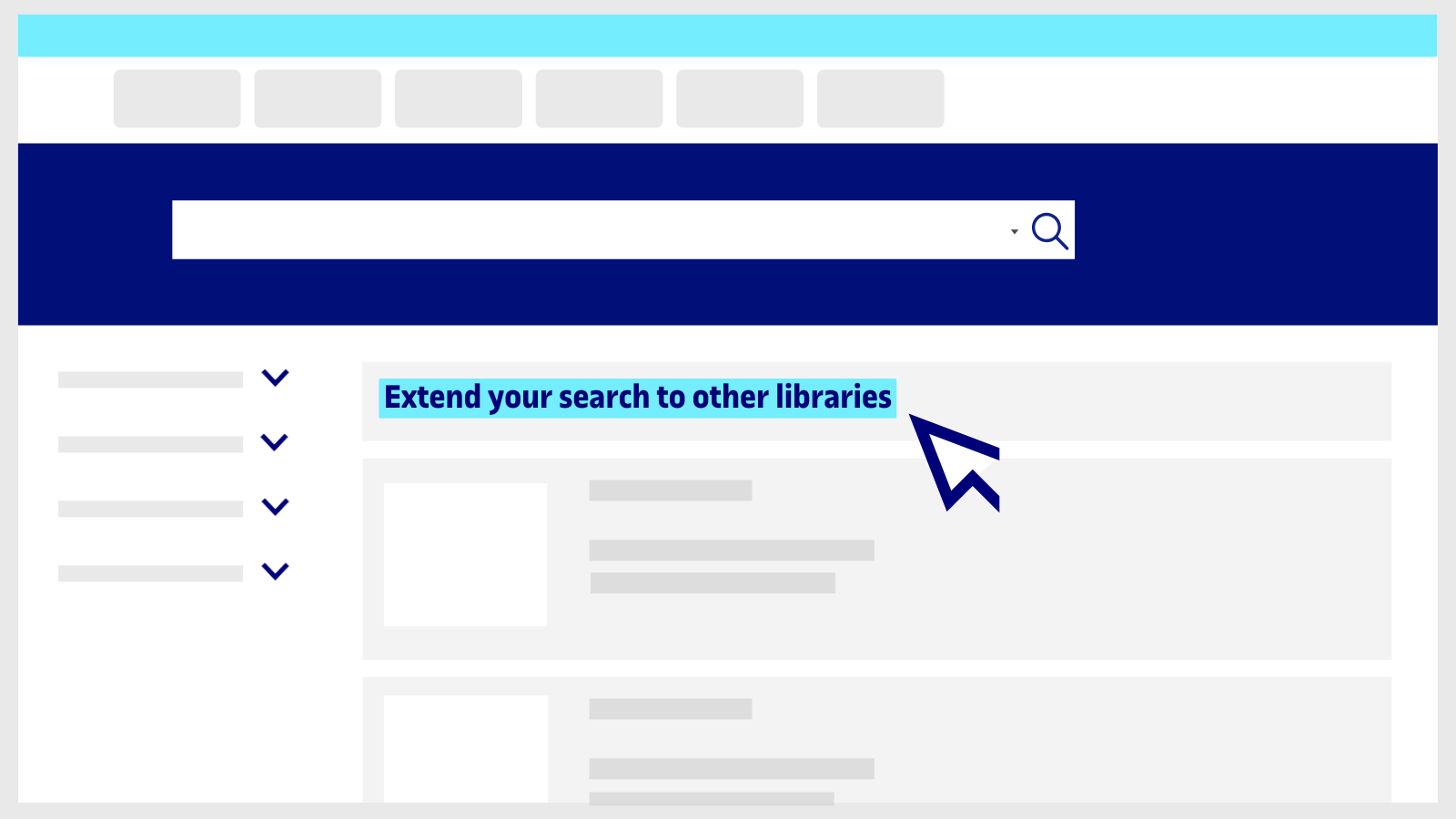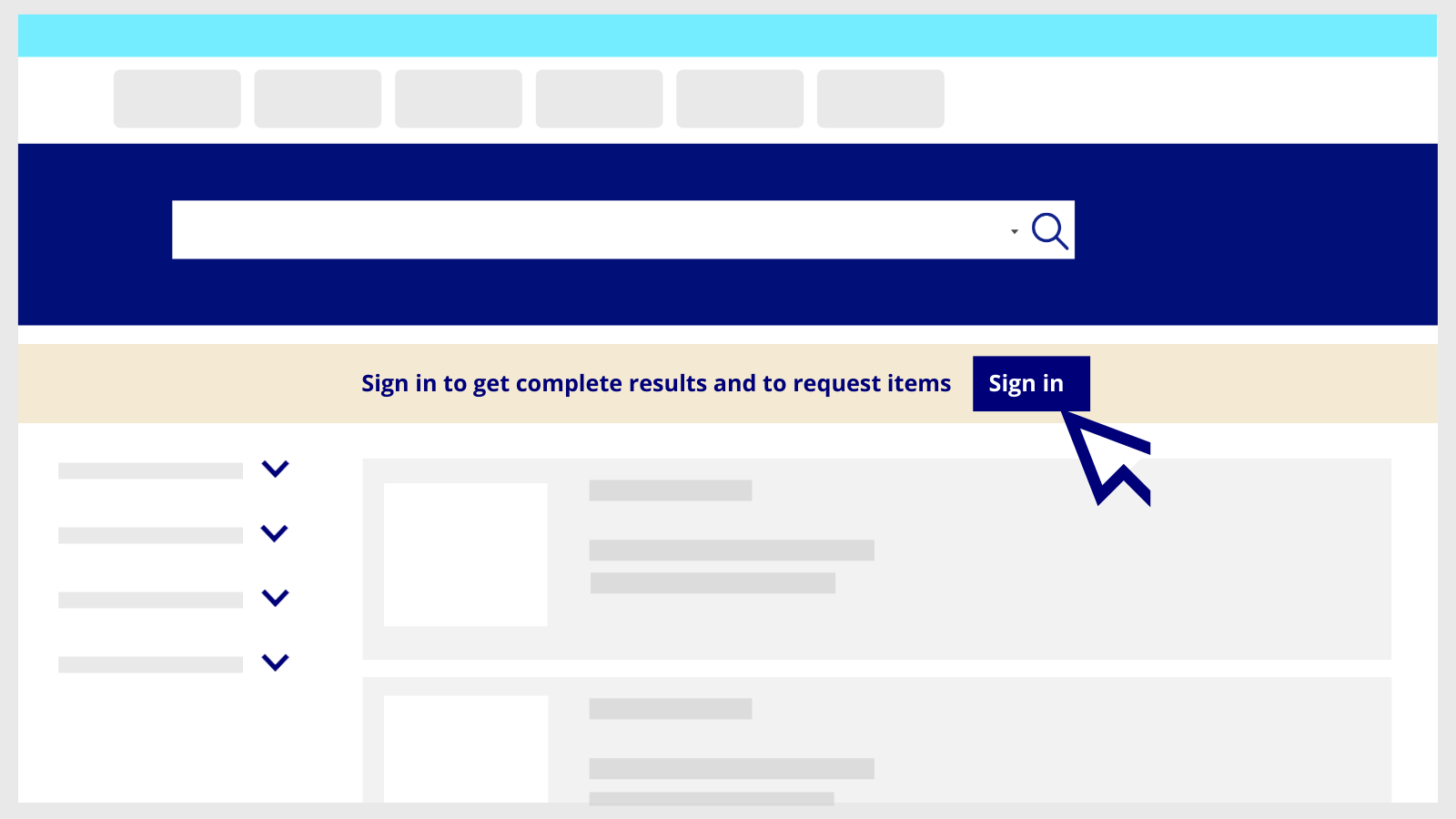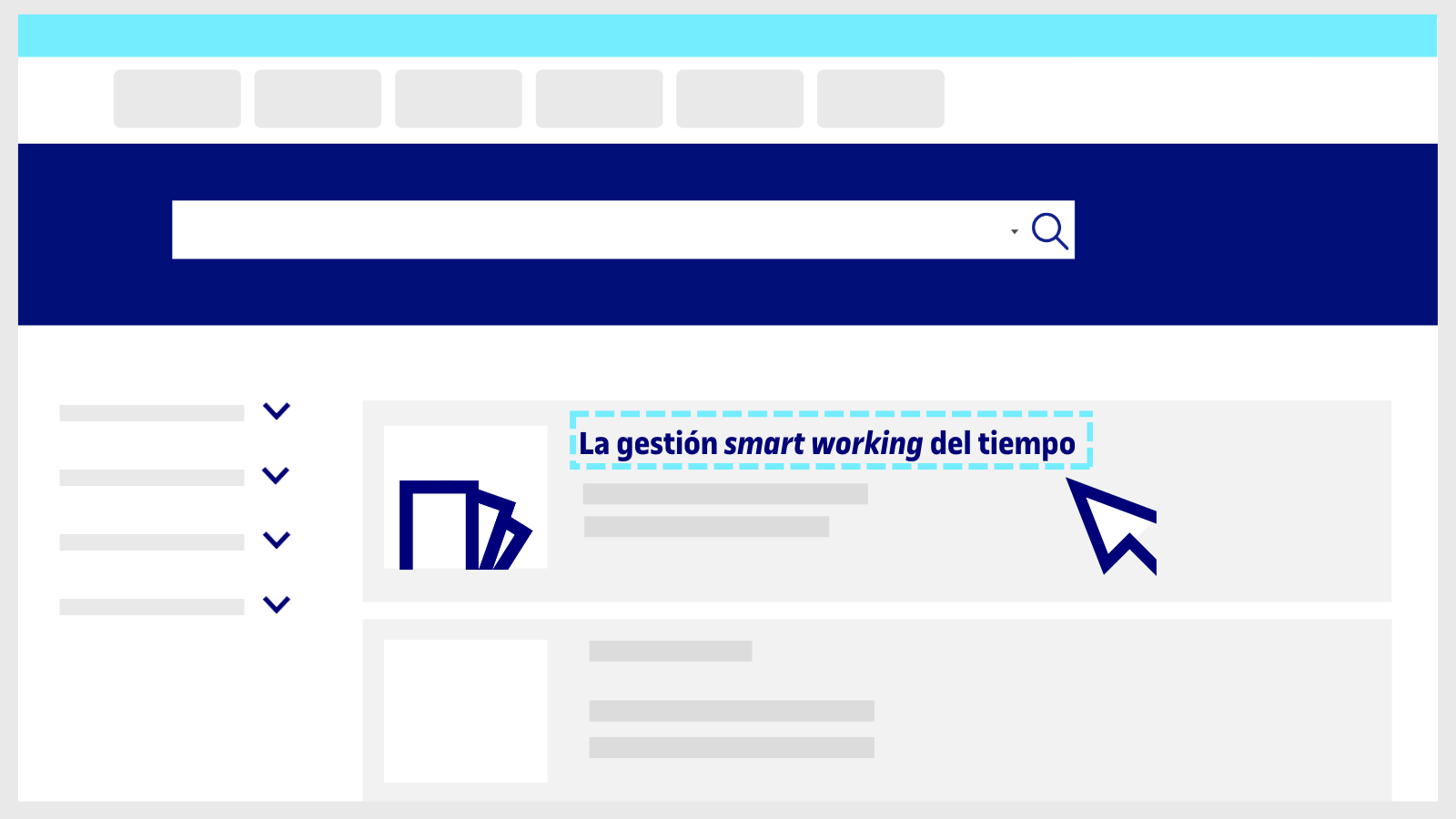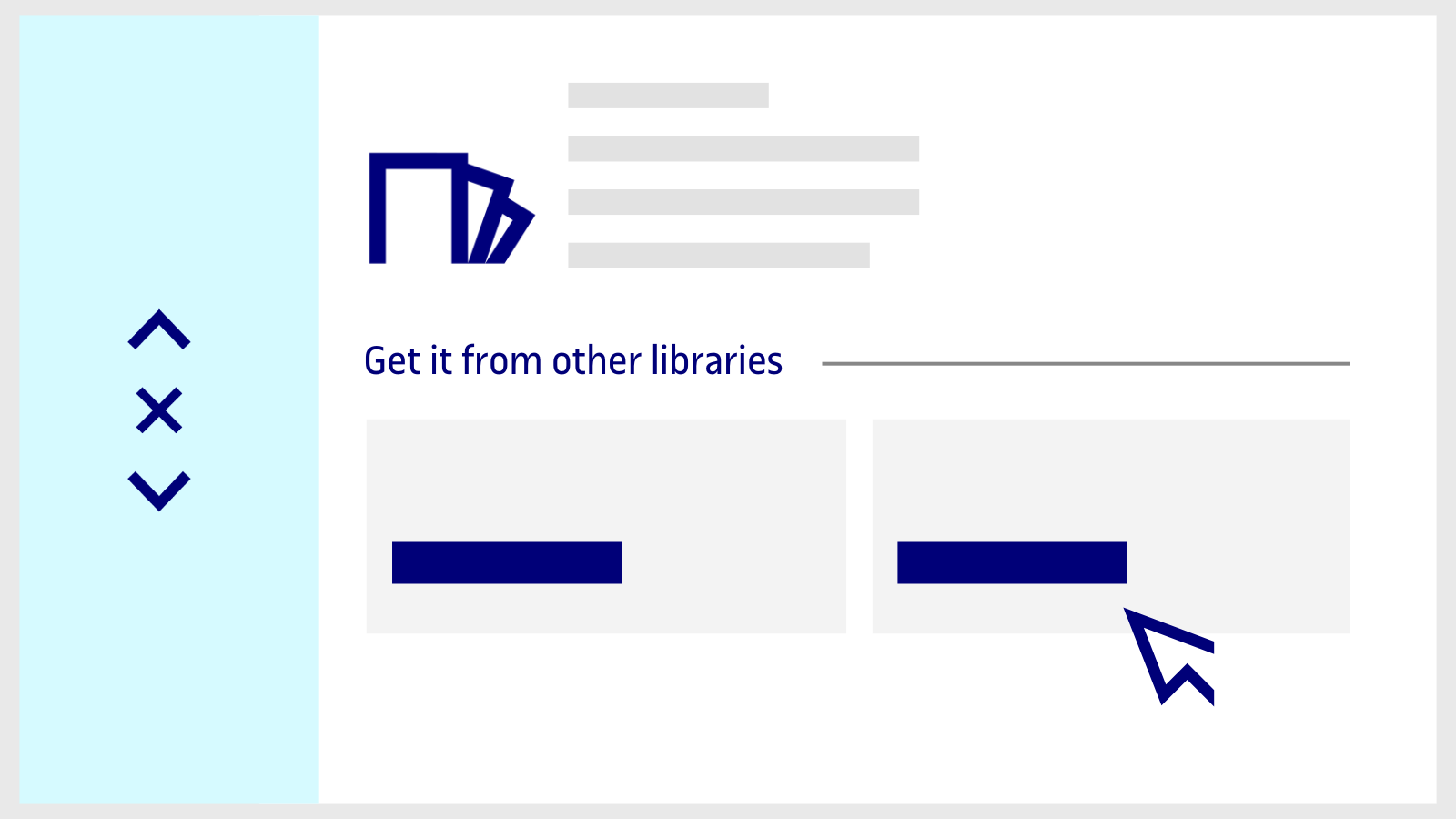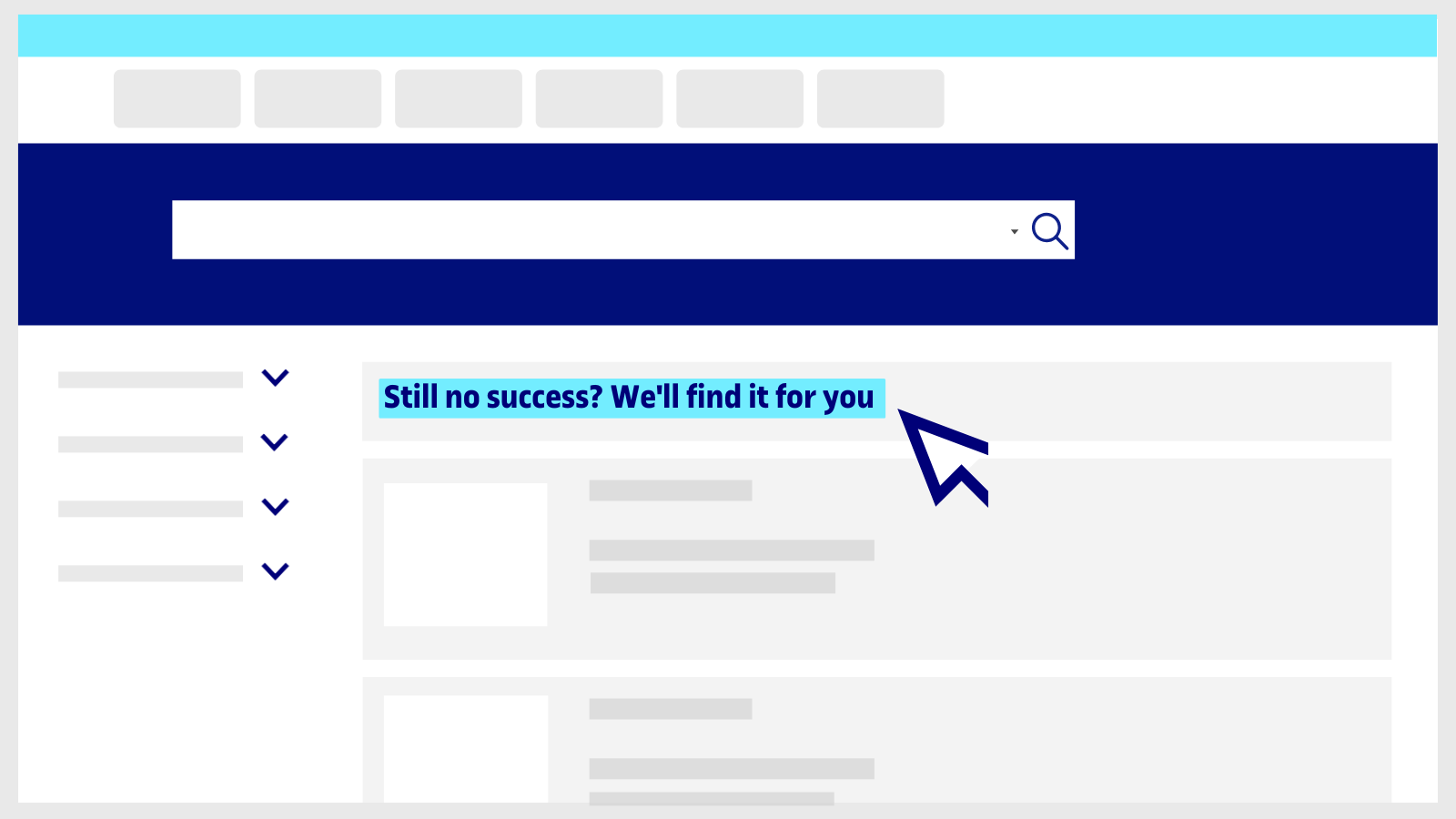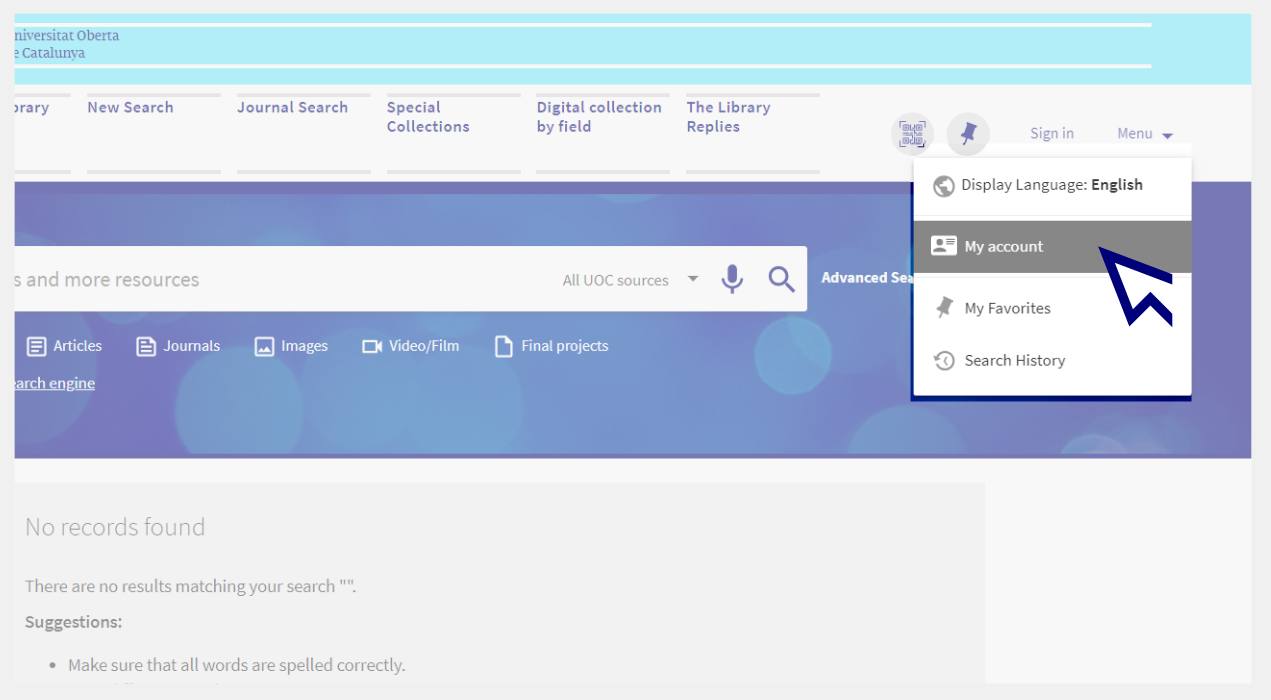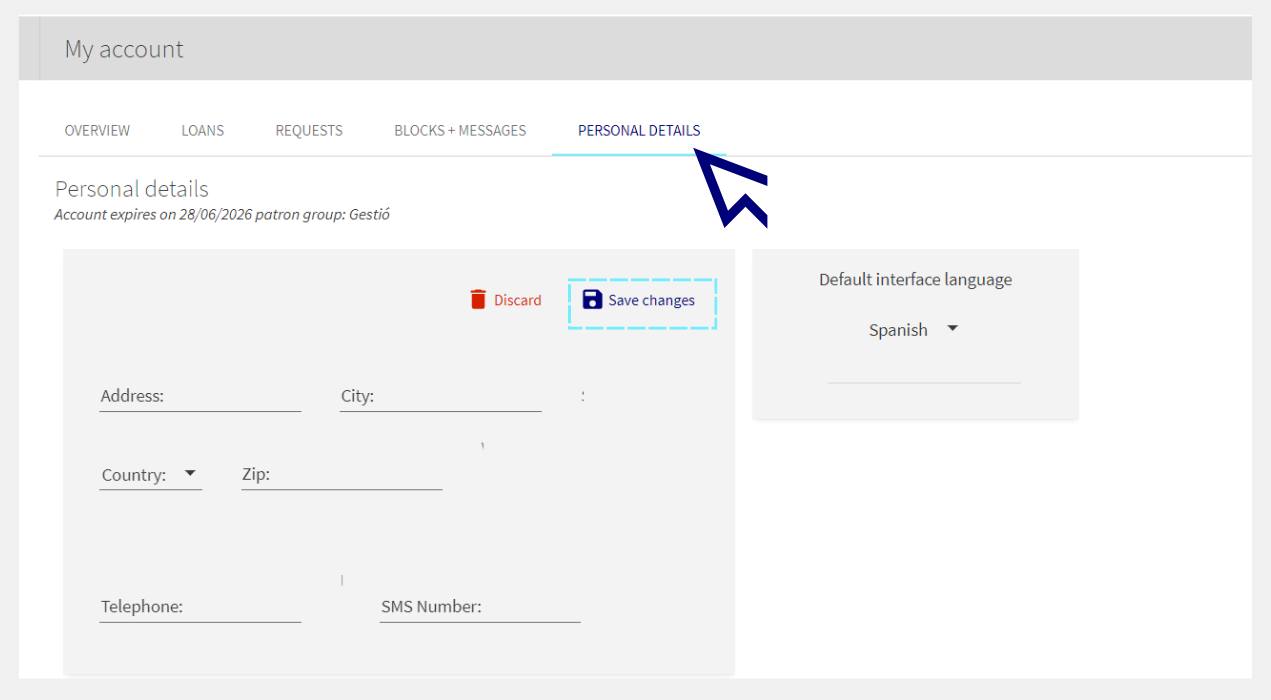I'm having trouble gaining accessing to an e-resource. What do I do?
As a first step, try deleting the cookies from your browser. How to delete cookies.
If the problem persists, contact us at The Library Replies.
We will ask you to provide the following information:
Name of the resource that you can't access.
- The path you have followed to access the resource. For example, did you try to access through the online classroom or from the Library's website?
- The browser you are using.
- A full screenshot with the error that appears when you try to access the resource.
- If applicable, the error message given by the system.
- If applicable, the anti-virus programme you use.
Related questions
-
Why can't I find a newspaper or magazine on PressReader?
Which newspapers and magazines are available on PressReader depends on the platform's agreements with publishing groups. Some publications are only available in certain countries, and are therefore not included in the UOC Library's subscription.
-
I can't find an article or a book. What should I do?
- Make sure that the details are correct. Check that you have typed the title or author in the search tool correctly.
- If you don't find any results, click on Extend your search to other libraries (at the top of the search engine). This will extend the search to the collections of other Spanish and international libraries, including the University Union Catalogue of Catalonia.
- Log in to the search engine with your Campus username and password (if you haven't already done so).
- When you find the document, click on the title. A page will open with full information about the document.
- Choose one of the options in the Get it from other libraries field, and fill in the fields in the form.
- If you're looking for a book, the options you'll find to request it are:
Physical loan Physical loan not available. Want us to find it for you? A library has it available for you to borrow. You'll receive it within an estimated seven days. The loan period is 21 days and you can renew it up to six times if it hasn't been reserved by another user. The book isn't available at this time. We'll look for it in other libraries and keep you informed of the status of your request. Check the conditions. A digital chapter Digital chapter not available. Want us to find it for you? You'll receive it in your UOC inbox within 24 hours, free of charge. It's very important that you indicate which chapter you want in the request form (the title of the chapter, author, pages, etc.). The digital chapter isn't available at this time. We'll look for it in other libraries, and keep you informed of the status of your request. Check the conditions -
If you're looking for an article, conference proceedings, etc., the options you'll find to request it are:
Digital Content not available. Want us to find it for you? You'll receive it in your UOC inbox within 24 hours, free of charge. It's very important that you indicate the details of the document in the request form (title of the article, author, page numbers, etc.). The document isn't available at this time. We'll look for it in other libraries, and keep you informed of the status of your request. Check the conditions - Track all your requests and cancel your requests at My Account.
- If none of the search engine results match what you need, click on Still no success? We'll find it for you (at the top of the search engine). Fill out the form and we'll search for the document in other libraries.
-
How do I add or update my address in My Account?
-
To register your address, go to your Library personal account.
You can access it by clicking on the Menu option from the Library search engine or, if you are already logged in, by clicking on your name (at the top right) and choosing My account.
-
Click on Personal details > Edit details.
-
Fill in the fields and click on Save changes.
-
-
When I try to access resources from the Library, a message appears stating that the connection is not secure. What should I do?
Sometimes when trying to access the UOC's digital resources, a message might appear warning you that a website cannot be trusted or that the connection is not secure, which therefore blocks you from accessing the page. You have to approve non-secure connections if you want to access the resource.
Here's how to do it on Google Chrome, Mozilla Firefox or Internet Explorer.
Google Chrome:
- Go to “Advanced settings”, which will open up more information.
- Click on “Proceed to access site URL (unsafe)”.
Mozilla Firefox:
- Go to “Advanced”.
- Click on “Add Exception...”.
- Click on “Confirm Security Exception”.
Internet Explorer:
- Click on “Continue to this website (not recommended)”.
Make your request
Ask us if you have any questions
We'll contact you within a maximum of 48 working hours, excluding non-teaching periods and UOC holidays.
Service commitment. See the service regulations.
Library Access
Any other queries
Loan
Service mentors
If you have any questions about how the Library works, its services, resources or collections, let us know!
Operative group: