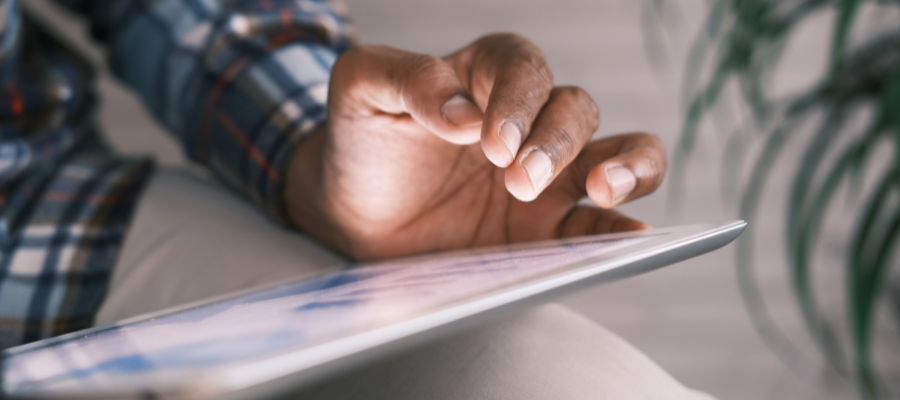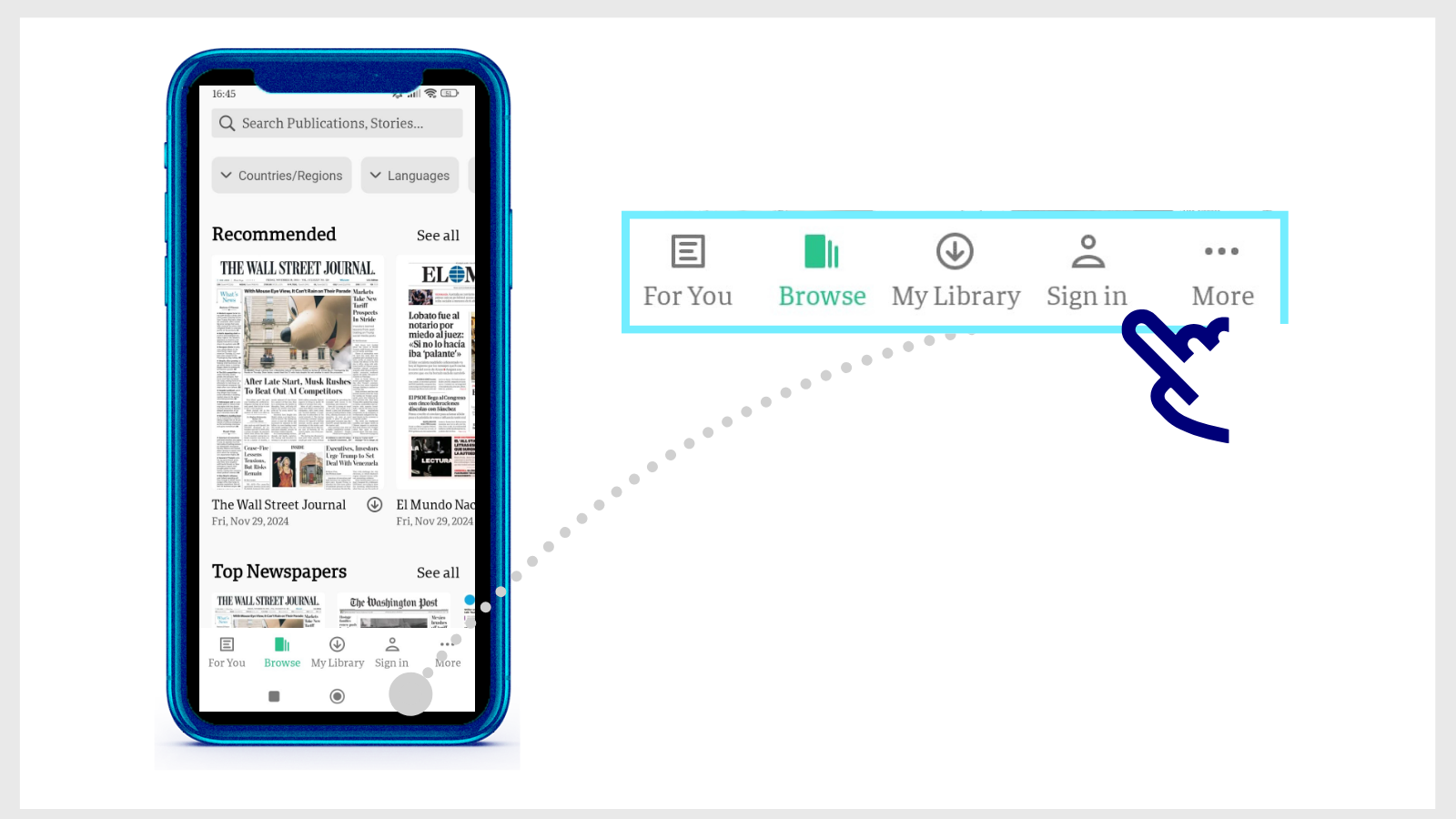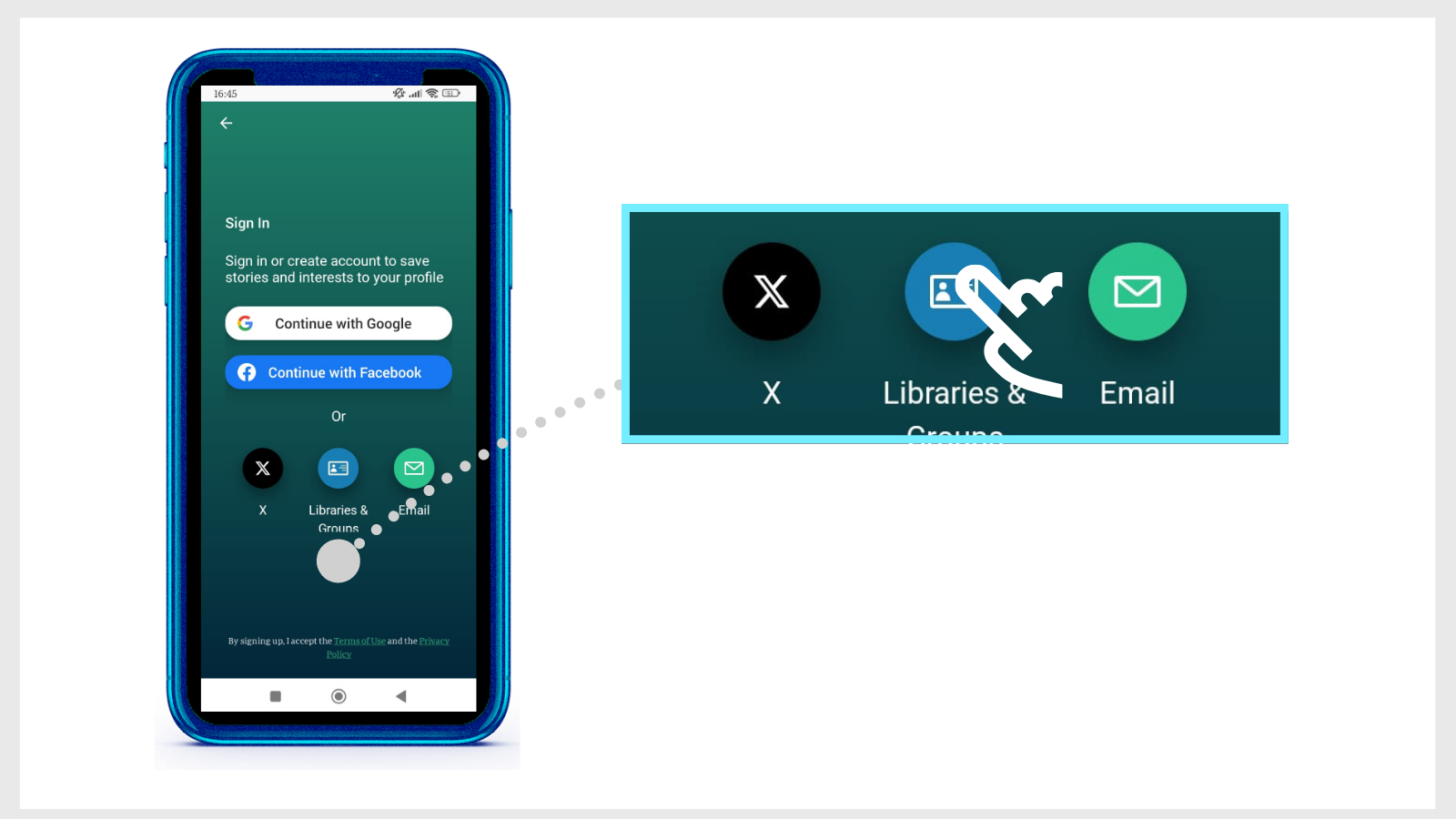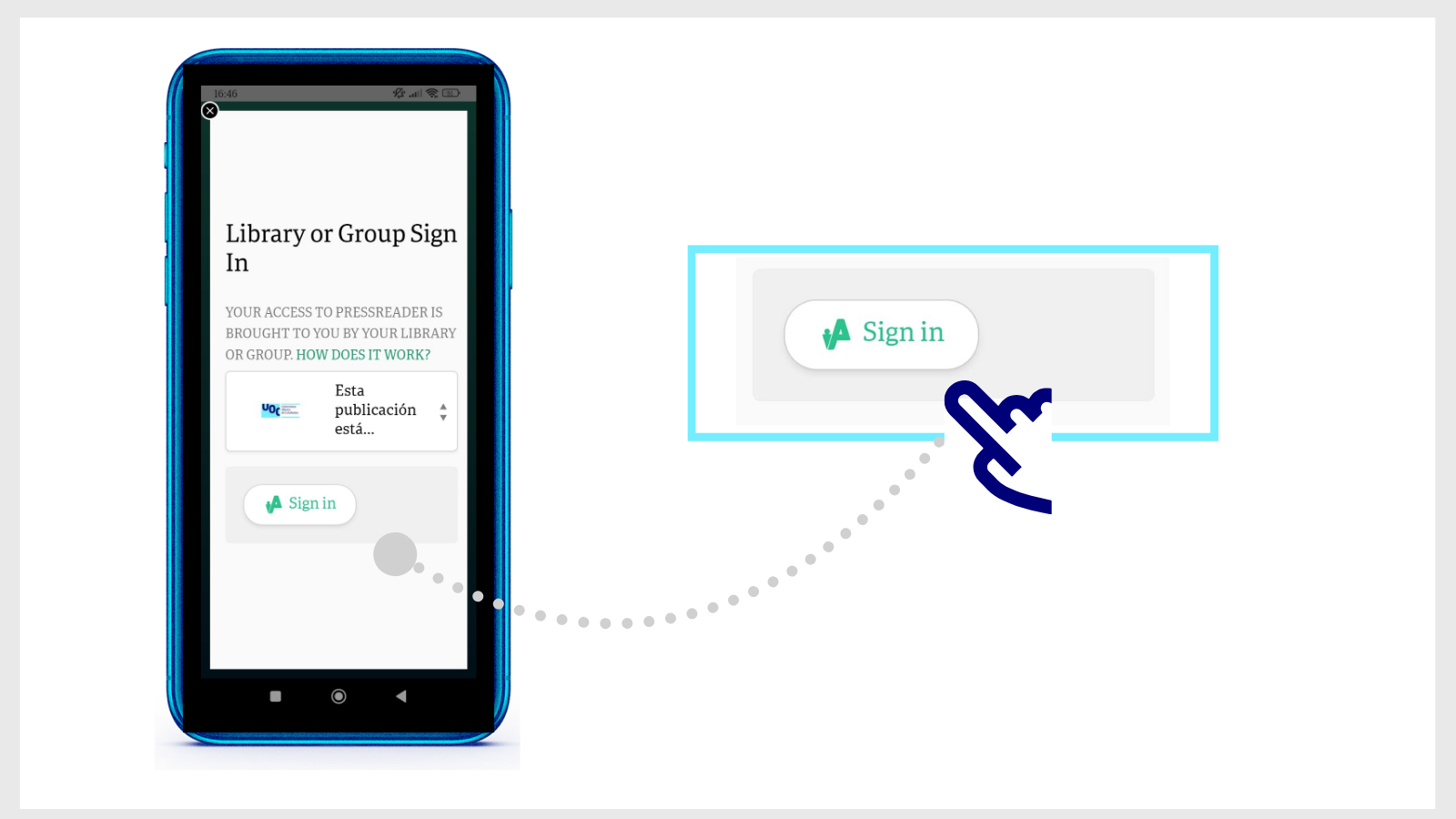Newspapers and magazines on your mobile phone with PressReader, the UOC Library's new newspaper library
Subject: Information and Communication Sciences | Multidisciplinary
The Library makes 7,000 publications available, including The Guardian, Forbes, Foreign Affairs, Fotogramas, Viajar and Rolling Stone.
Read them online or download them to your mobile or tablet with the app.
View the publication in the original print version format or in a design adapted for devices.
Have breakfast while checking the press from around the world on your mobile, read your favourite magazines while travelling by train or bus, and listen to the articles that interest you while driving or cooking. You can do all this with the new PressReader newspaper library, available from the UOC Library. It includes 7,000 newspapers and magazines, from the moment they reach the newsstand.
At PressReader you'll find international newspapers to keep up to date with current affairs or delve into global issues and popular entertainment magazines. For example, you can read articles from The Washington Post, The Guardian, Forbes and Bloomberg Businessweek, as well as general interest magazines such as Fotogramas, National Geographic History and Viajar.
How do I search for publications?
To find a newspaper or magazine in PressReader:
- Go to the home page to see recommended titles.
- Choose a category to view the list of publications available by topic (video games, design, cooking, travel, decor, history, photography, computer science and technology, LGBTQ, fashion, music, business, etc.).
- Enter your keywords into the search engine and filter by language, country, subject, author or date of publication.
How do you download a newspaper or magazine on PressReader?
You have the option of reading the content online or downloading the full issue so you can read it offline on the PressReader app, available on iOS and Android.
Log in on the app and follow these steps.
- Download the PressReader app, available for iOS or Android.
- Open it and tap Sign in (bottom of the home page).
- Select Libraries & Groups, and then Select Library or Group.
- Type UOC in the search window at the top of the list of libraries. Tap Esta publicación está suscrita por la Biblioteca de la Universitat Oberta de Catalunya.
- Then tap the Sign in button and enter your Virtual Campus username and password.
You will then be able to access all the content of PressReader through the app. A 30-day timer will appear. When it runs out, you will have to sign in again and search for the UOC Library in the list.
How can I read publications?
For most publications a spoken text reader is available. You can also save them as favourites, to retrieve them from the My Publications section on the home page.
Within the online reader, you can choose to read the articles in the original design of the printed version (View Page button) or in a version adapted for mobile devices (View Text button). The different sections appear at the bottom of the online reader screen.
PressReader also has an option for machine translation into other languages and you can add comments and bookmarks, share the text, copy it or print it.
The platform has an accessibility mode with keyboard navigation, audio player, colour contrast, large buttons and the option to change the font size.
How do I access PressReader?
PressReader is available to the entire UOC community. Search for "PressReader" in the Library's search engine or in the Search by name or keyword field on the Search the digital collection by field page.
If you have any queries, please contact the Library team through The Library Replies service.