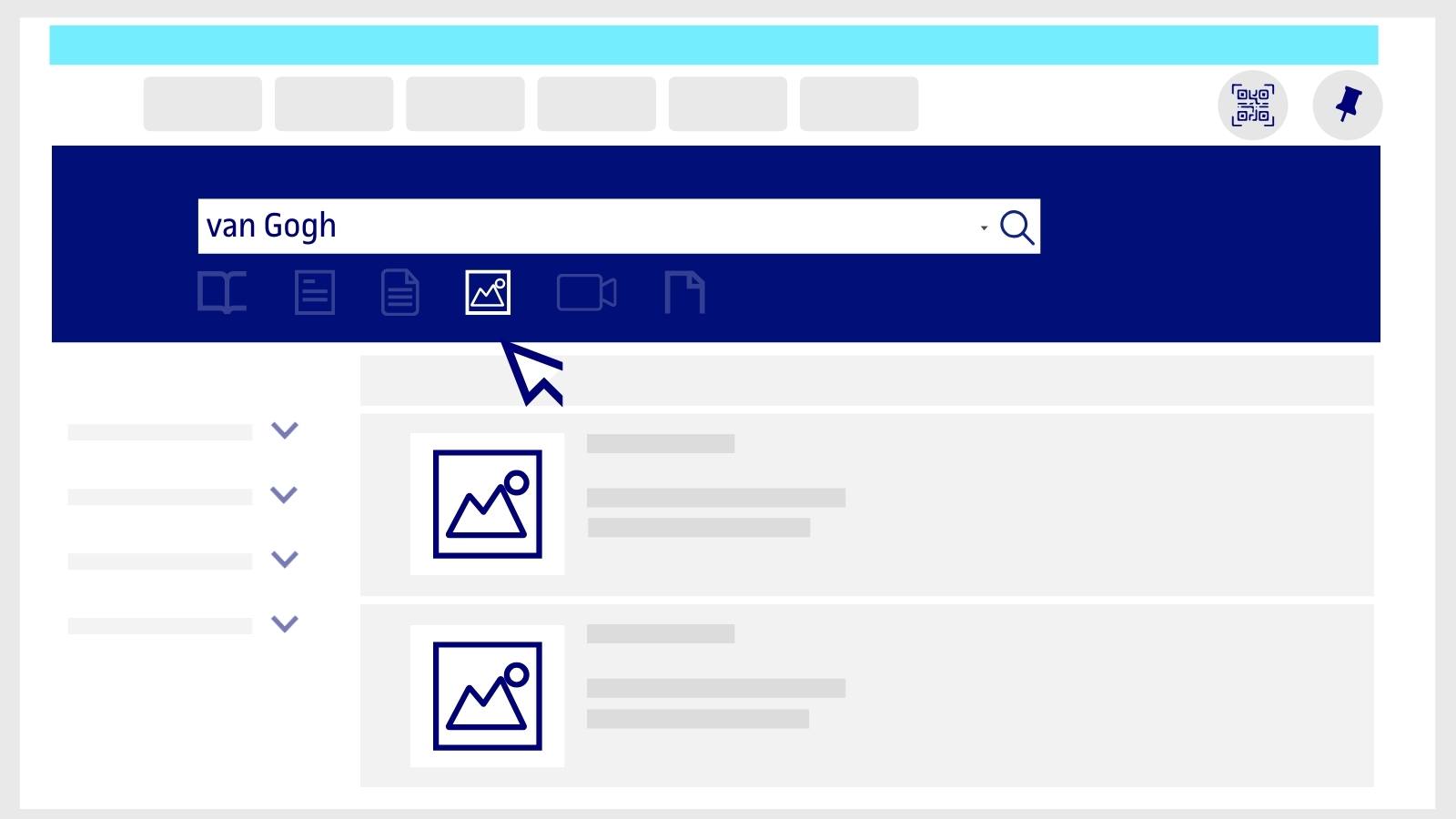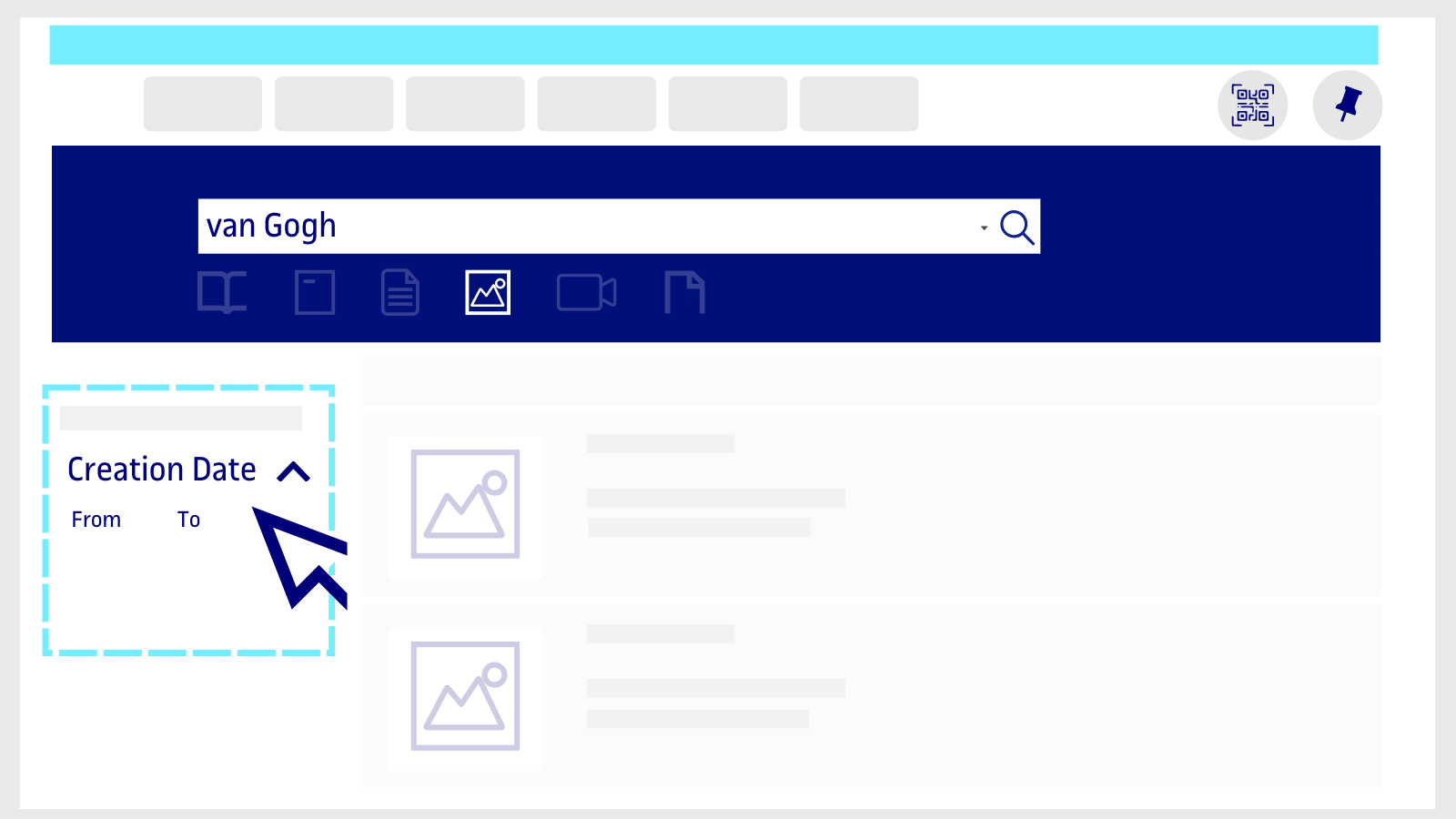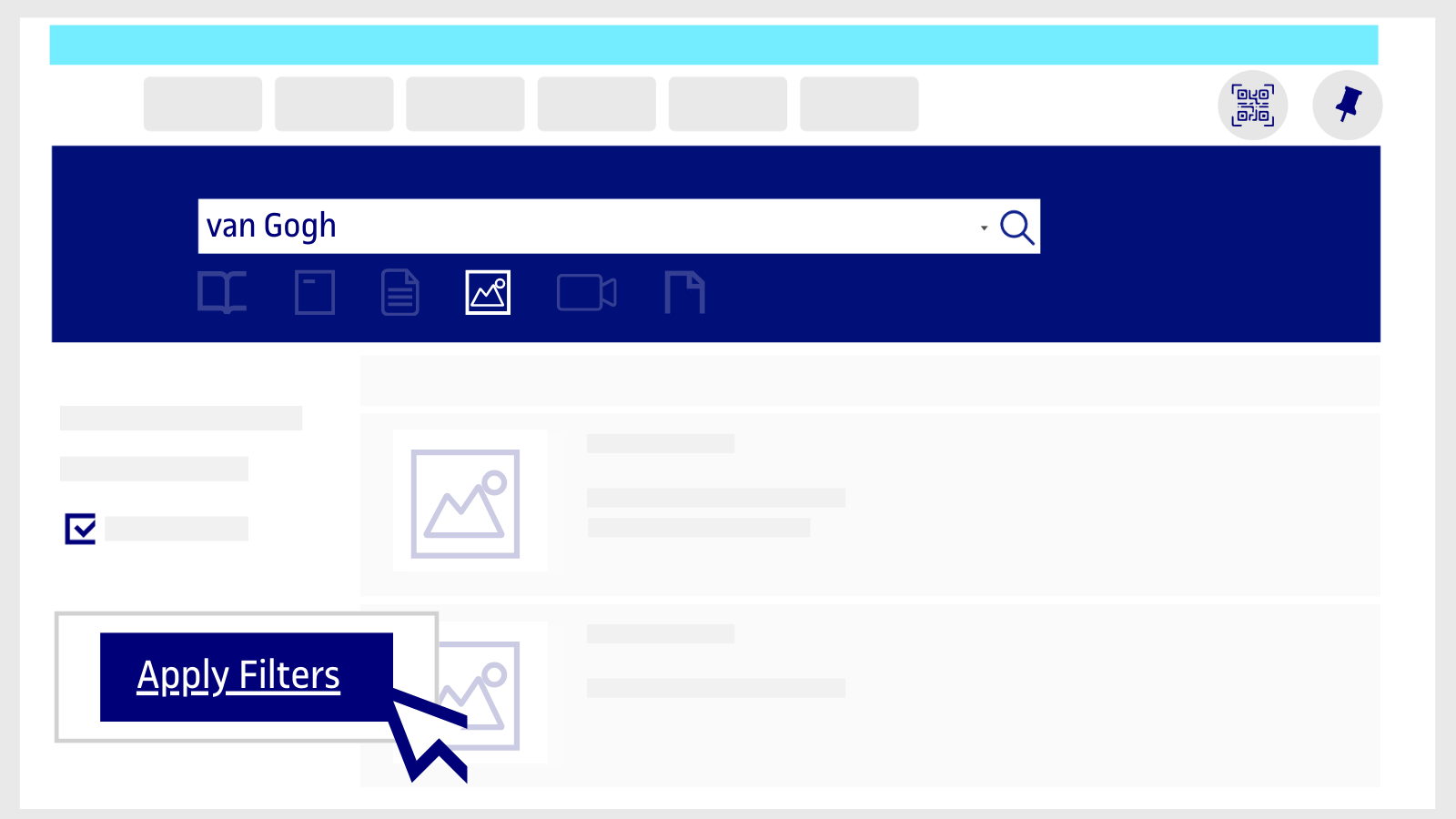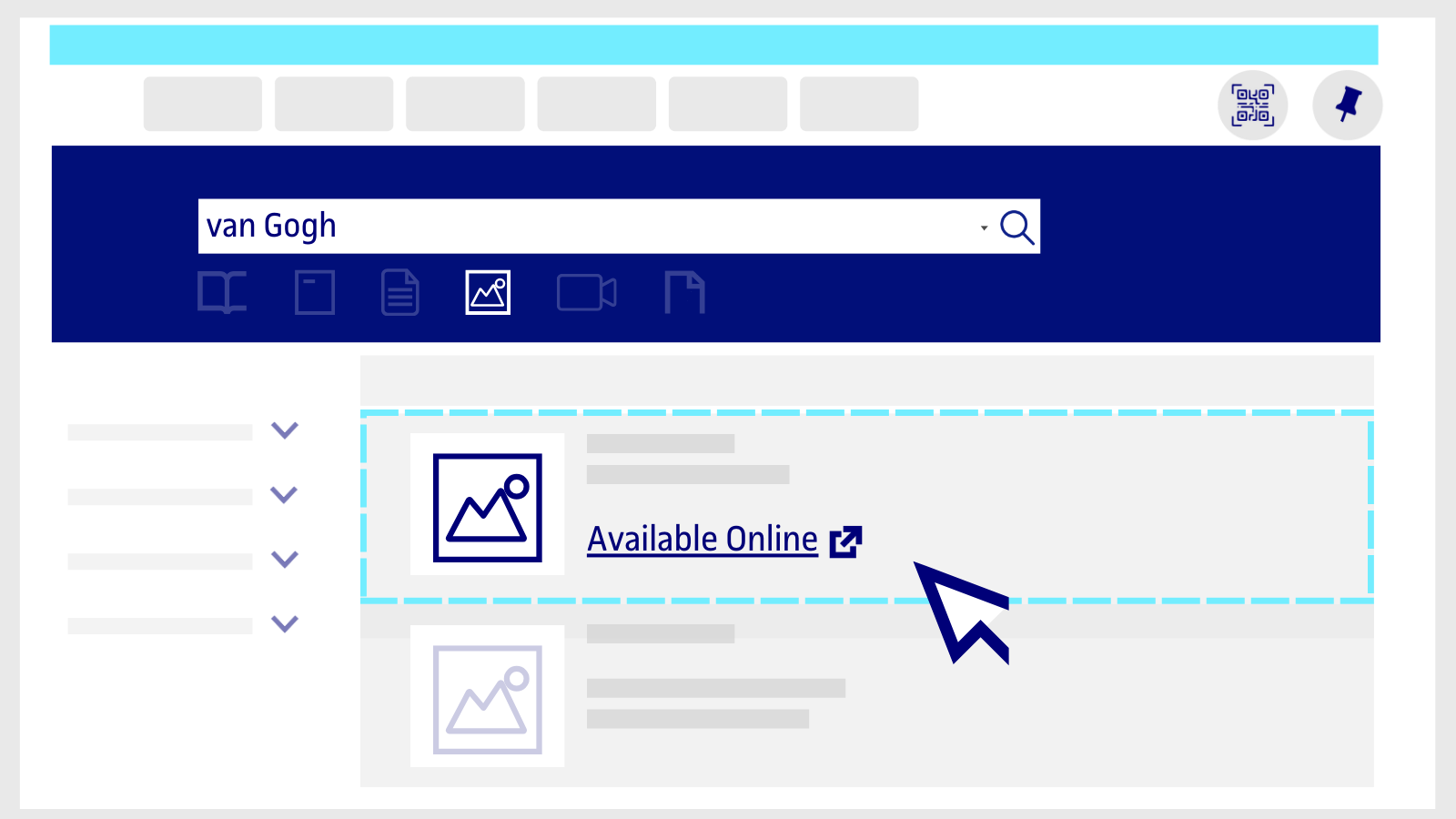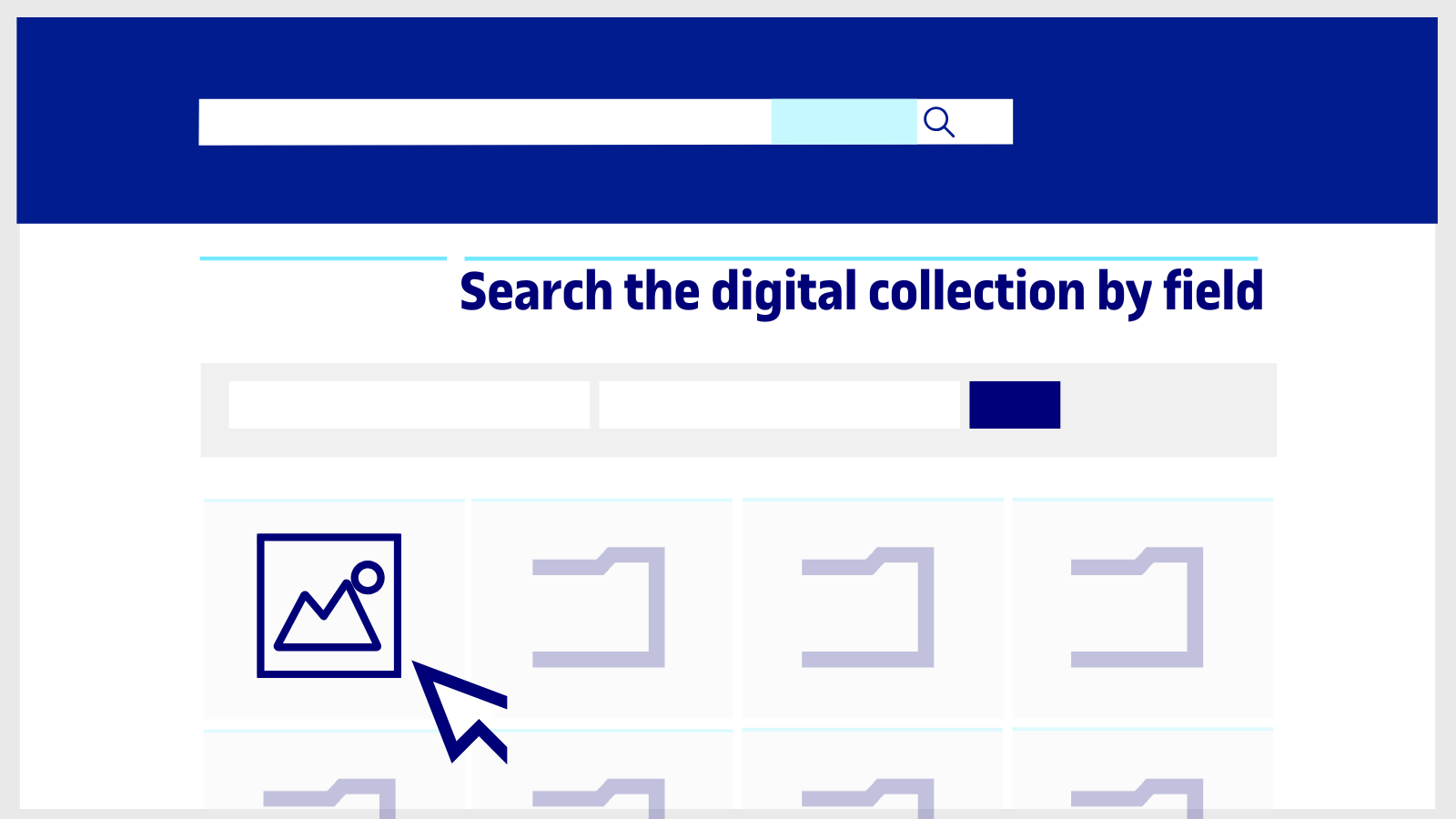How to search for images
In the UOC Library you can find images that we make available to you. Click the Images button in the search tool.
On the results page, use the filters on the left-hand side to refine the results. For example, the Author or the Creation Date.
Then, click on the Apply Filters button.
Click on the image you are interested in and click on Available Online to view the image.
In addition to the search tool, you will find the available image collections on the Library's Search the digital collection by field page.
Related questions
-
How does advanced search work?
The advanced search tool will guide you to faster and more accurate results.
You'll find the Advanced Search button integrated in the Library search engine. Log in with your UOC Campus credentials to benefit from all that the search engine offers.
Just fill in the different fields:
How to use it?
Search for
Choose where you want to search for information:
- All UOC sources: this is the default option, as well as the most complete. Search through all the content available in the UOC Library.
- UOC Recommended reading: search only among the resources recommended by the university's teaching staff.
- UOC Learning resources: search only among the training materials produced by the UOC and used in the classrooms.
- UOC O2 repository: search only among content produced by the UOC community and available in open access.
- Catalan University Union Catalogue: search also among the contents of other Catalan university libraries.
Search filters
A. Search field: the part of the content in which the keywords should appear.
- Any field: you'll get results containing your keywords in any field of the document.
- You can also search in a specific field, such as the publication's title, author, subject or ISSN.
B. Search type:
- Contains: the results will contain all the keywords you've entered, regardless of order or position.
- Contains exact phrase: the results will include the keywords exactly as you typed them, in the same order and position. This works only for searches in the author, title or subject field.
- Starts with (title search only): results whose title begins with the words you typed. You can skip or keep the initial article.
C. Boolean operators
The Boolean operators listed let you play around with, combine, and indicate relationships between the search terms.
They may appear translated into the language you've configured in the search engine: AND (or I or Y), OR (or O) and NOT (or NO).
AND
OR
NOT
The results contain all the search terms. The results contain at least one of the search terms. The results exclude one of the search terms. Travel AND Europe College OR university Mustang NOT animal You'll get results about travelling in Europe. You'll get results with college, university and both terms together. You'll get results about the car and not about horses. Other filters
- Material Type: journals, books, articles, images, sound recordings, videos/films and theses.
- Language: you can search in any language. Most scientific and academic publications are written in English.
- Publication year: this allows you to set a date range.
-
What search tips can I use?
Try these tricks in the Library search tool. You can also use them in most academic information search tools:
Where to search
Choose any of these options from the search engine's drop-down menu:
- All: all the contents available in the UOC Library, the O2 Repository and the recommended reading of the courses.
- UOC and other libraries: get results from the UOC and from other Spanish and international libraries, including the Catalan University Union Catalogue.
- Recommended reading: just the resources recommended by the University's teaching staff for further information on the courses.
- Learning resources: search among the materials prepared by the UOC and used in the classrooms.
- The O2 repository: consult contents prepared by the UOC community and available with open access. This may be, for example, final projects or scientific articles.
- Catalan University Union Catalogue: broaden your search with the contents available in other Catalan university libraries. You can request books on loan or digital articles.
Filters
The filters will help you hone your searches. The main filters are:
- Availability: choose the type of document which interests you according to the format (online or physical copy), whether it is open access or the quality (whether it is peer-reviewed).
- Type of resource: choose the type of documents, books, articles, theses or videos.
- Journal title: thanks to this filter you will see the articles from the publications which have the term searched for in the title.
- UOC collection: Special series of content grouped by the UOC.
- Subject: get results for a specific discipline.
To further finetune the results, you can select other filters such as the date or language.
The Boolean operators
The operators AND, OR and NOT (they must be written in capital letters) help you refine your results in the Library resources search engine. You can use these operators to combine the search terms and establish relationships between them.
In the Library search box, Boolean operators are used in English and in upper case.
How can I use them?
How can I refine my results even more? Combine the Boolean operators as often as you want to create personalized search formulas.
AND
OR
NOT
The results contain all the search terms. The results contain at least one of the search terms. The results exclude one of the search terms. Travel AND Europe College OR university Mustang NOT animal You'll get results about travelling in Europe. You'll get results with college, university and both terms together. You'll get results about the car and not about horses. As in mathematics, you can use brackets to define the order in which the terms must be interpreted: the search engine reads first the words in brackets. For example, if you write your search as (children OR adolescents) AND learning, the search engine will first interpret that you only want information about children or adolescents and will then relate these results with learning.
Furthermore, if you want to search for results that contain a specific phrase, you can use inverted commas. For example: If you write "Olympic games", you will get results with the words "Olympic Games" in that order and together.The asterisk (*) and question mark (?)
- Asterisk and question mark are wildcard. If you use it next to the root of a word, you will recover results that include all its variations.
Entering cultur* will retrieve content with the terms culture, cultural and culturally.
If you enter subject: librar*, you will recover all the documents that contain library, libraries or librarians as subjects.
Quotation marks (" ")
- Adding quotation marks (" ") at the beginning and end of a phrase or group of words retrieves results for exactly those words.
If you search for "borderline personality disorder", you will see only documents that contain this exact phrase.
If you enter “history teaching” in the search box, you will obtain results such as Teaching History.
-
How does Oxford Academic's AI Discovery Assistant work?
You can access the Oxford Academic databases in two ways. The first is to go to the UOC Library's website, type "Oxford" in the search box, click on the title of the database and press the blue Available online button. Another option is to go to the UOC Library's Search the digital collection by field, search for "Oxford" and click on Access the resource.
Find the AI Discovery Assistant. Once you're on the Oxford Academic platform, look for the AI Discovery Assistant option at the top, next to the search box.
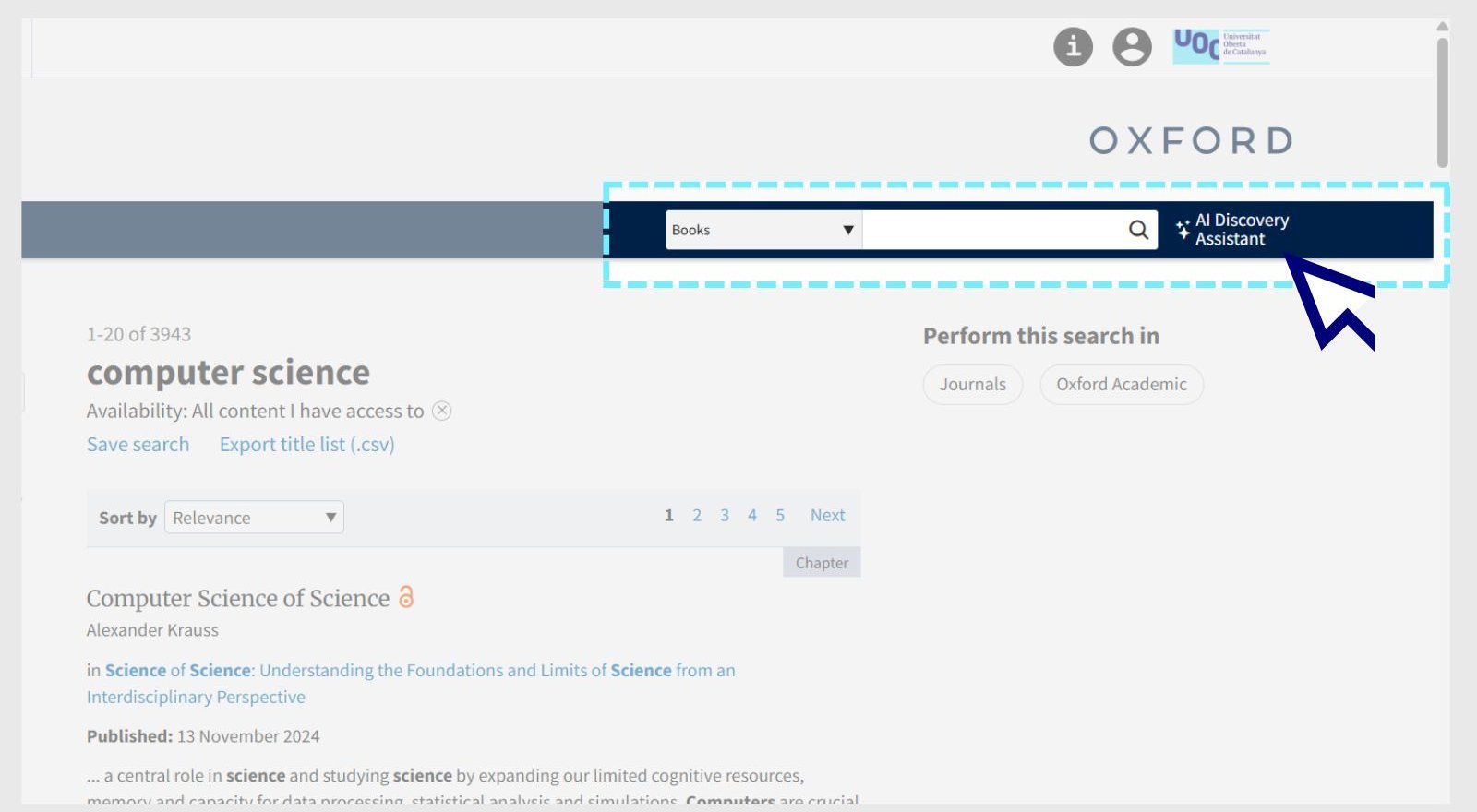
Start the chat with the assistant. Click to open the new chat window. You can write the questions in the language of your choice.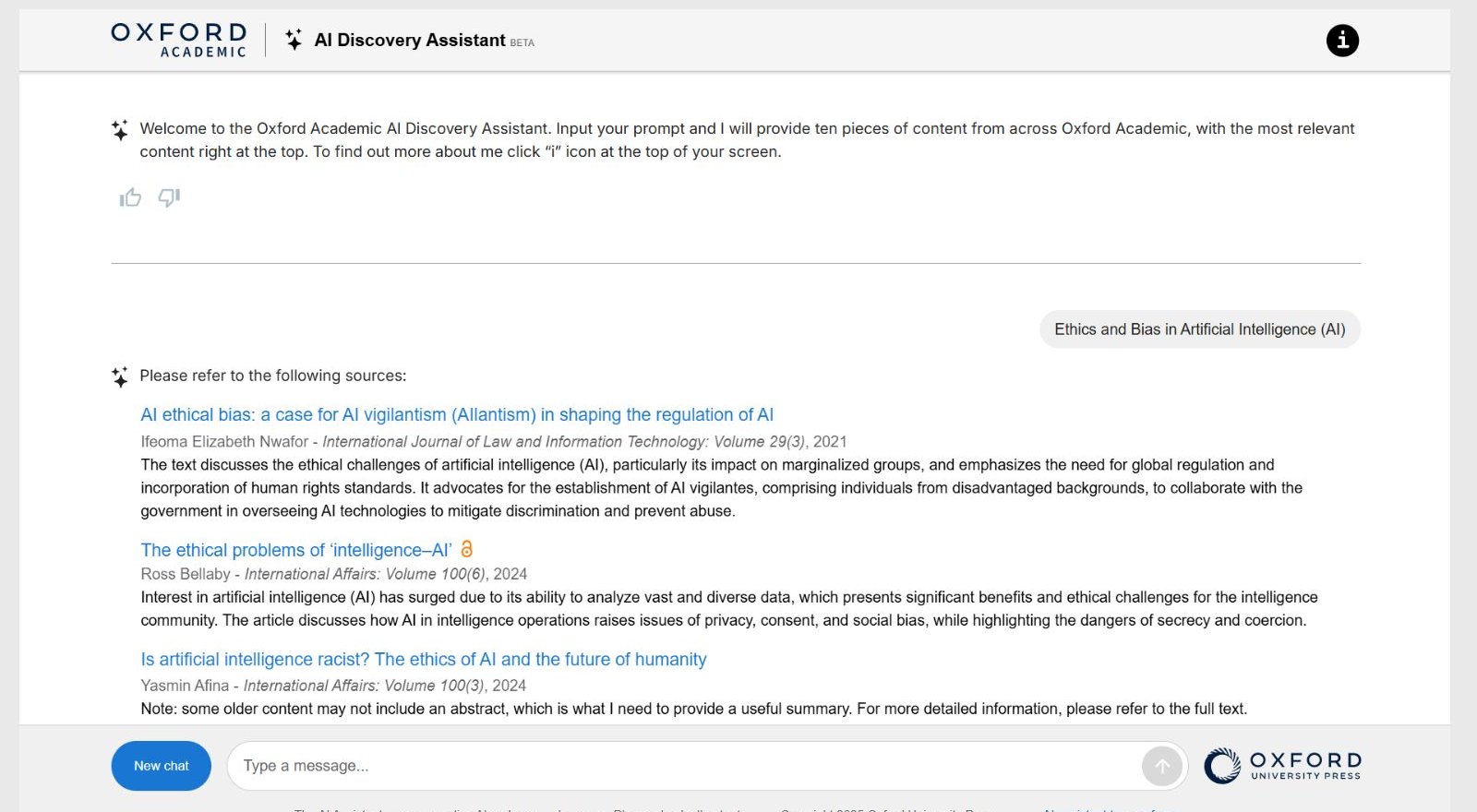
Receive a response and resources. The assistant will offer you up to ten items of relevant content from Oxford Academic in answer to your query. The resources may be in several languages, but they are generally in English. -
How do I listen to articles in PressReader?
On your computer, right-click on any part of the article open in full page format and select the "Listen" option from the drop-down menu.

On your mobile, open any magazine and tap the headphone icon at the bottom of the screen. If you have opened the article in mobile text mode, tap the three dots in the bottom menu and you will find the headphone icon. After reading aloud is turned on, you can navigate between articles by swiping right or left.
Make your request
Ask us if you have any questions
We'll contact you within a maximum of 48 working hours, excluding non-teaching periods and UOC holidays.
Service commitment. See the service regulations.
Library Access
Any other queries
Loan
Service mentors
If you have any questions about how the Library works, its services, resources or collections, let us know!
Operative group: