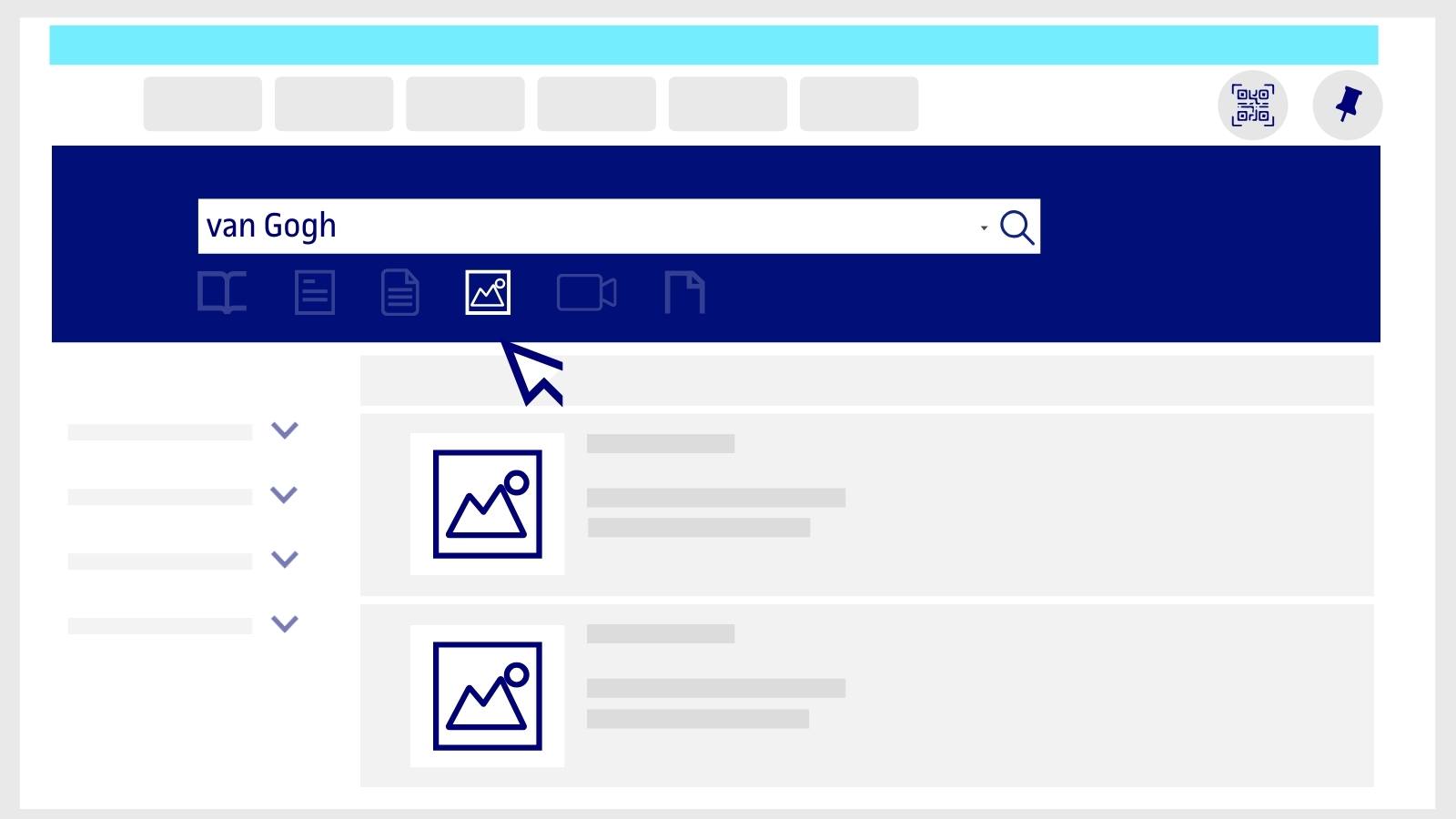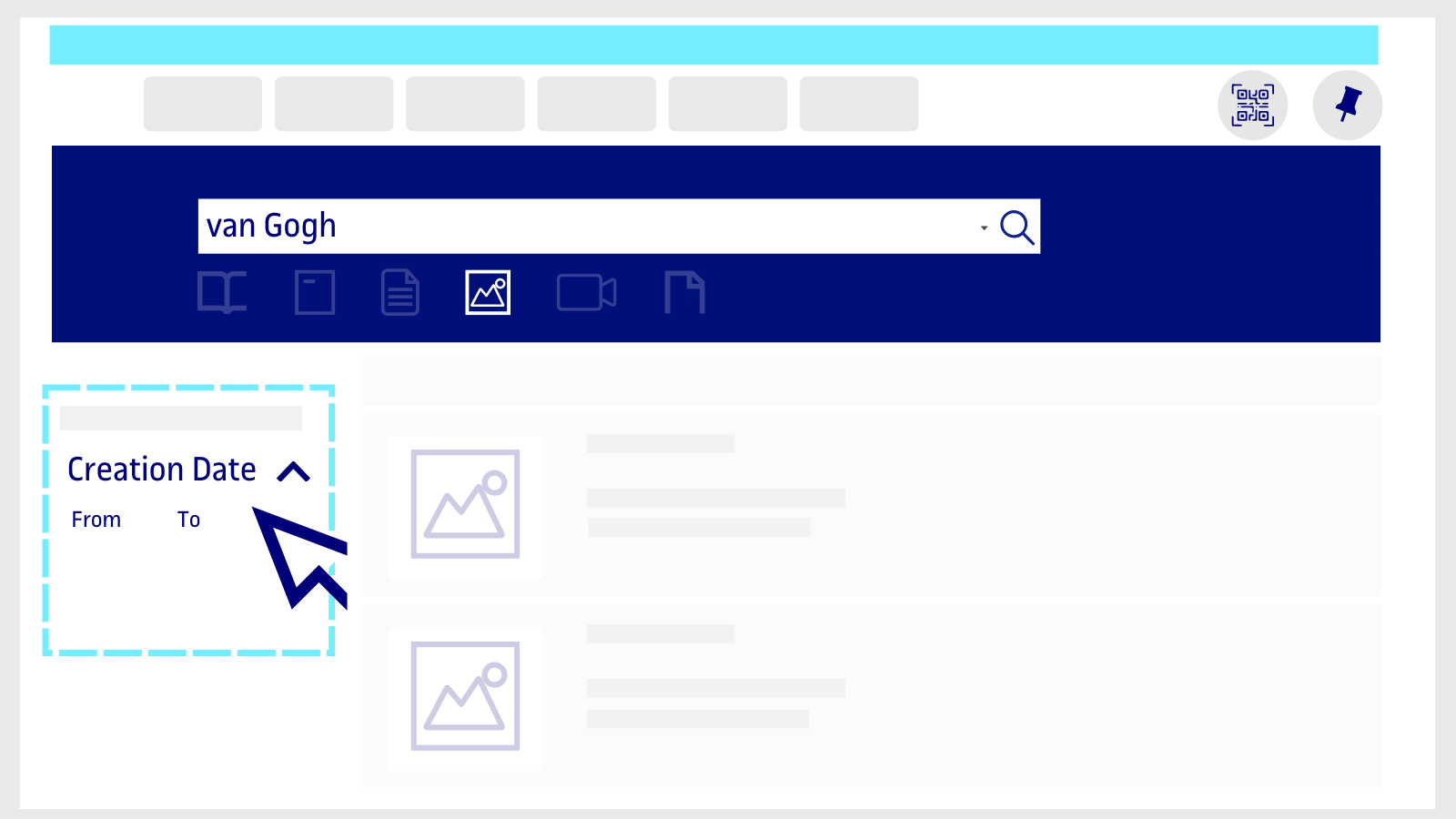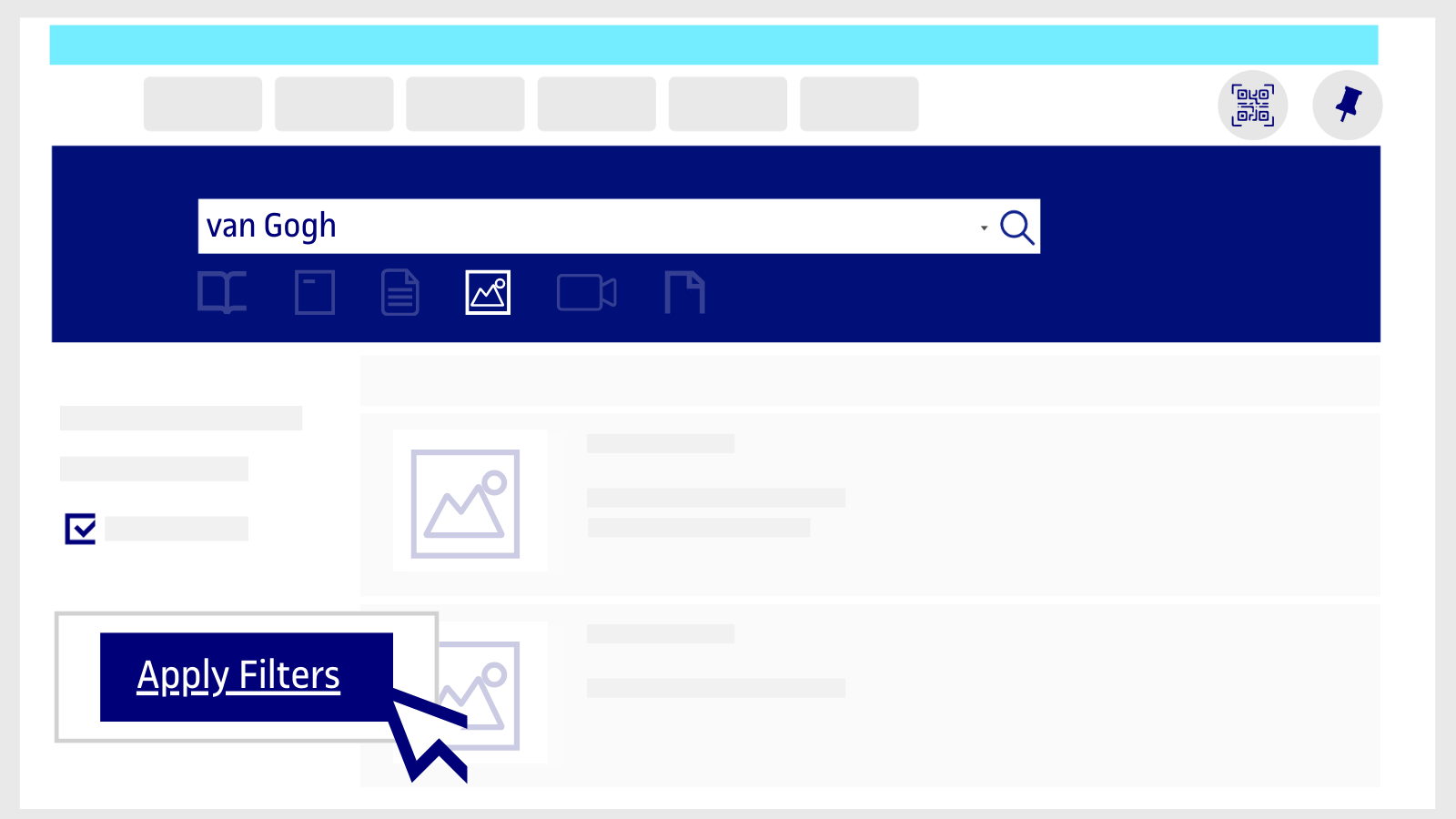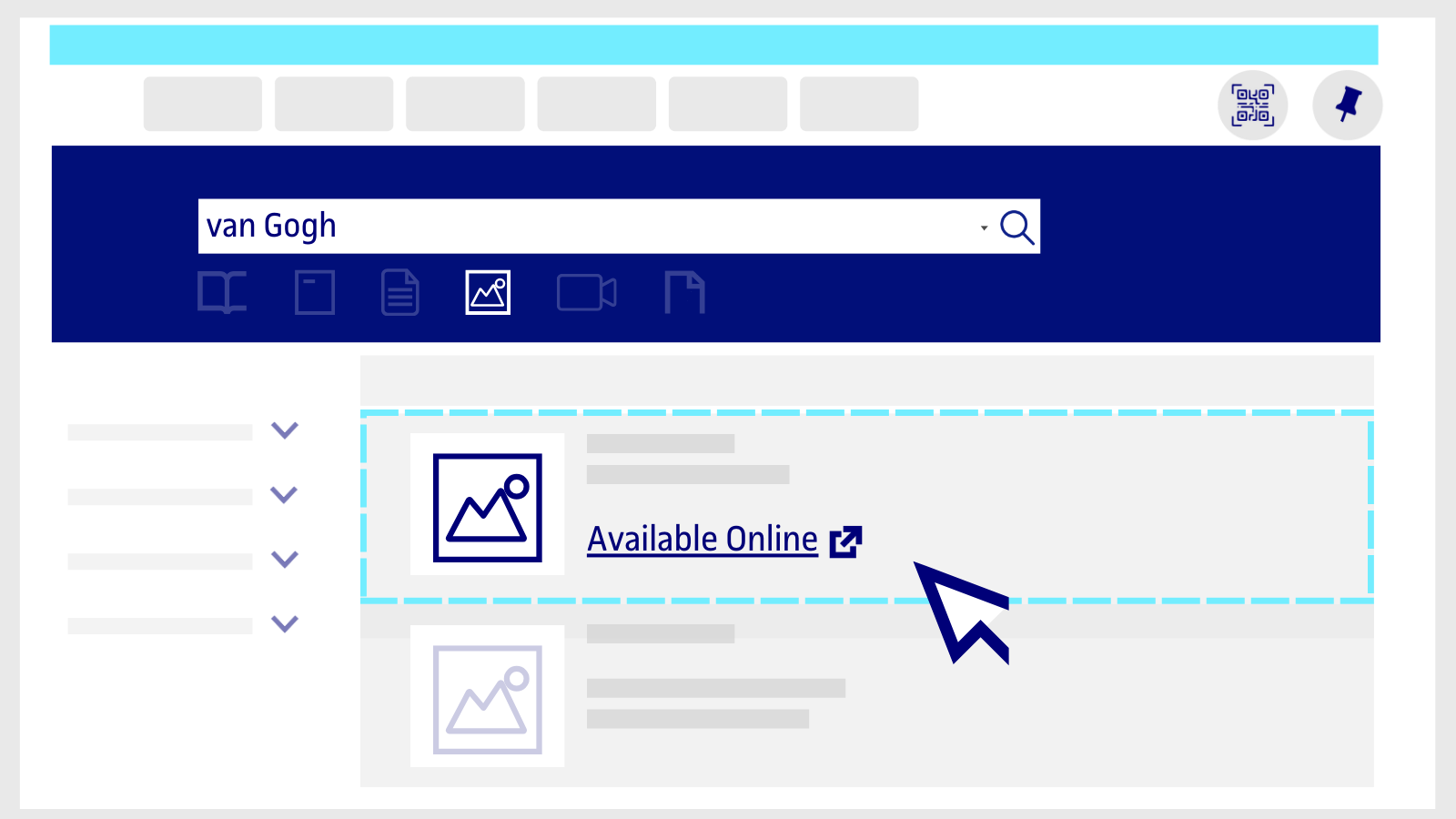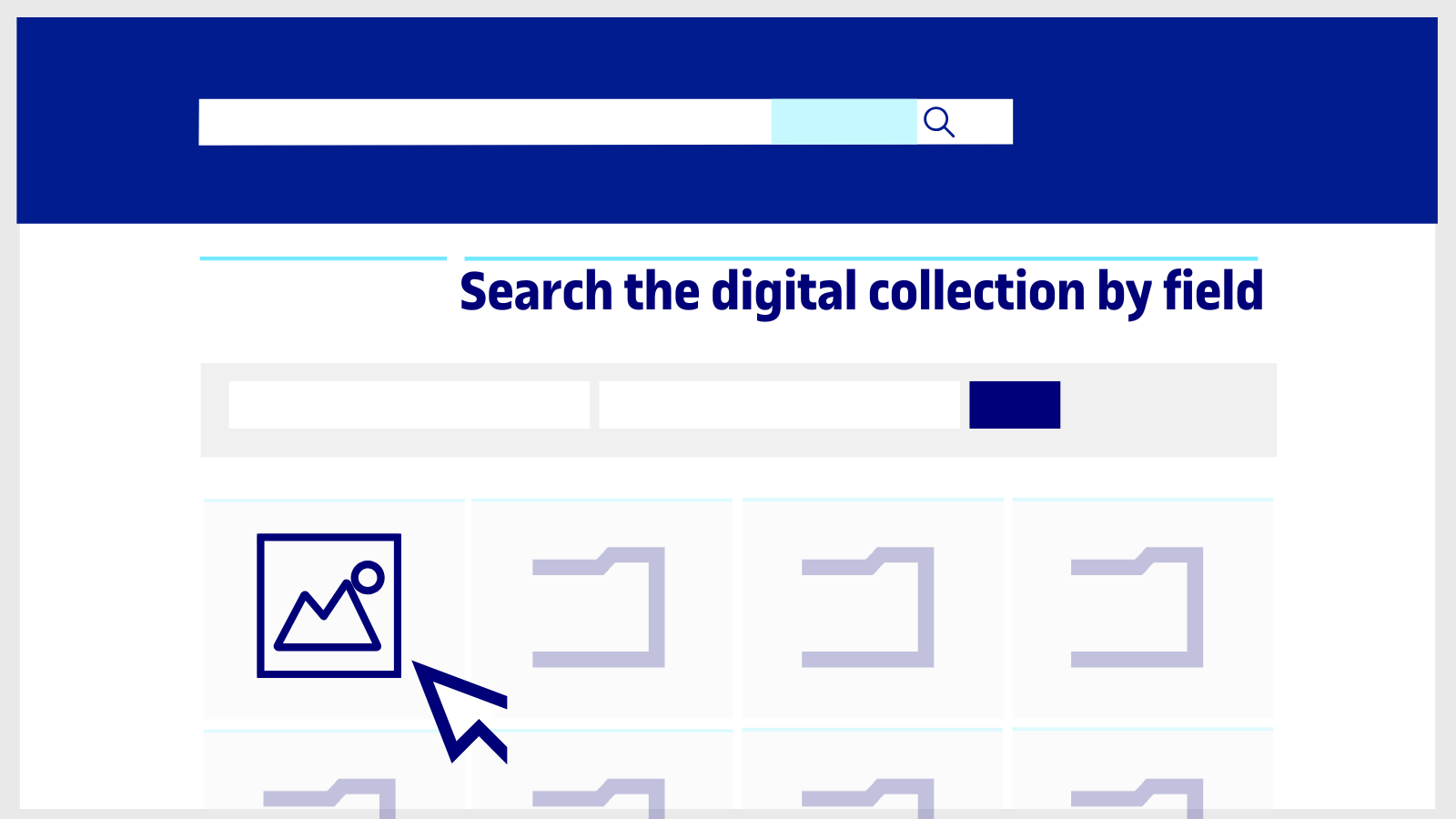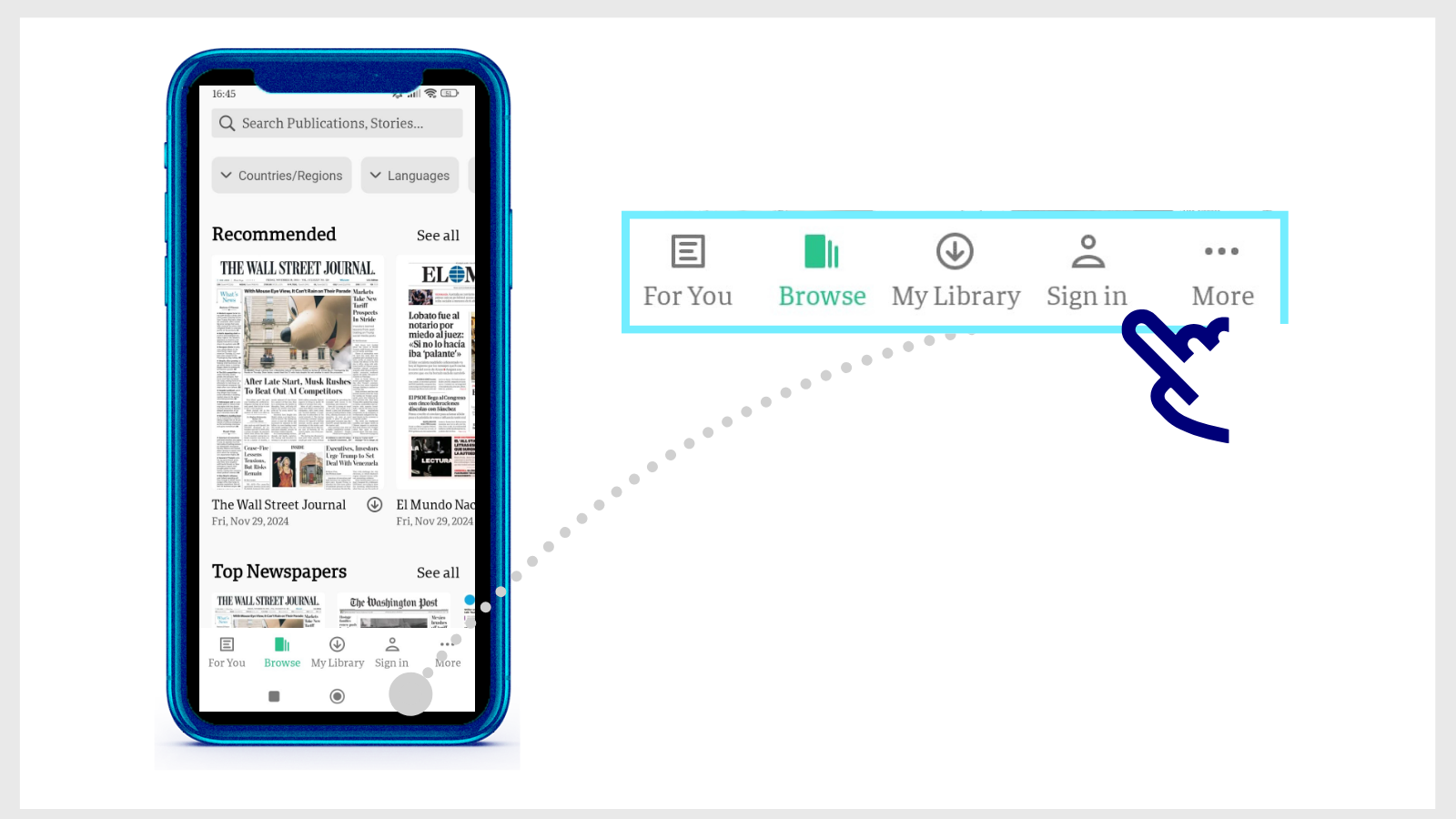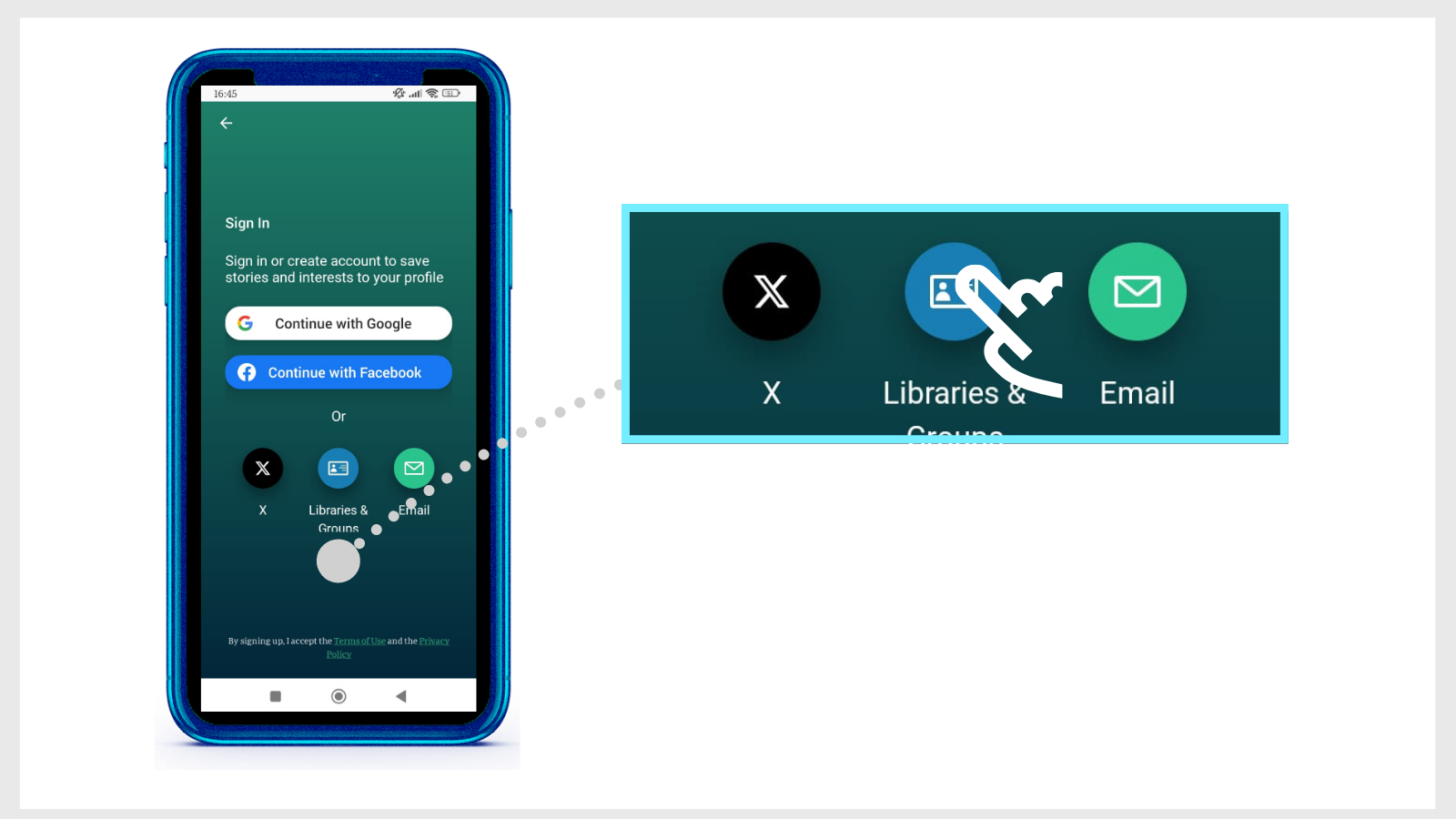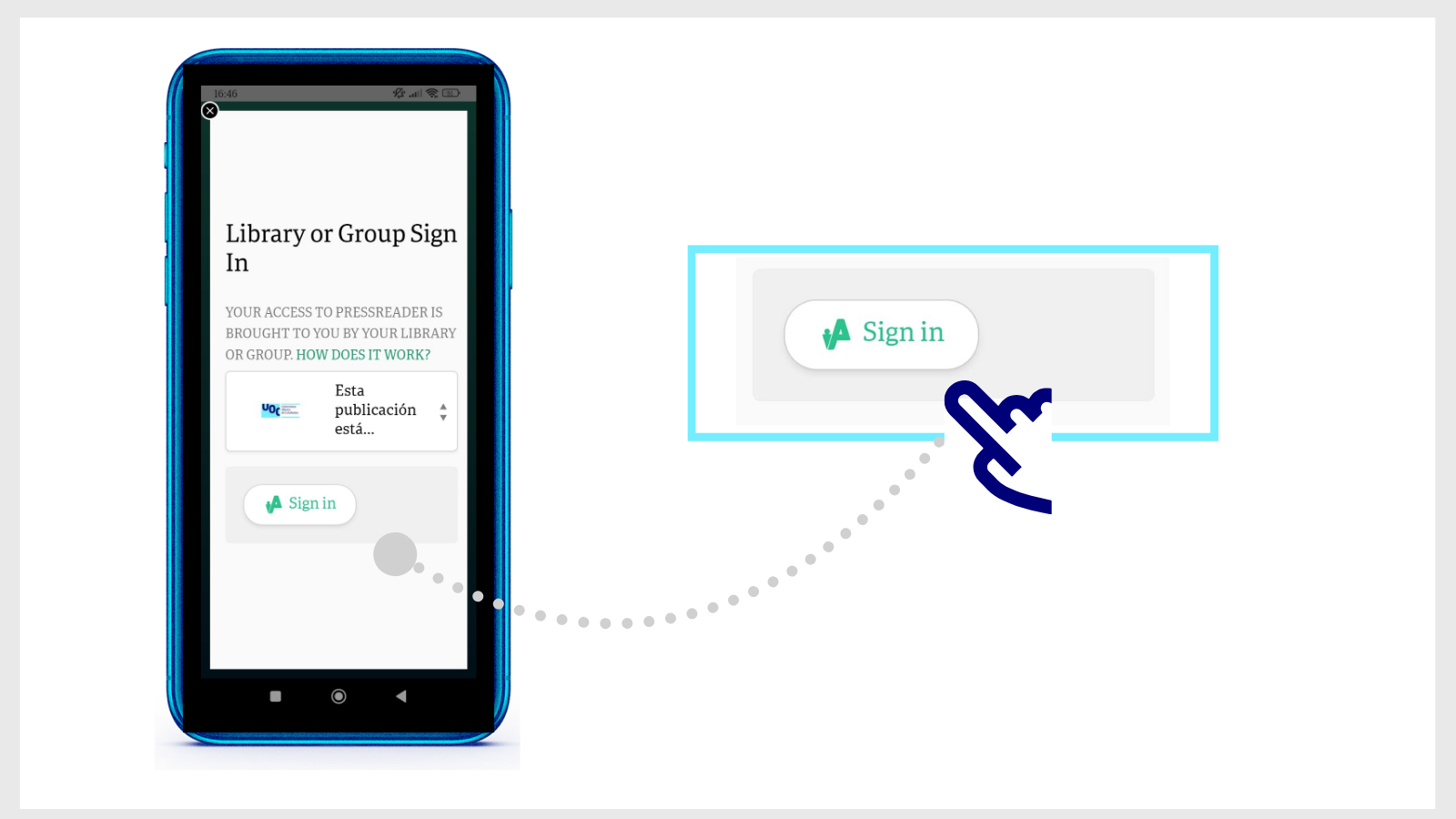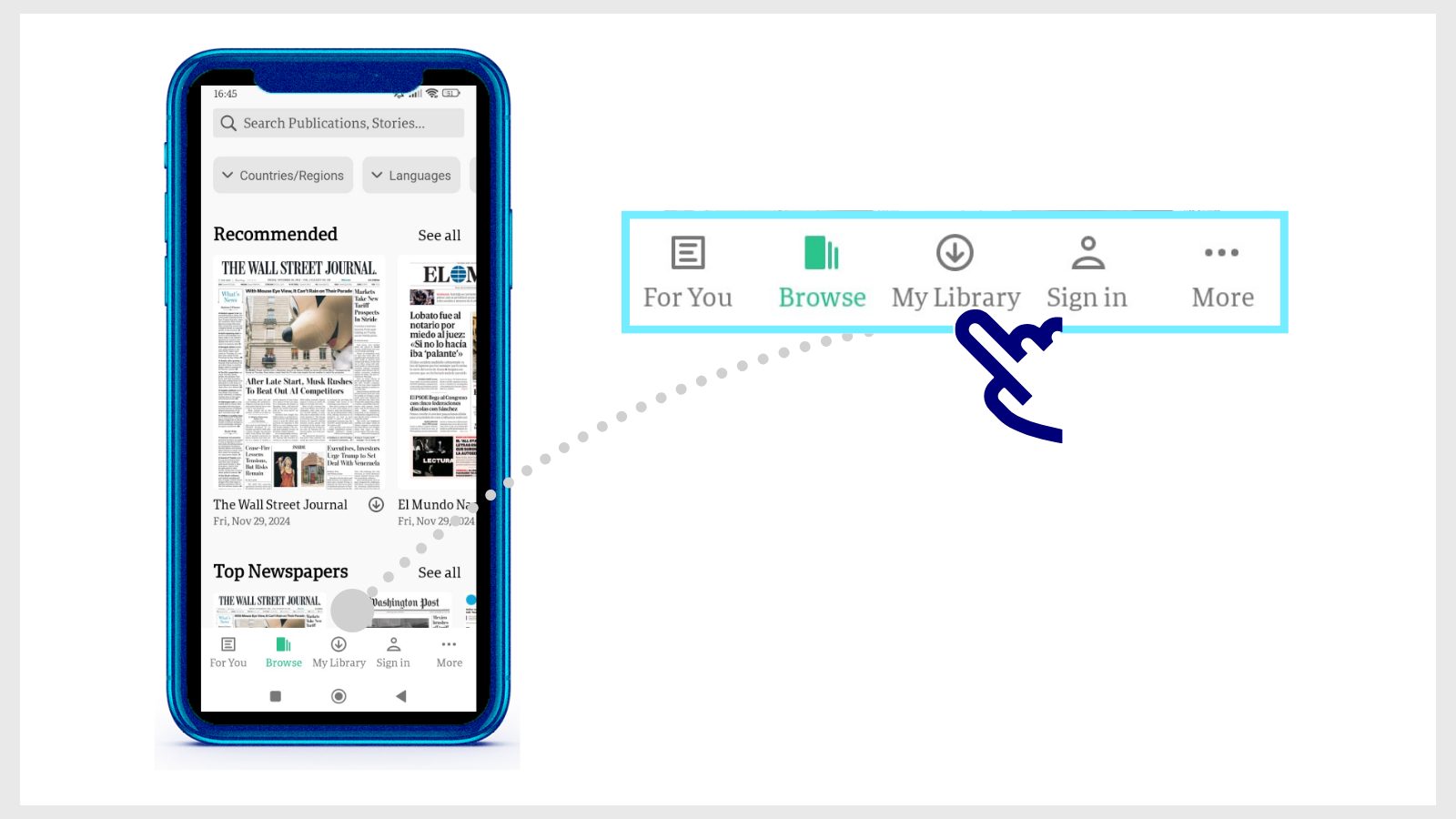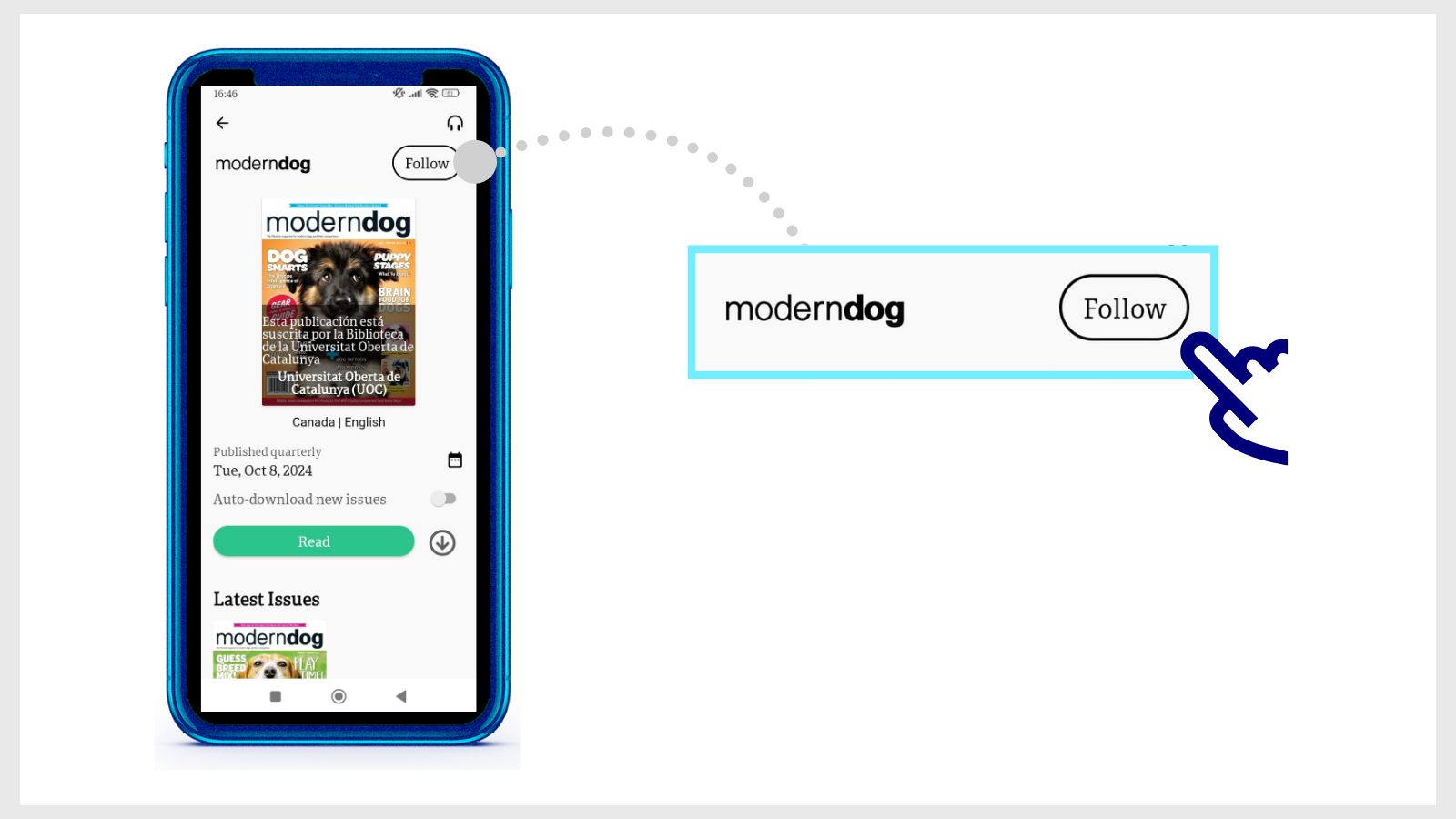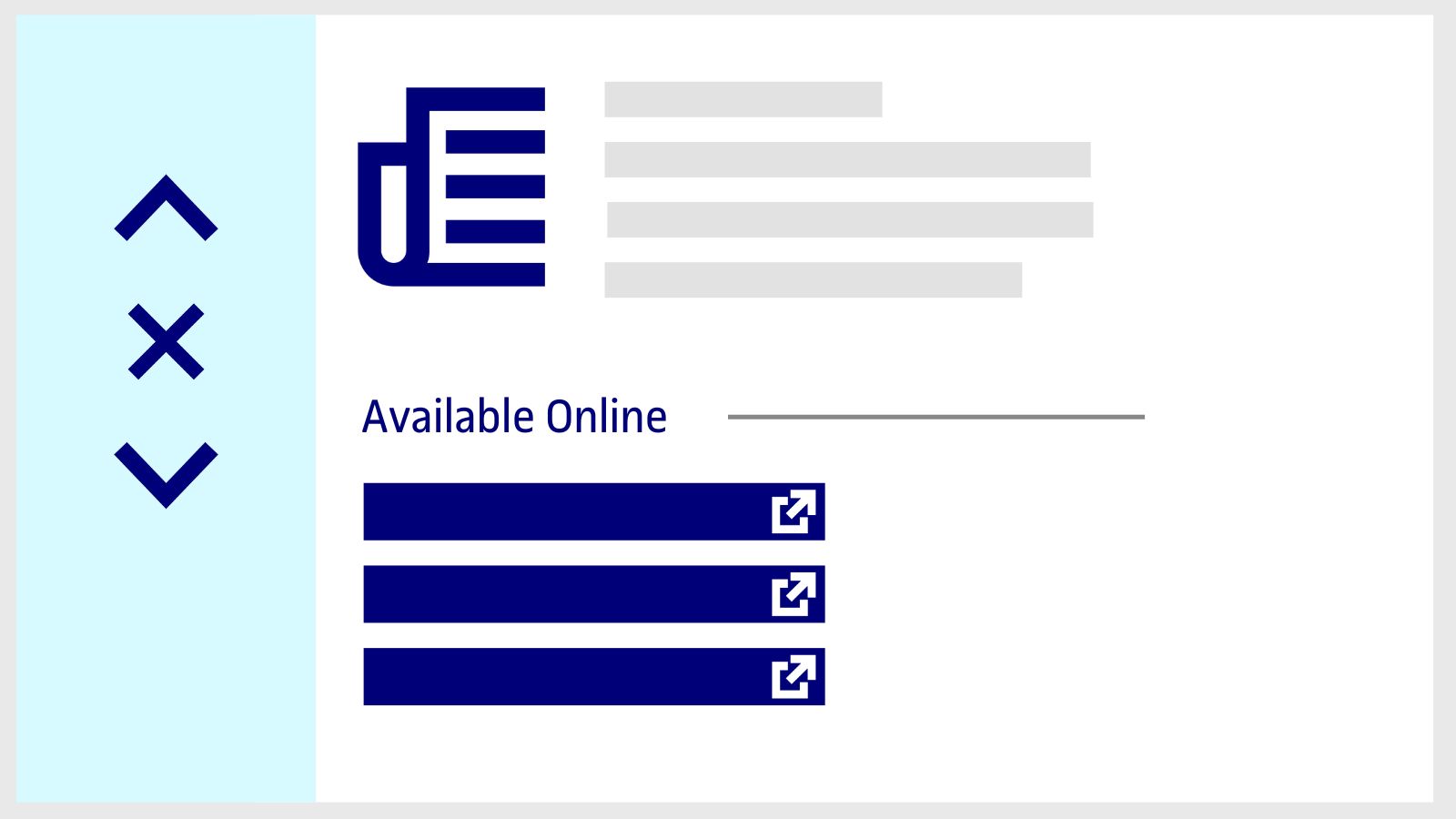How to search for images
In the UOC Library you can find images that we make available to you. Click the Images button in the search tool.
On the results page, use the filters on the left-hand side to refine the results. For example, the Author or the Creation Date.
Then, click on the Apply Filters button.
Click on the image you are interested in and click on Available Online to view the image.
In addition to the search tool, you will find the available image collections on the Library's Search the digital collection by field page.
Related questions
-
A timer appears when I log in to PressReader. What does it mean?
This 30-day countdown with the text "Free access: X days Y hours" tells you for how long you can continue reading newspapers and magazines without re-authenticating your status as a member of the UOC.
The first time you log in to PressReader (with your computer or mobile app), you identify yourself with your UOC credentials; the system will continue to grant you access for 30 days from then on. If you don't use PressReader during this period, the timer will run down and you will have to start it again.
To renew your access, proceed as follows:
- On your computer: log back in to PressReader from the UOC Library link and enter your Campus login details.
- On your mobile: open the app, select "Universitat Oberta de Catalunya" from the list, and log in with your Campus login details.
A new 30-day period begins every time you log in, and you can continue to access PressReader as many times as you want.
-
How do you download a newspaper or magazine on PressReader?
You can read the content online or download the entire issue and access it with the PressReader application (no internet connection needed).
Download the app and sign in as a user of the UOC Library. Follow these steps.
- Download the PressReader app, available for iOS or Android.
- Open it and tap Sign in (bottom of the home page).
- Select Libraries & Groups, and then Select Library or Group.
- Type UOC in the search window at the top of the list of libraries. Tap Esta publicación está suscrita por la Biblioteca de la Universitat Oberta de Catalunya.
- Then tap the Sign in button and enter your Virtual Campus username and password.
- From now on, when you enter the PressReader app, you'll see a 30-day countdown with the text "Free access: X days Y hours", which tells you for how long you can continue reading newspapers and magazines without re-authenticating your status as a member of the UOC.
If you don't use PressReader for 30 days, you'll have to select the UOC from the list again and enter your Campus login details. The timer will then start again automatically.
The UOC community has unlimited access to PressReader: the 30-day counter does not limit its use. You simply have to restart it and you can continue reading newspapers and magazines as before.
Download content
There are two options for downloading an issue:
- Using the web version of PressReader: From the UOC Library, enter the newspaper library, open a publication and click on Open this edition in the PressReader app. The platform will automatically detect the devices where you have the app installed. Just select one.
- From the app itself: Open any publication and tap the download arrow icon.
- In both cases, access downloaded issues with the app's My Library button (at the bottom of the home page).
- When you open a newspaper or magazine from the app, you will see the Follow option. It means that, as soon as a new issue is available in PressReader, you'll find it among your downloads in the My Library section
-
How to find content suited to your degree
In addition to the UOC Library search engine, there are other ways to find books and other specific content related to your area of study.
Personalized recommendations from the homepage
Go to the UOC Library website by using the UOC Library button in the Virtual Campus or going to biblioteca.uoc.edu and clicking on log in at the top of the page and entering your Campus credentials.
The system will automatically identify your area of study and show you personalized content on the UOC Library homepage.
- New for you: The most recently added e-books related to your courses. To read a book, click on its cover. A new page of the UOC Library search engine will appear. To open the book, click on Available online
- Databases and library guides: The results related to your field of study will appear at the top. Resources that are particularly relevant to you will be labelled For your programme.
Check all the databases and library guides relevant to your studies
- On the Digital collection by field page, you'll find sources of information such as databases, book collections, online journals, images and videos. You can use Filter by study area to see only the resources you're most interested in.
- On the Library guides page, you'll find guides featuring sources of information curated by UOC Library and teaching staff on topics covered in the classroom, as well as others of general interest, such as speech therapy, fake news or climate change. You can also filter by field of study to view the results that are most relevant to you.
-
How to search for a journal or article in the Library
-
Type the keywords in the Library search engine. For example, "Neuropsychology". Click the Journals button in the search tool.
-
On the results page, use the filters on the left-hand side to refine the results. For example, turn on the Author or Creation Date filter.
-
Then, click on the Apply Filters button.
-
Review the search results and choose one. Click Available Online to access the journal.
-
If the same journal is in different collections that the Library has access to, a new page will open with additional information. Choose any of the options in the Available Online section to open it.
-
You can also take a look at the Journal Search list in the top menu of the search tool to consult the titles that the Library has access to in each subject area.
Search for articles within a journal
-
Search for the title of the journal in the search box. Click on the title and a new page will open with the journal information. In the Search inside section you will see a search bar. Type in the keywords of the article you need. The results you will get from this point on are only for articles published in that journal.
- If you can't find the article in the Library's search engine, click on Extend your search to other libraries (at the top of the search engine) to see if other national and international libraries have it available to send to your email address within 24 working hours. We explain how you can do so.
-
Make your request
Ask us if you have any questions
We'll contact you within a maximum of 48 working hours, excluding non-teaching periods and UOC holidays.
Service commitment. See the service regulations.
Library Access
Any other queries
Loan
Service mentors
If you have any questions about how the Library works, its services, resources or collections, let us know!
Operative group: