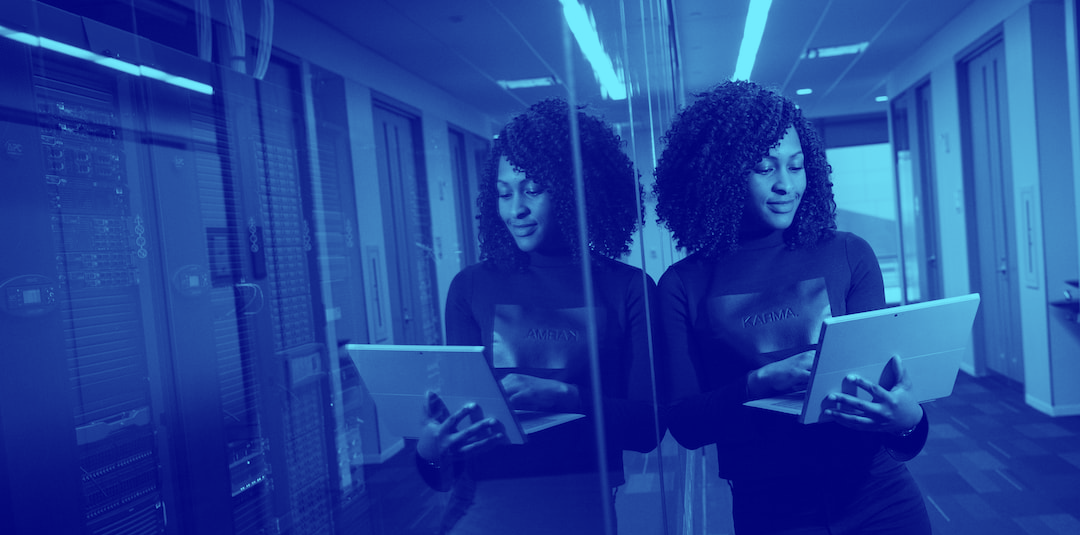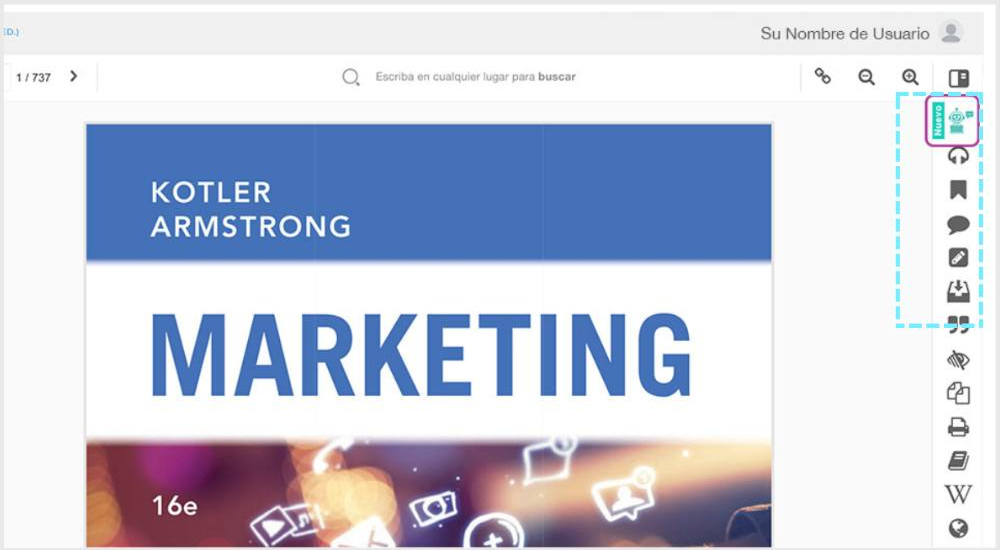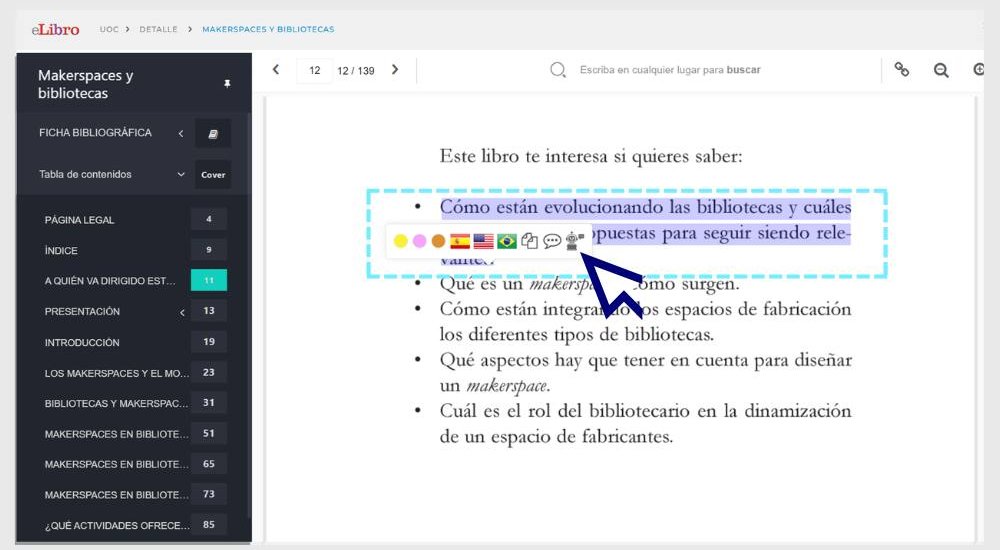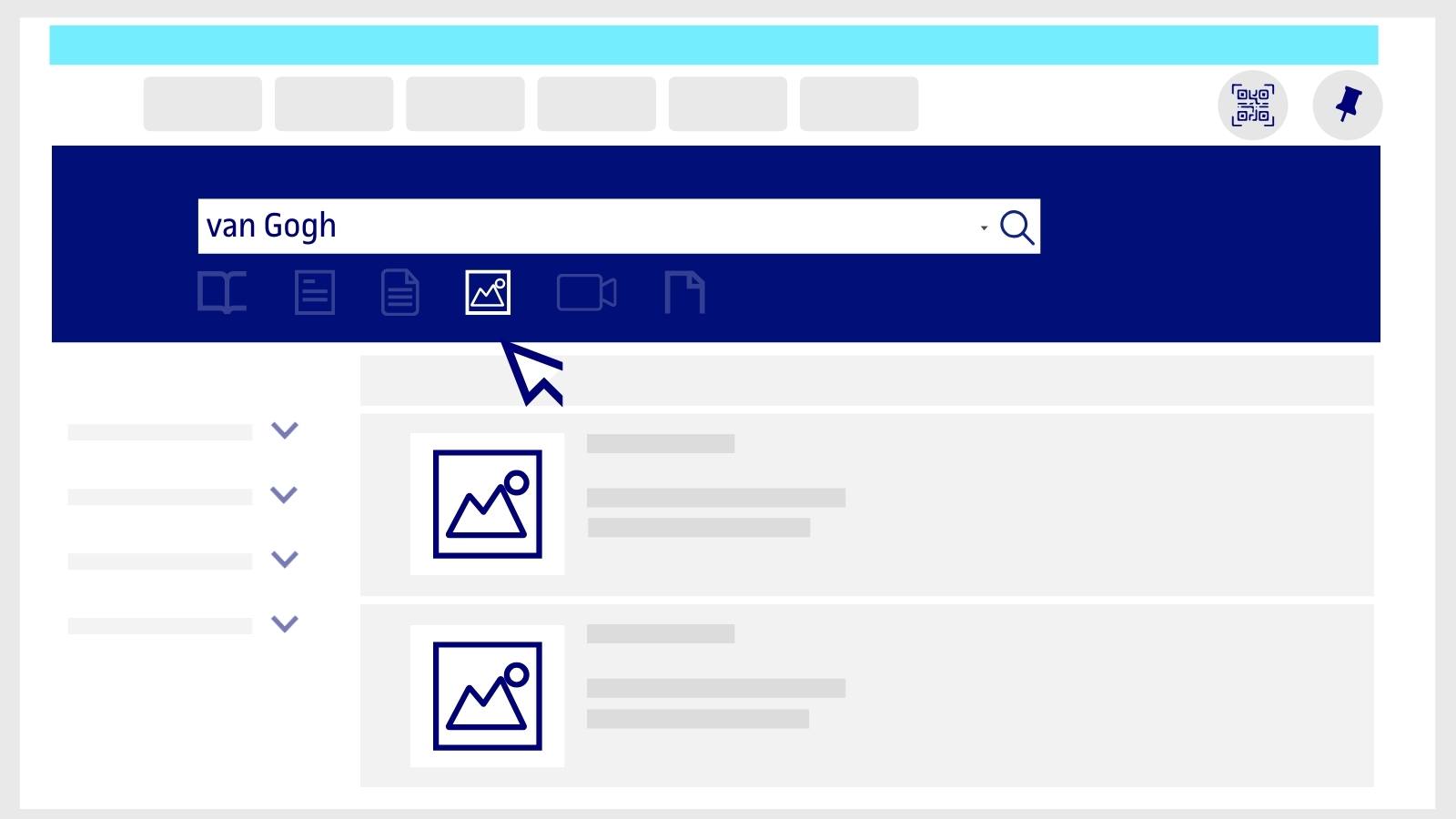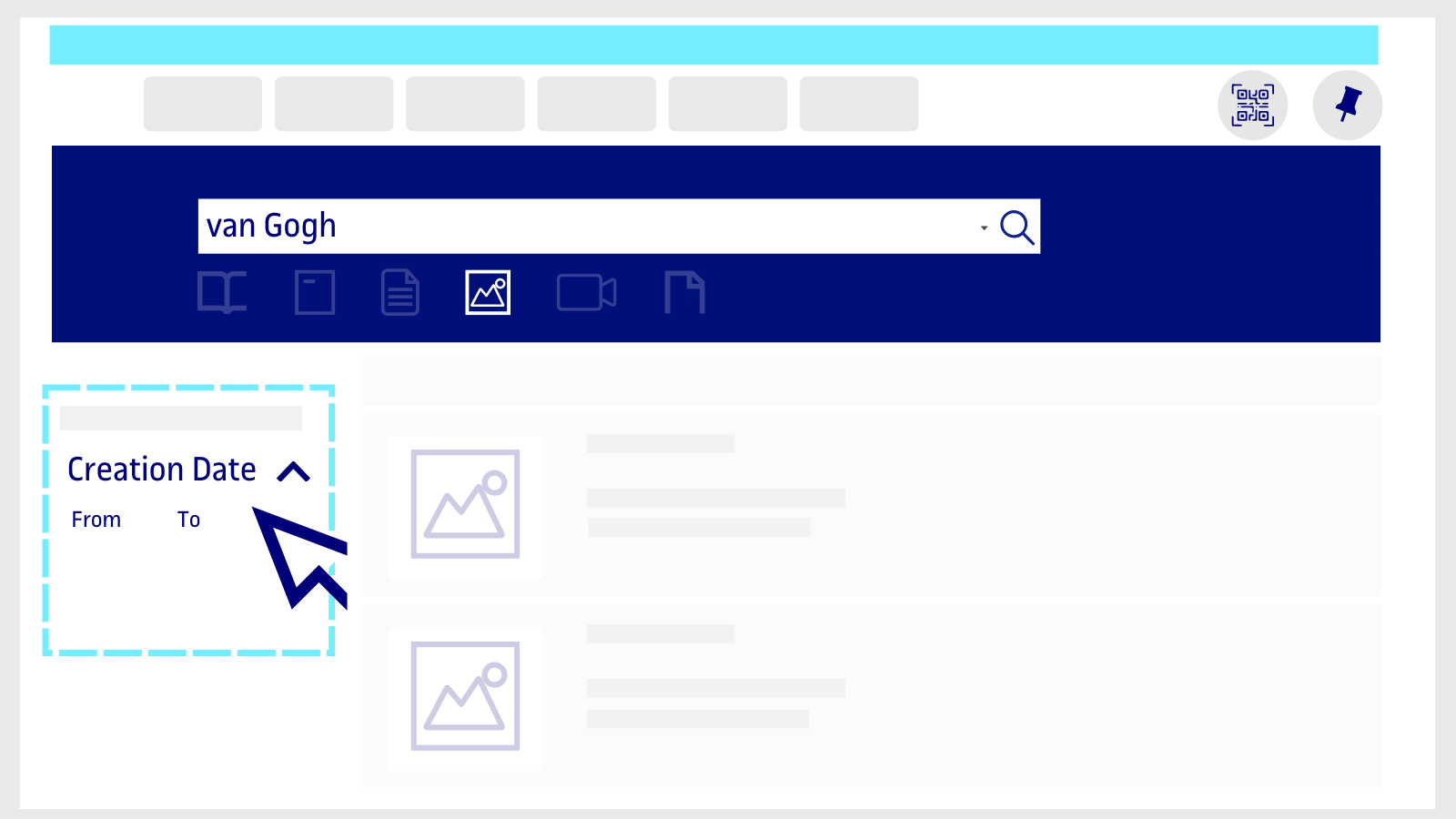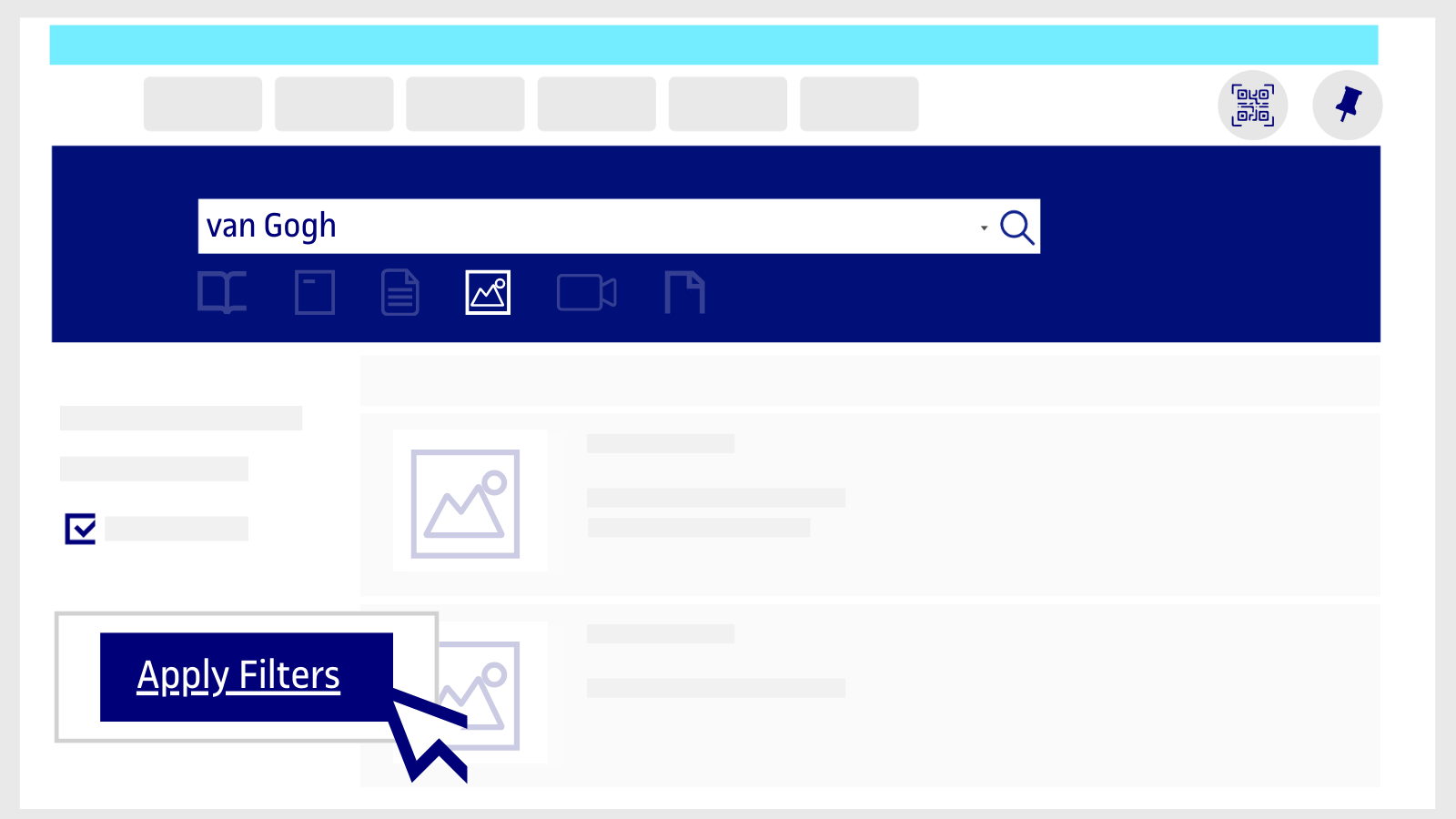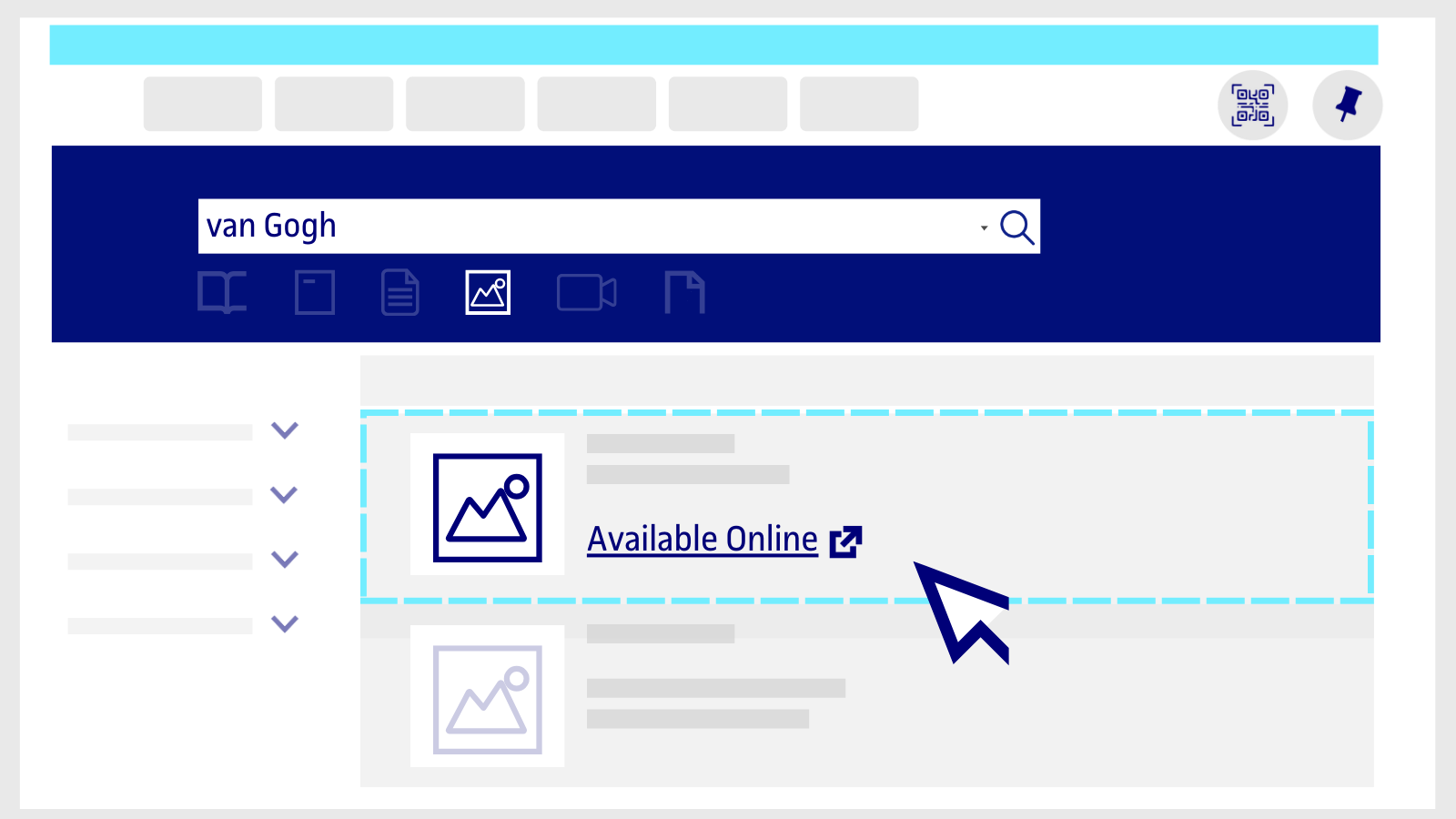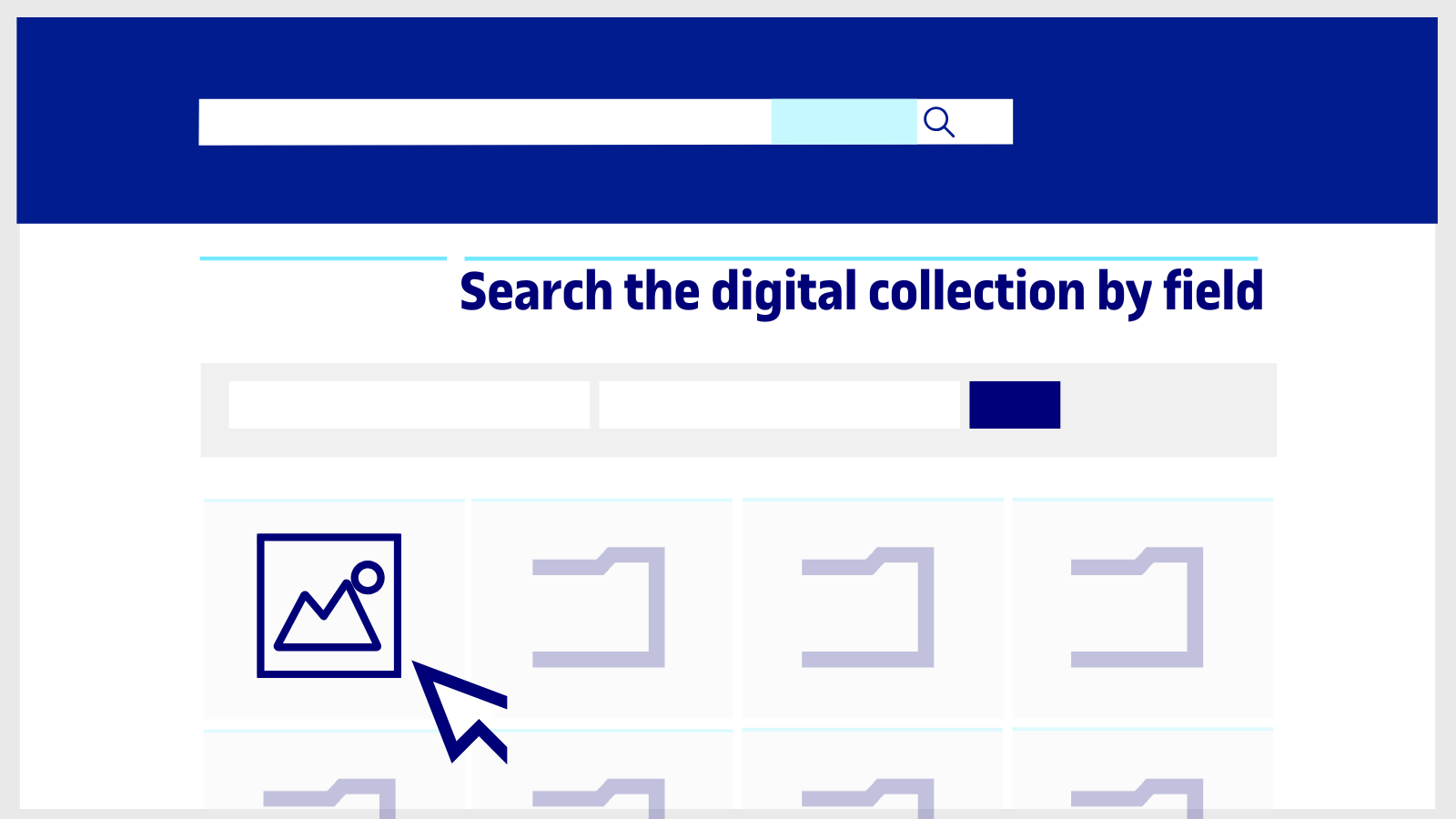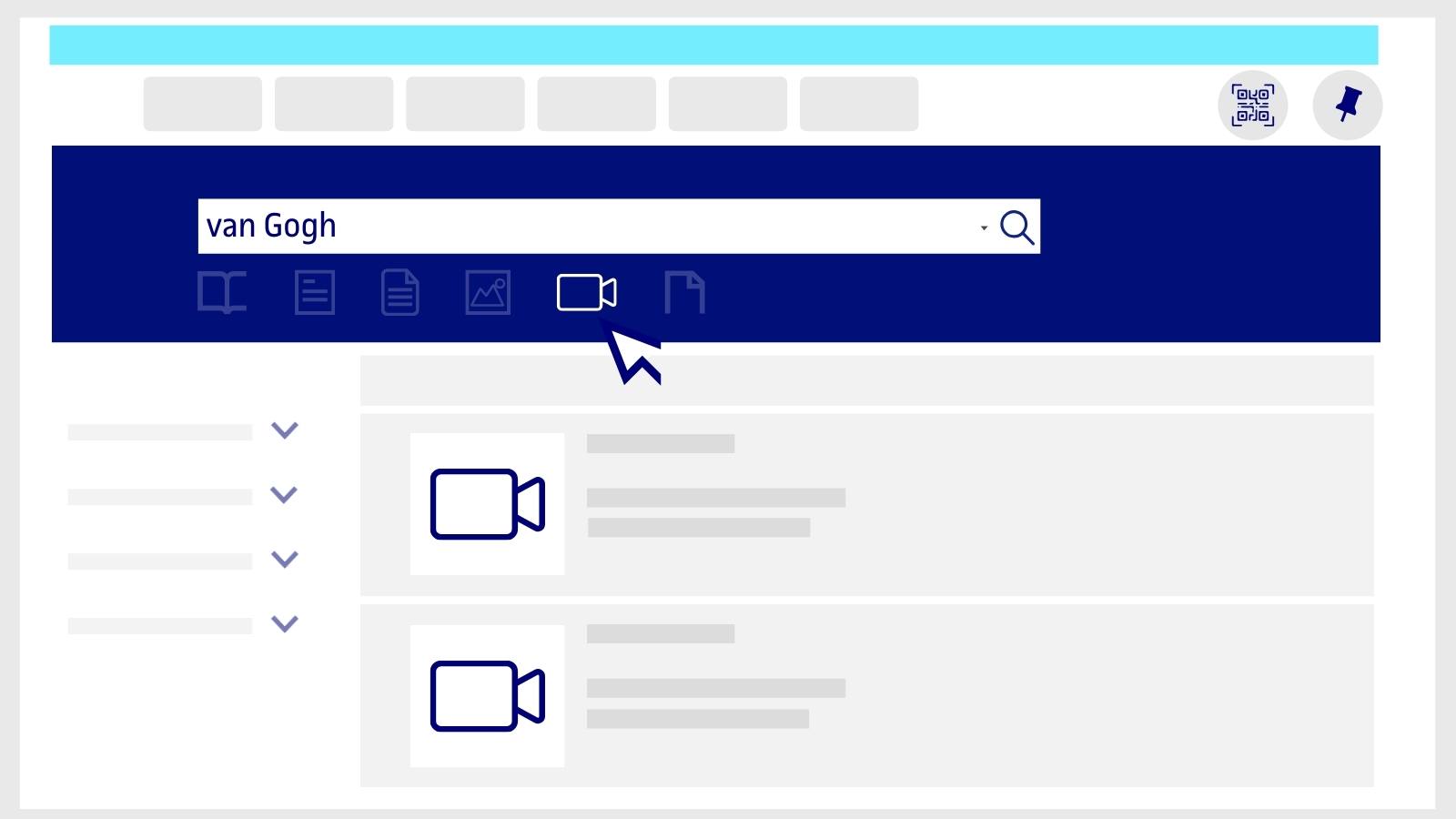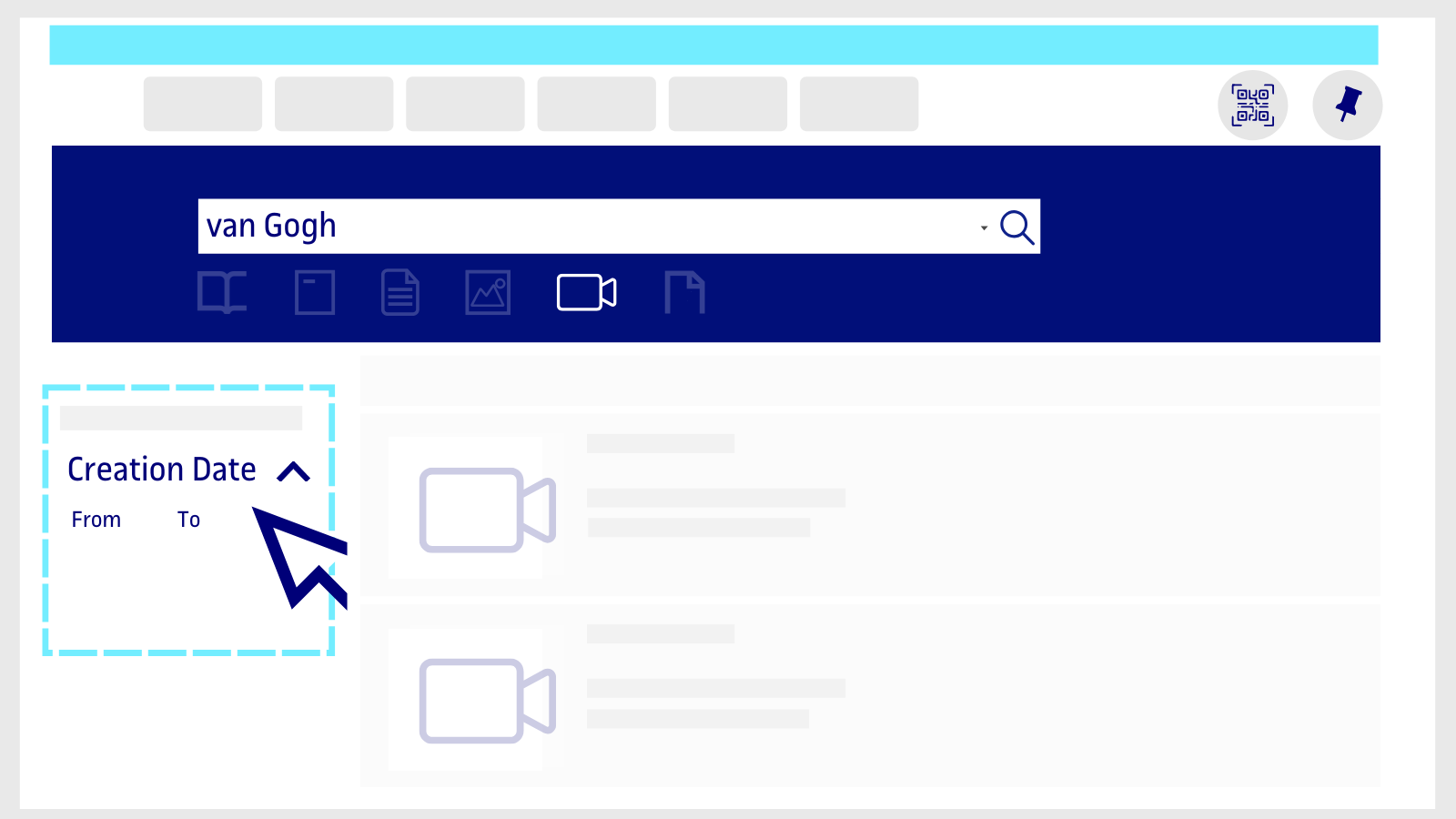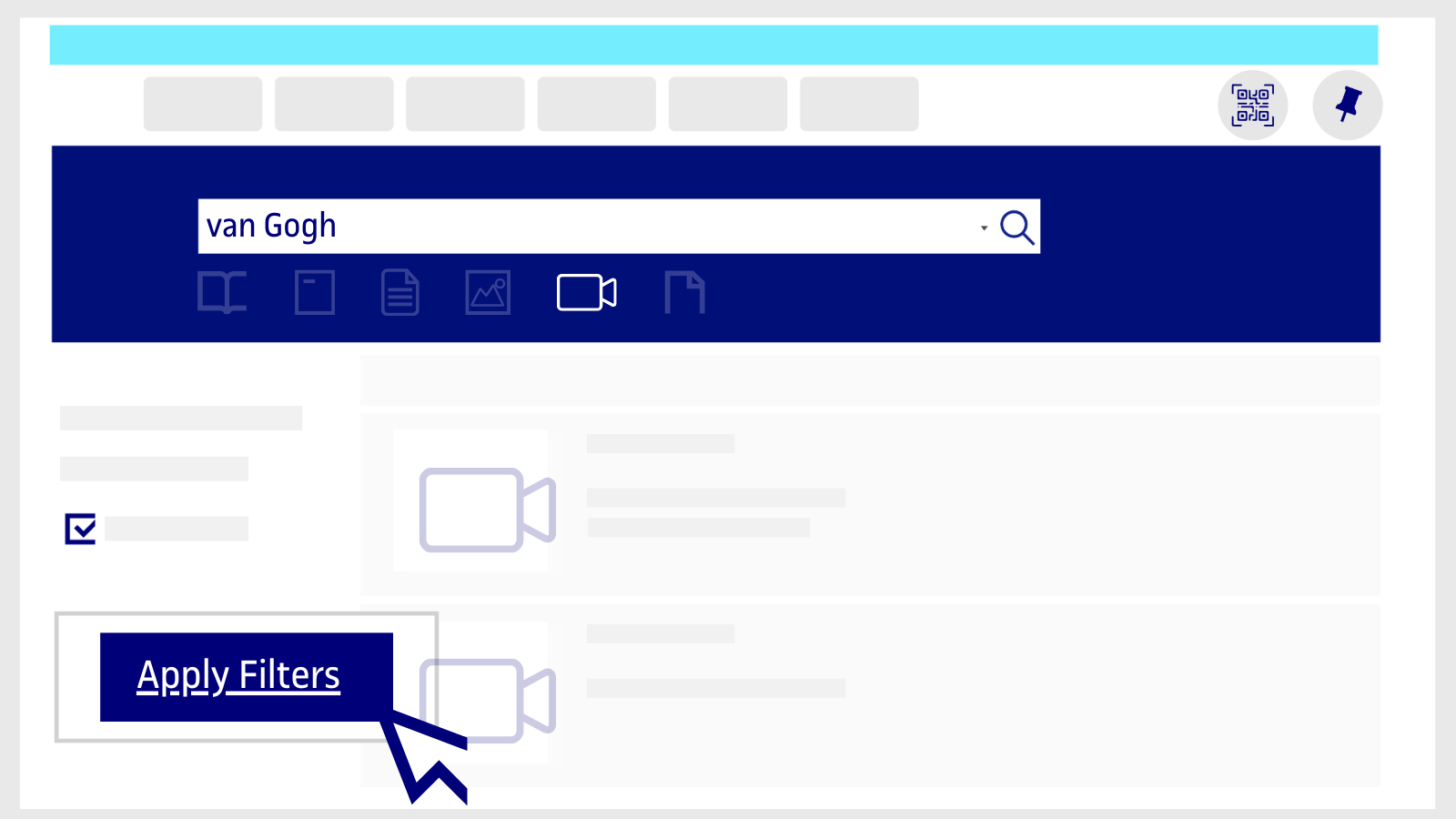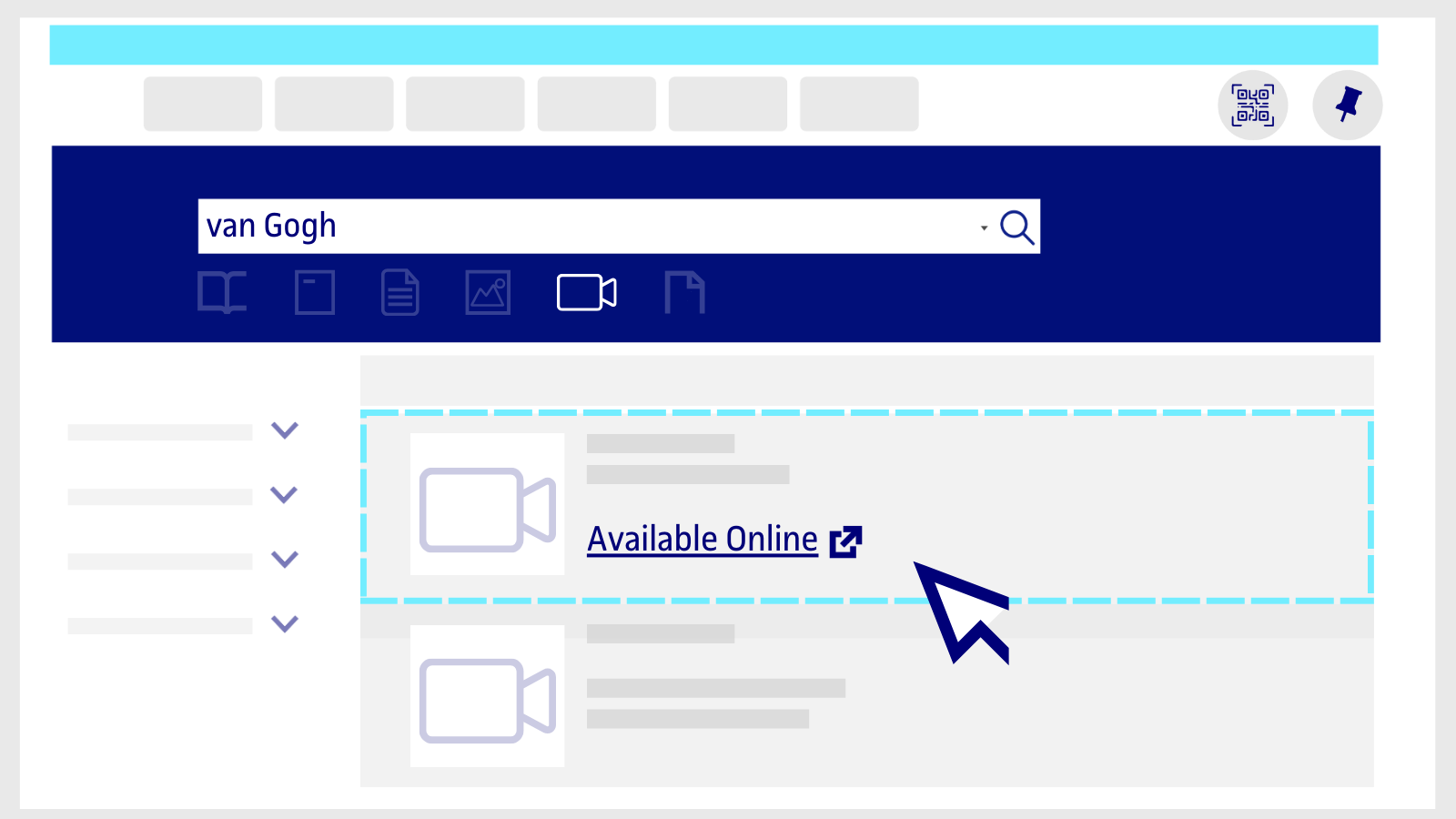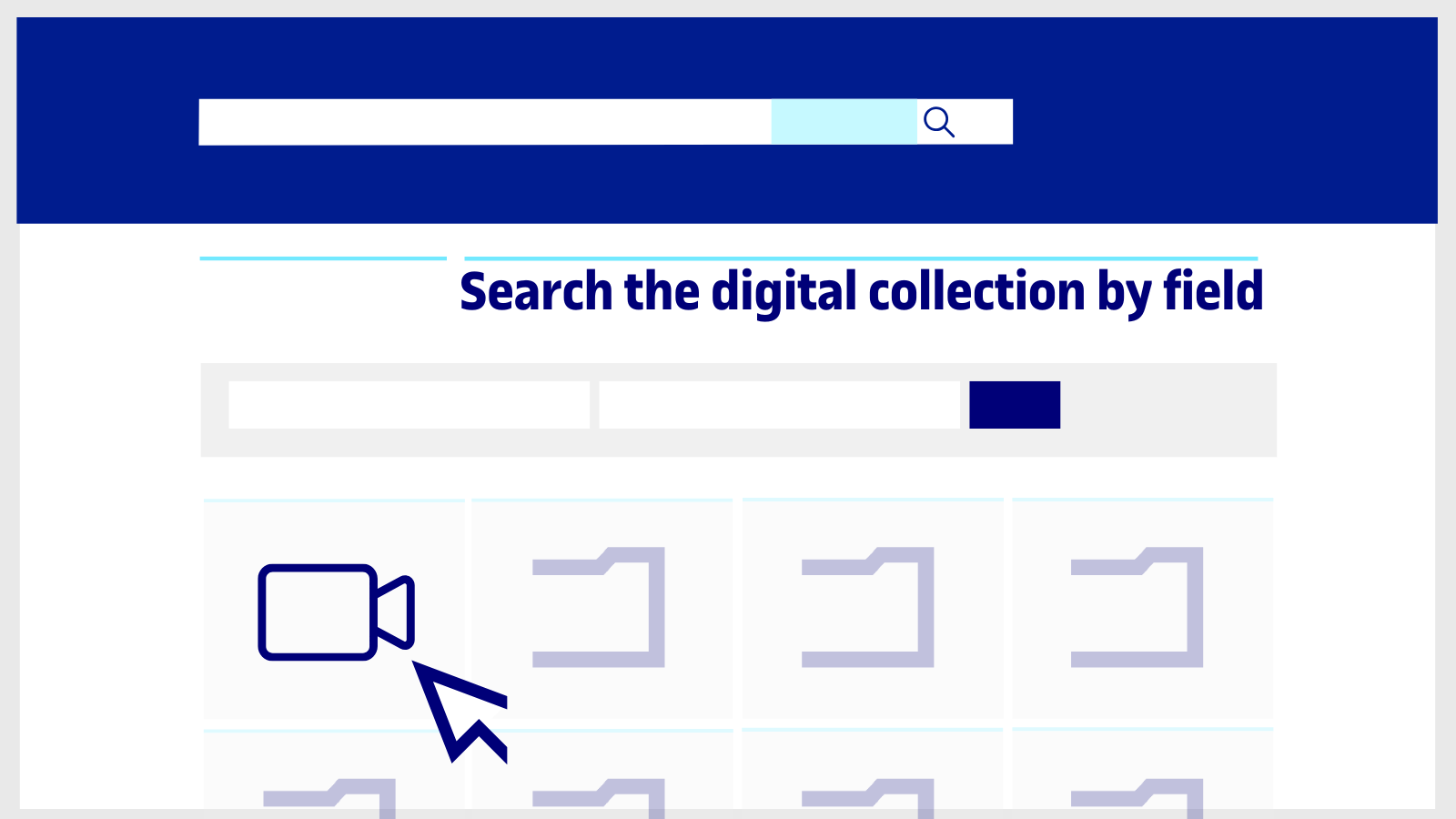Get to know the Library search engine

How to do a search
-
Search
Type the keywords, title or author into the search engine. Refine your results with the advanced search tool or apply search tips.
-
See the results
Click on the title of the result and it will open a new page with more information and additional options.
-
Expand the search
Ask the AI search assistant. Always check the answers.
Request books or book chapters from other libraries. -
Enter your personal area
Log in to the search engine with your Virtual Campus credentials and visit your personal area to check the status of your requests.
Search…
Books
Among the search engine results there are thousands of digital books.
How to search for a book in the Library
You can find both digital and printed books in the UOC Library.
- Type any term in the search box (keywords, title, first and last name of the author or ISBN).
- Click the Books button in the search box.
If you're looking for...
Ebooks
-
Select the filter Availability / Online.
- Then, click on the Apply Filters button.
- Review the search results and choose one. Click on Available Online to start reading the book.
- If, on the other hand, you want to get more information, select the title of the book to open a new page with additional information.
- You may find cases where the book is available on more than one book platform that the Library has access to (eLibro, ProQuest Ebook Central, etc.). If so, when the book information page opens, click on any of the available links in the Available at section.
The Library works with many publishing groups, which means that ebooks are available on different platforms and with different reading options. This is what you need to keep in mind about books at the UOC.
- If the Library has the same book in both ebook and hard copy versions, or there is more than one edition of the same title, you can choose which version you prefer to see. Click on View all Versions and choose the one you want.
If you can't find the book in the UOC Library, click on Extend your search to other libraries (at the top of the search engine) to check whether it's available at other libraries in Spain or internationally. In many cases you will be able to receive chapters in digital format by email, in less than 24 working hours. Here's how it works.
Printed books
- Choose the Availability / Physical Items filter to search for printed books.
- Click on the Apply Filters button in the bottom margin.
- If there's a book that interests you, check if it's available to borrow in Spain and Andorra through the UOC. Click on the Available at Central de Préstec button.
- Within the book information, look for the section Get it / Borrow it (log in with your Virtual Campus credentials if you have not already done so).
- After that you need to choose the delivery method. Check all the information about the loan service.
If you can't find the book in the Library's search engine, click on Extend your search to other libraries (at the top of the search engine) to check if other national and international libraries have it available to borrow or have chapters available in digital format to receive by email within 24 working hours.
Want to know more?
In figures
8.6m+
downloads (up 16%)*
1.4m+
searches