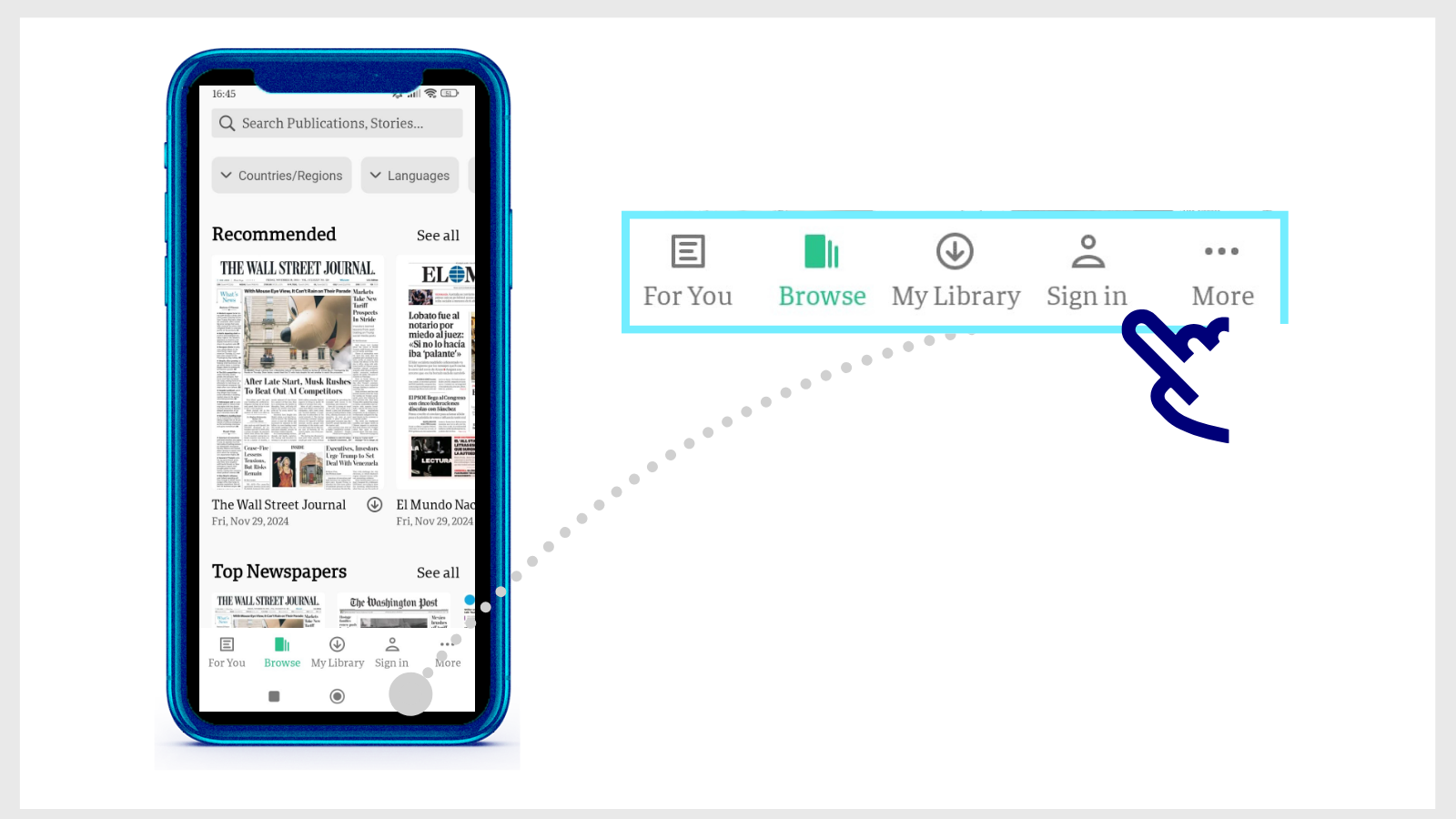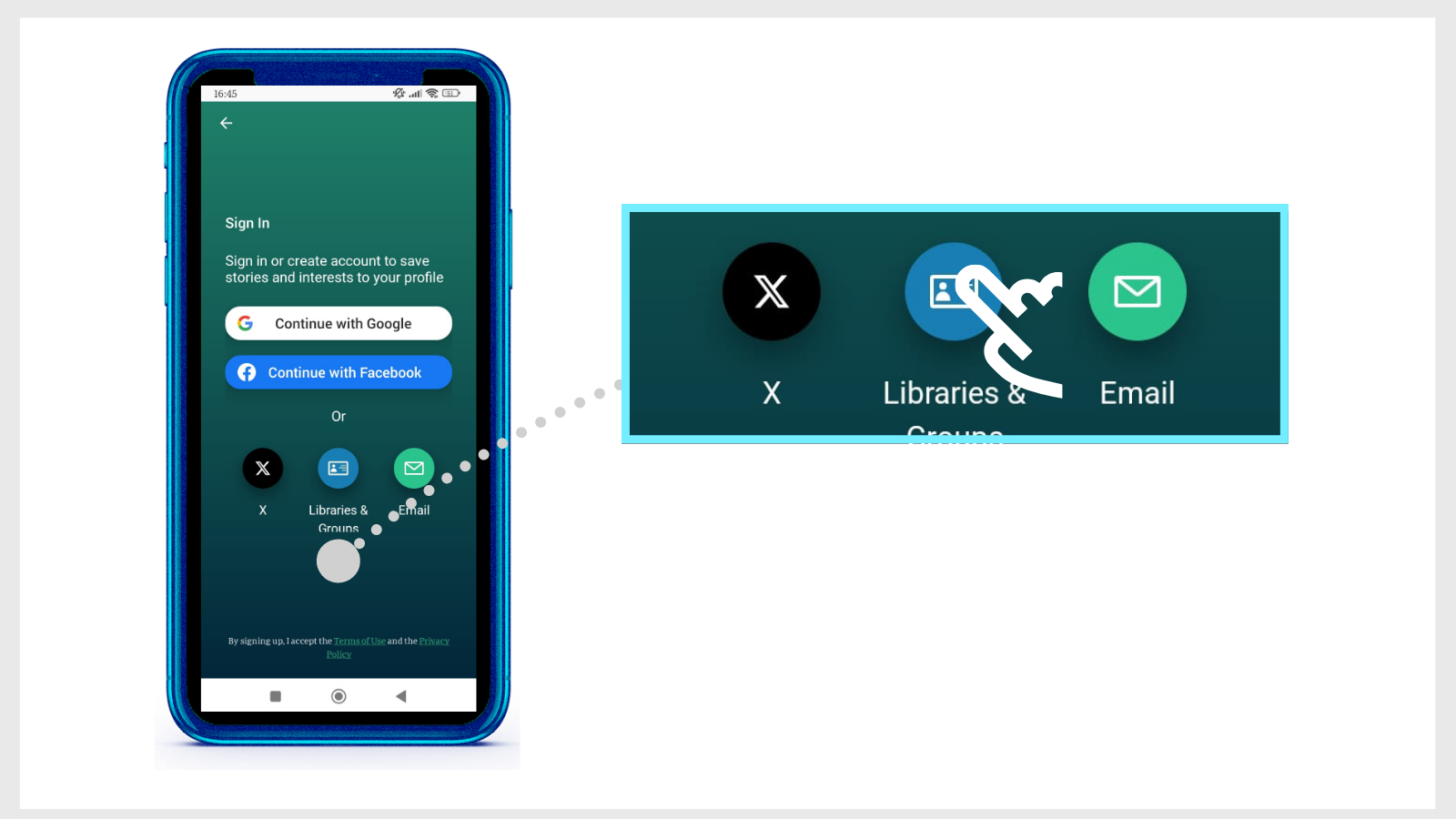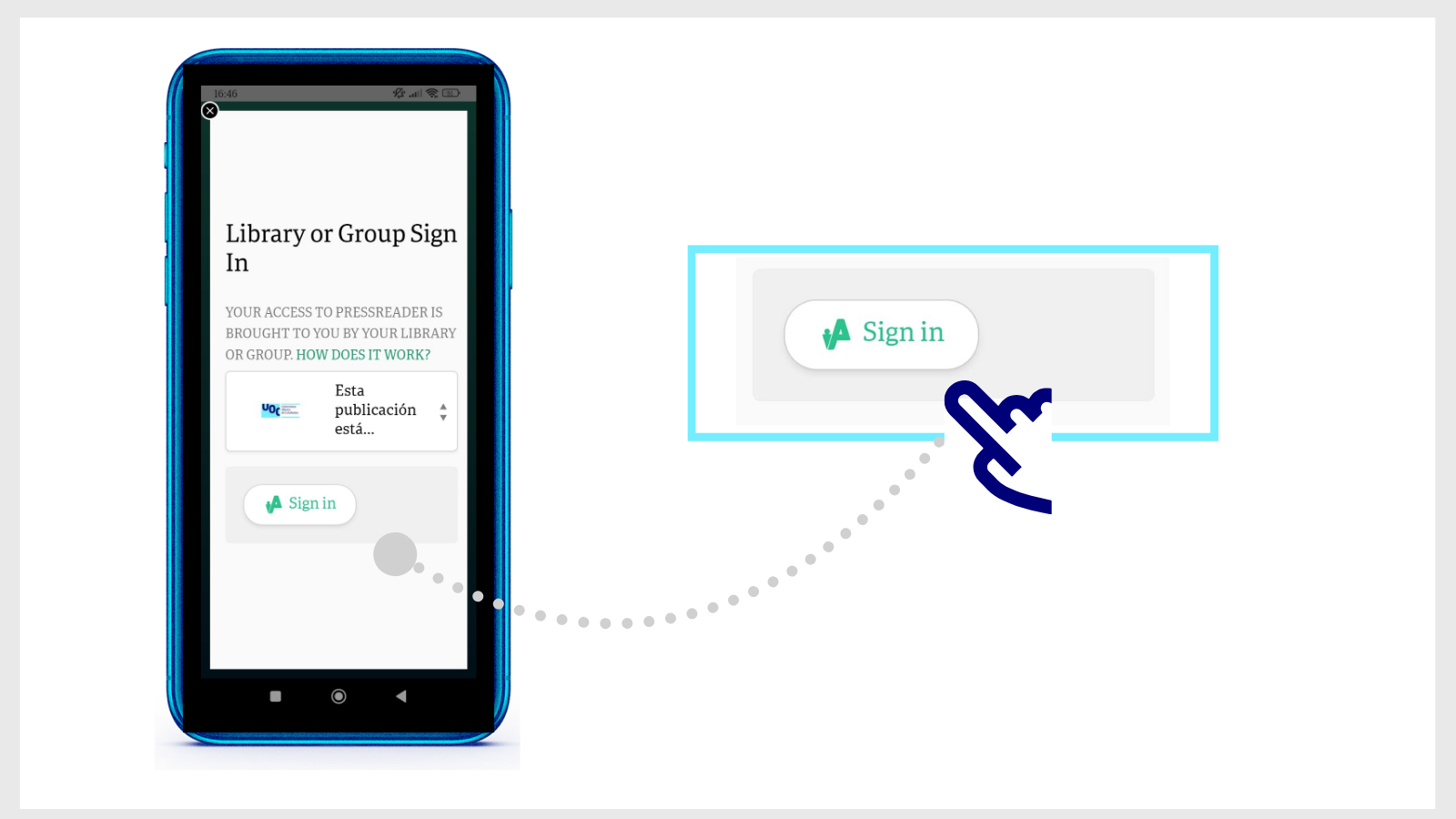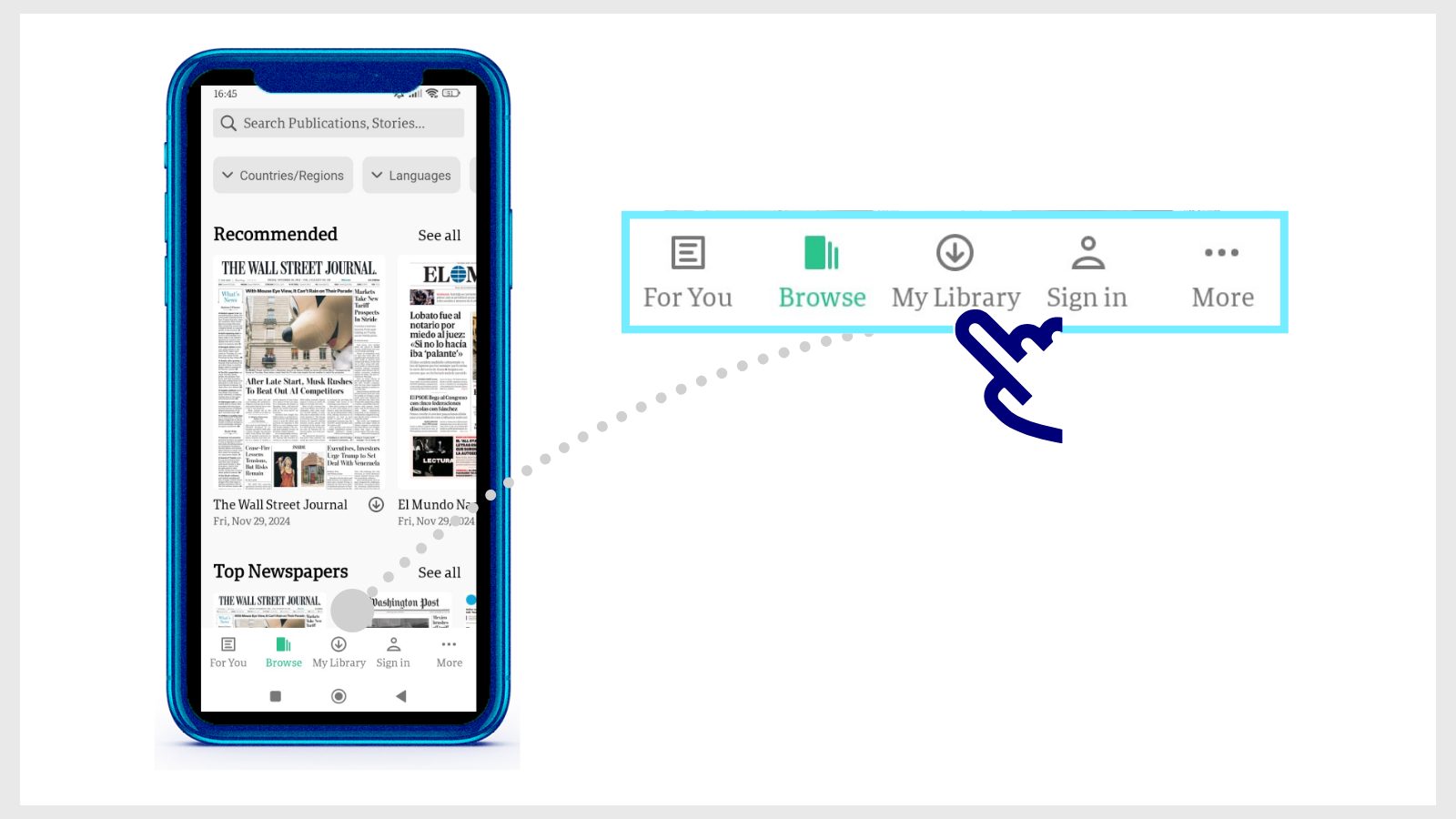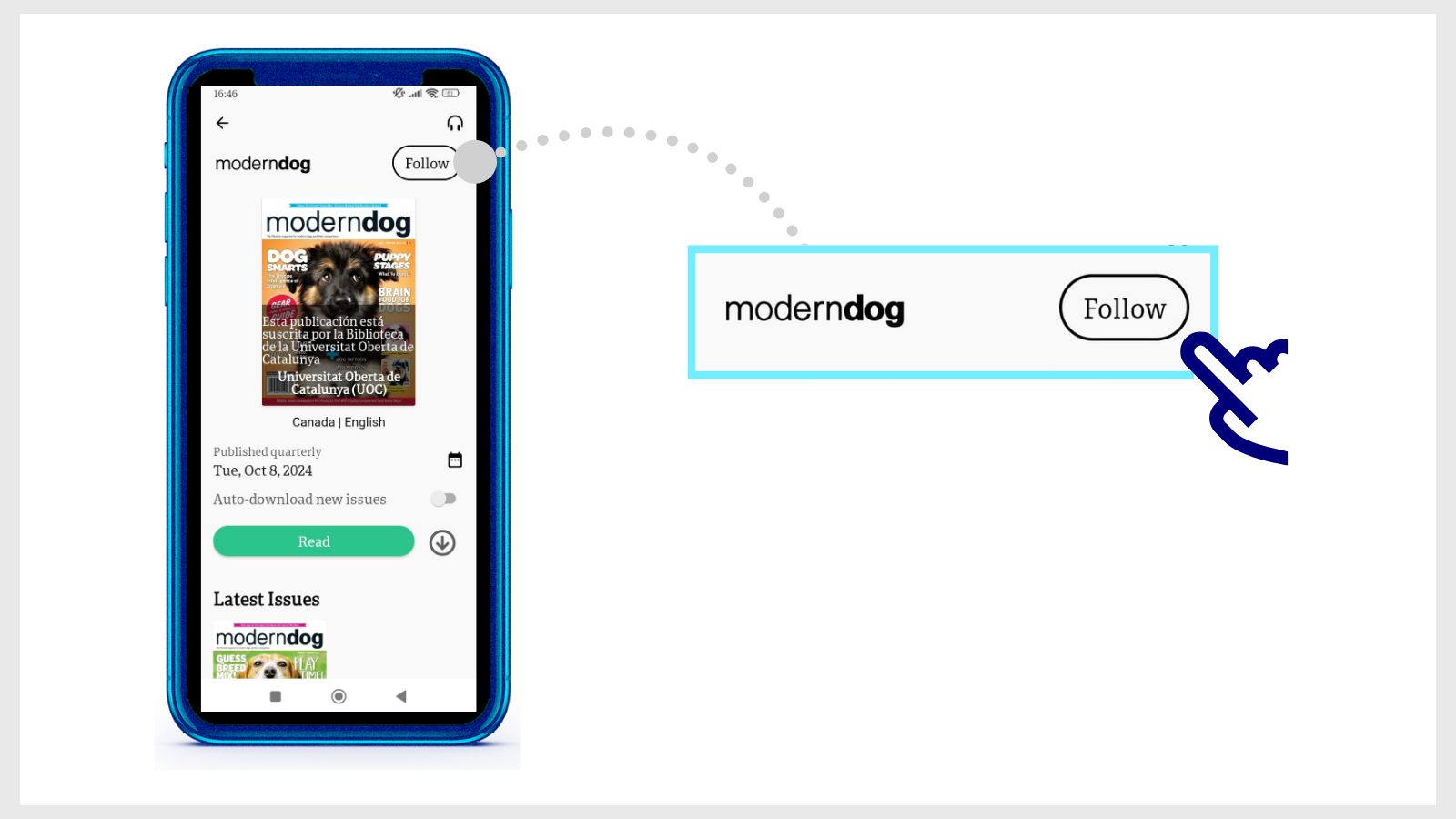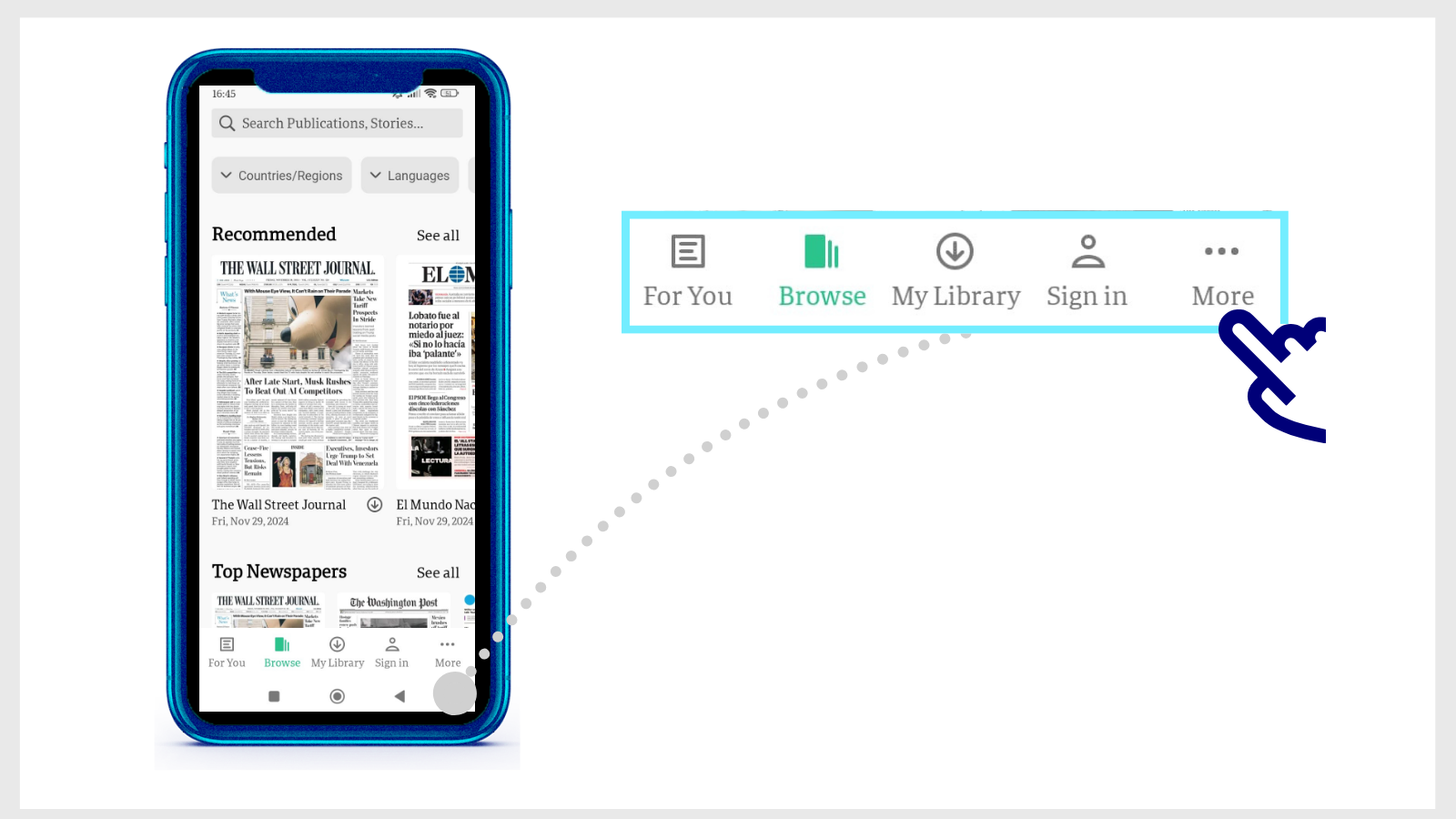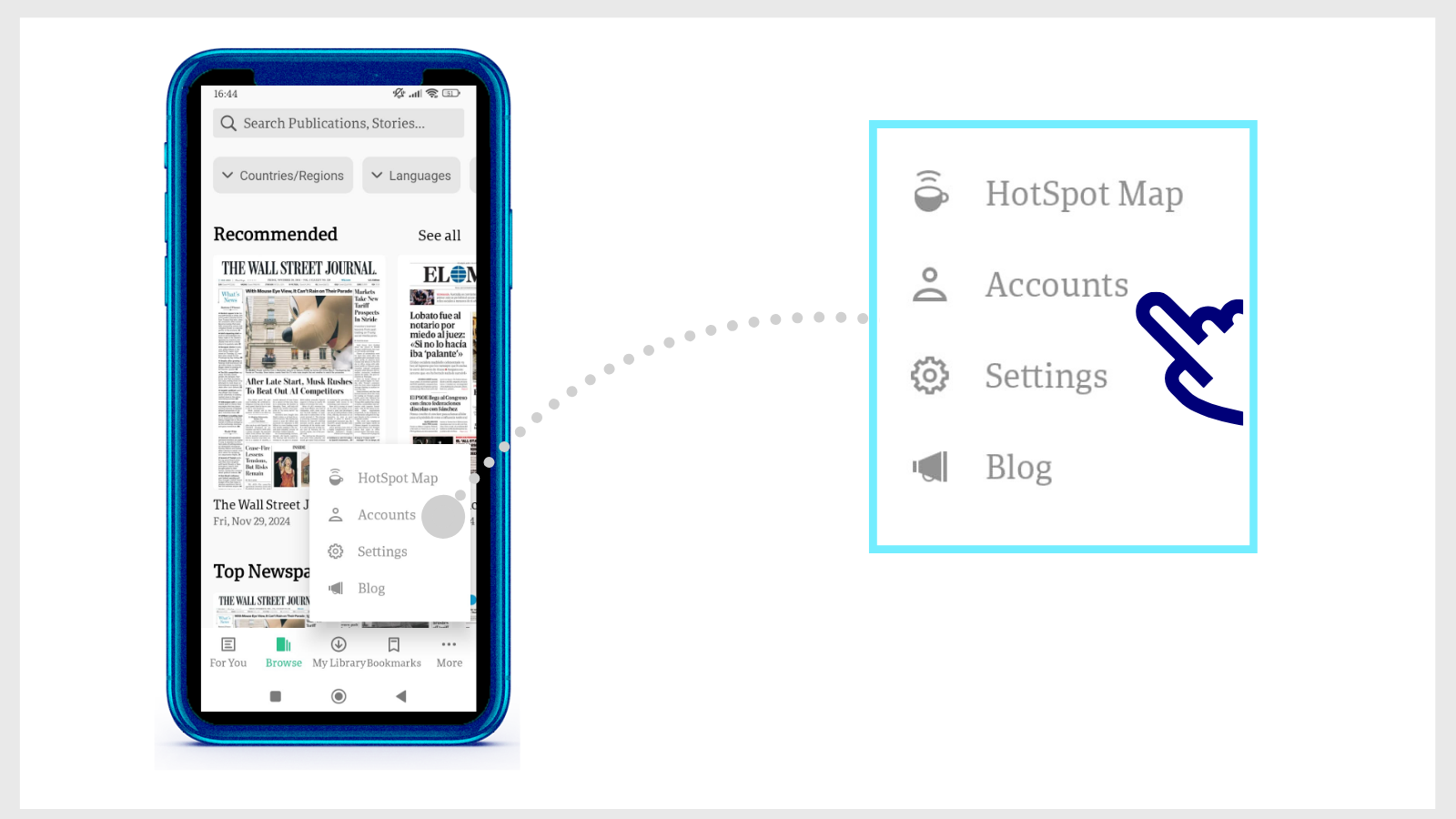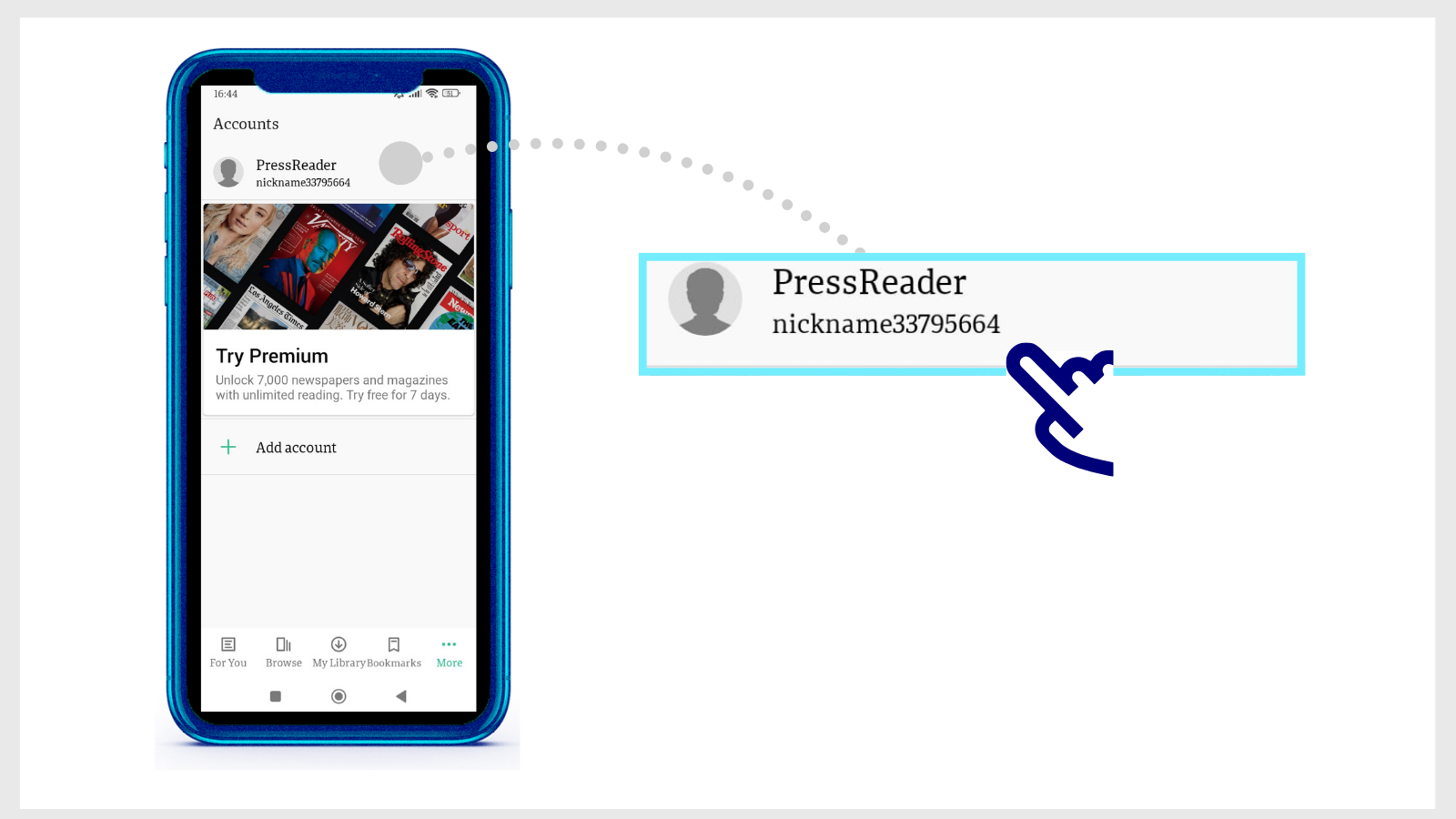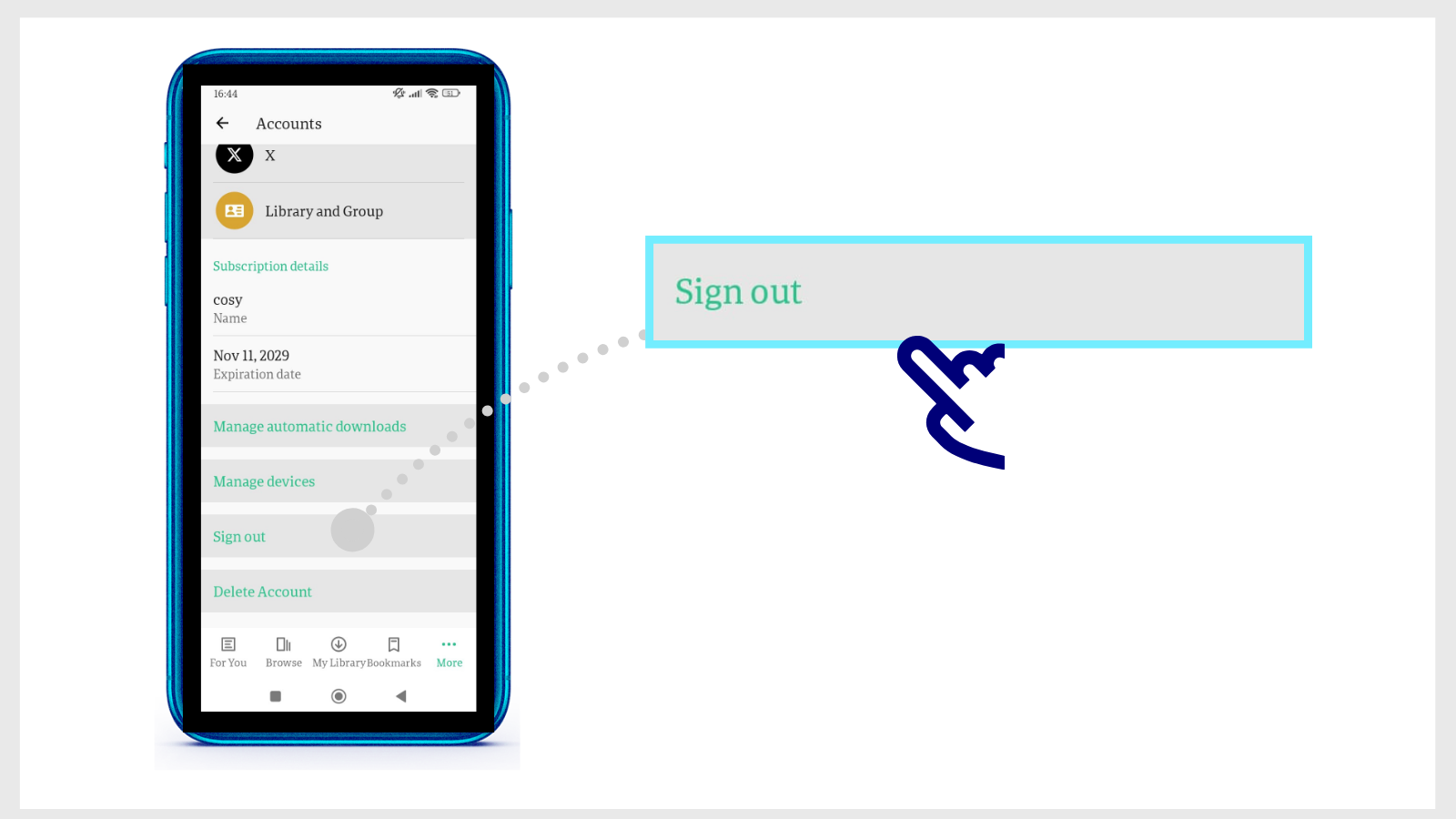PressReader
This digital newspaper library has over 7,000 newspapers and magazines from around the world, including The Washington Post, The Guardian, Forbes, Foreign Affairs, Fotogramas, Viajar, Wallpaper and National Geographic History. Read them online either in the original print version design or the mobile-friendly version of the text.
It is important that to follow the steps below to download the App, as they are essential for accessing the resource in an authenticated manner.
- Study area
- Subject: Information and Communication Sciences, Multidisciplinary
- What can you find?
- Subject: Newspapers / Magazines
- Bear in mind
Read content online or offline, without limits. Download the PressReader app, available for iOS or Android. Log in with your Virtual Campus username and password.
You can search for publications by title, keywords or subject (sports, design, decor, cooking, travel, etc.) and filter results by country or language.
You can also listen to a text with a voice player, translate it into other languages, or save a publication in your favourites.
Use the three-dot icon in the upper-right margin to turn on accessibility features (keyboard navigation, audio player, colour contrast, large buttons, and the option to change font size).
- Who can access this?
Student, Research staff, Teaching staff, Affiliated teaching staff, Administrative staff
Want to know more?
How do you download a newspaper or magazine on PressReader?
You can read the content online or download the entire issue and access it with the PressReader application (no internet connection needed).
Download the app and sign in as a user of the UOC Library. Follow these steps.
- Download the PressReader app, available for iOS or Android.
- Open it and tap Sign in (bottom of the home page).
- Select Libraries & Groups, and then Select Library or Group.
- Type UOC in the search window at the top of the list of libraries. Tap Esta publicación está suscrita por la Biblioteca de la Universitat Oberta de Catalunya.
- Then tap the Sign in button and enter your Virtual Campus username and password.
- From now on, when you enter the PressReader app, you'll see a 30-day countdown with the text "Free access: X days Y hours", which tells you for how long you can continue reading newspapers and magazines without re-authenticating your status as a member of the UOC.
If you don't use PressReader for 30 days, you'll have to select the UOC from the list again and enter your Campus login details. The timer will then start again automatically.
The UOC community has unlimited access to PressReader: the 30-day counter does not limit its use. You simply have to restart it and you can continue reading newspapers and magazines as before.
Download content
There are two options for downloading an issue:
- Using the web version of PressReader: From the UOC Library, enter the newspaper library, open a publication and click on Open this edition in the PressReader app. The platform will automatically detect the devices where you have the app installed. Just select one.
- From the app itself: Open any publication and tap the download arrow icon.
- In both cases, access downloaded issues with the app's My Library button (at the bottom of the home page).
- When you open a newspaper or magazine from the app, you will see the Follow option. It means that, as soon as a new issue is available in PressReader, you'll find it among your downloads in the My Library section
A timer appears when I log in to PressReader. What does it mean?
This 30-day countdown with the text "Free access: X days Y hours" tells you for how long you can continue reading newspapers and magazines without re-authenticating your status as a member of the UOC.
The first time you log in to PressReader (with your computer or mobile app), you identify yourself with your UOC credentials; the system will continue to grant you access for 30 days from then on. If you don't use PressReader during this period, the timer will run down and you will have to start it again.
To renew your access, proceed as follows:
- On your computer: log back in to PressReader from the UOC Library link and enter your Campus login details.
- On your mobile: open the app, select "Universitat Oberta de Catalunya" from the list, and log in with your Campus login details.
A new 30-day period begins every time you log in, and you can continue to access PressReader as many times as you want.
Why can't I find a newspaper or magazine on PressReader?
Which newspapers and magazines are available on PressReader depends on the platform's agreements with publishing groups. Some publications are only available in certain countries, and are therefore not included in the UOC Library's subscription.
I've installed the PressReader app and it asks me to make a payment to access the content. What should I do?
The Library subscribes to PressReader, and members of the UOC community can read its newspapers and magazines for free. If you are asked for a payment or you see messages like "Go Premium" or "See all purchase options", it's likely that you haven't signed in correctly.
Make sure to select Sign in > Library or Group and choose UOC from the list of libraries.
Follow these steps to sign out:
- Go to More (in the bottom margin of the app).
- Select Accounts.
- Select the active PressReader account.
- Then select Sign out (at the bottom of the list).
Now, sign back in by following these steps:
- Open the app and tap Sign in (bottom of the home page).
- Select Libraries & Groups, and then Select Library or Group.
- Type UOC in the search window at the top of the list of libraries. Tap Esta publicación está suscrita por la Biblioteca de la Universitat Oberta de Catalunya (UOC).
- Then tap the Sign in button and enter your Virtual Campus username and password.
You will then be able to access all the content of PressReader through the app. A 30-day timer will appear. When it runs out, you will have to sign in again and search for the UOC Library in the list.
I have the PressReader app installed and I can't read or download content. What should I do?
-
First, make sure that you are properly signed in to the PressReader application.
If you aren't, you might see messages like "Go Premium" or "See all purchase options" when you try to read or download a publication. Remember that the UOC Library subscription gives you free access to the content.
Follow these steps to sign out:
- Go to More (in the bottom margin of the app).
- Select Accounts.
- Select the active PressReader account.
- Then select Sign out (at the bottom of the list).
Now, sign back in by following these steps:
- Open the app and tap Sign in (bottom of the home page).
- Select Libraries & Groups, and then Select Library or Group.
- Type UOC in the search window at the top of the list of libraries. Tap Esta publicacion está suscrita por la Biblioteca de la Universitat Oberta de Catalunya (UOC).
- Then tap the Sign in button and enter your Virtual Campus username and password.
You will then be able to access all the content of PressReader through the app. A 30-day timer will appear. When it runs out, you will have to sign in again and search for the UOC Library in the list.