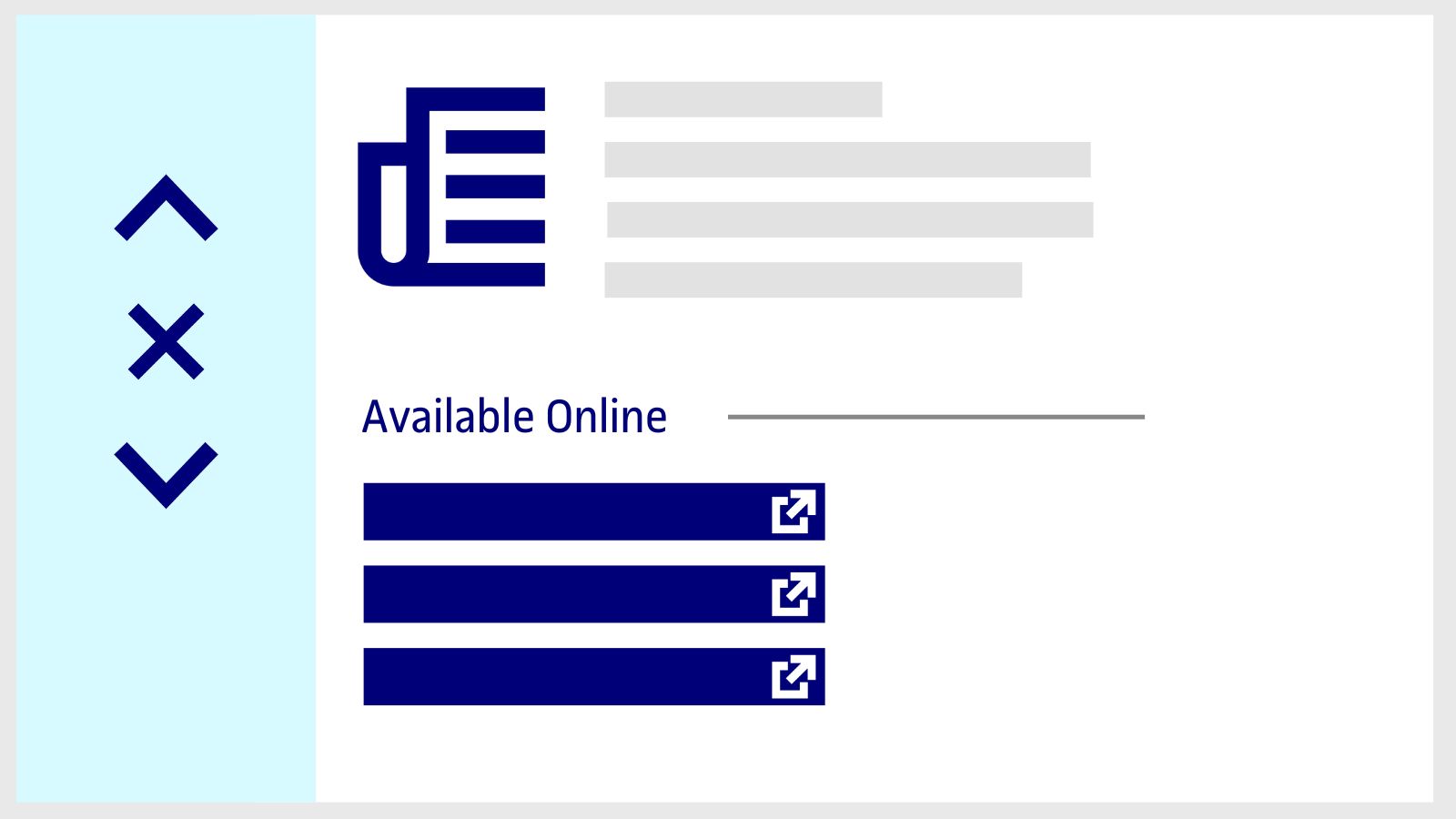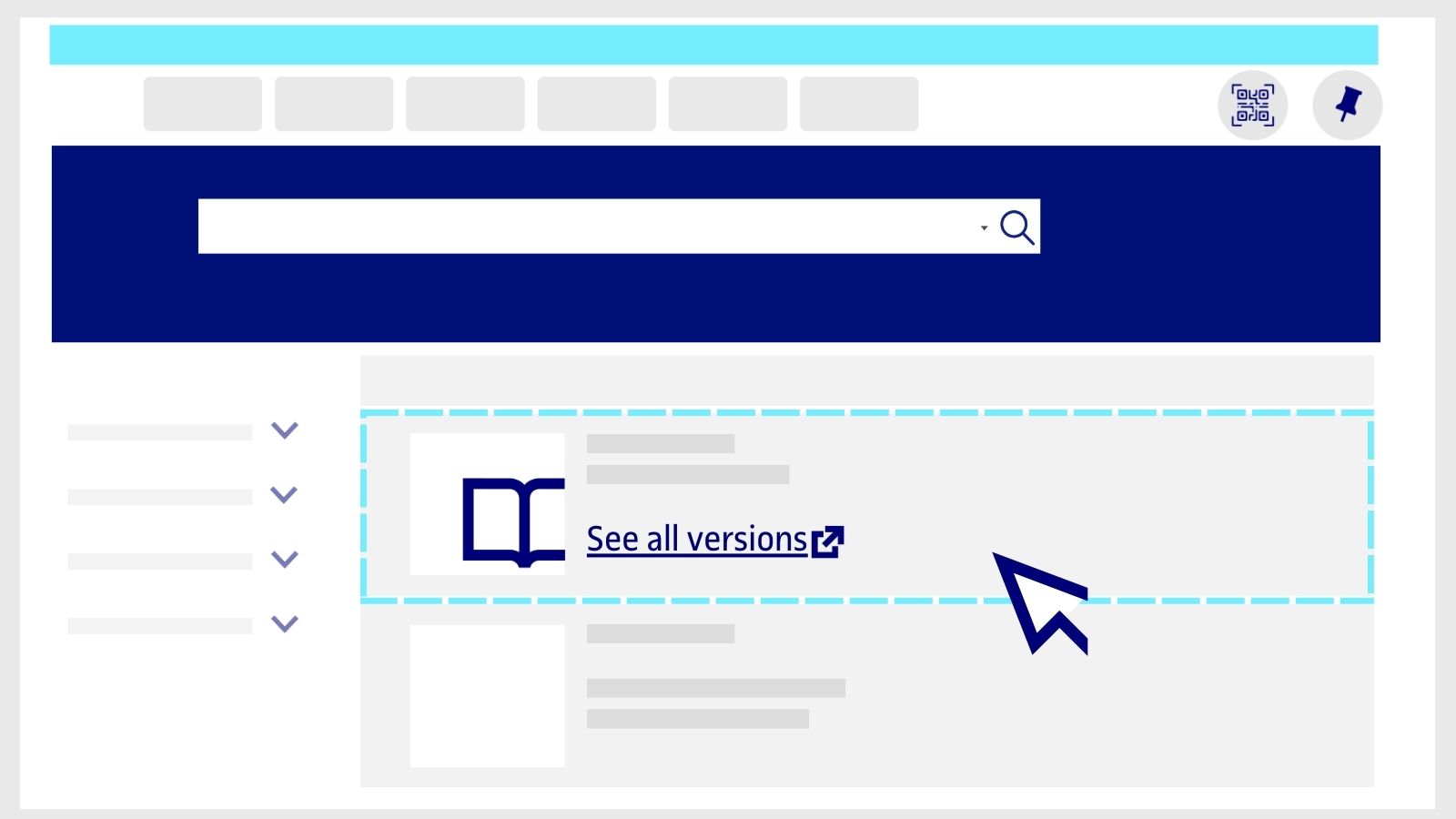What is a database?
The databases you can consult from the Virtual Library are collections of electronic documents and texts that have been indexed. There are two kinds of database available:
- Bibliographic databases: they provide basic information about the document (author, title, edition, date of publication, abstracts or reviews), but they do not offer access to the original text.
- Full-text databases
The Library subscribes to databases that allow users to consult journals, ebooks, conference proceedings, etc.
Related questions
-
How to search for a journal or article in the Library
-
Type the keywords in the Library search engine. For example, "Neuropsychology". Click the Journals button in the search tool.
-
On the results page, use the filters on the left-hand side to refine the results. For example, turn on the Author or Creation Date filter.
-
Then, click on the Apply Filters button.
-
Review the search results and choose one. Click Available Online to access the journal.
-
If the same journal is in different collections that the Library has access to, a new page will open with additional information. Choose any of the options in the Available Online section to open it.
-
You can also take a look at the Journal Search list in the top menu of the search tool to consult the titles that the Library has access to in each subject area.
Search for articles within a journal
-
Search for the title of the journal in the search box. Click on the title and a new page will open with the journal information. In the Search inside section you will see a search bar. Type in the keywords of the article you need. The results you will get from this point on are only for articles published in that journal.
- If you can't find the article in the Library's search engine, click on Extend your search to other libraries (at the top of the search engine) to see if other national and international libraries have it available to send to your email address within 24 working hours. We explain how you can do so.
-
-
How to search for a book in the Library
You can find both digital and printed books in the UOC Library.
- Type any term in the search box (keywords, title, first and last name of the author or ISBN).
- Click the Books button in the search box.
If you're looking for...
Ebooks
-
Select the filter Availability / Online.
- Then, click on the Apply Filters button.
- Review the search results and choose one. Click on Available Online to start reading the book.
- If, on the other hand, you want to get more information, select the title of the book to open a new page with additional information.
- You may find cases where the book is available on more than one book platform that the Library has access to (eLibro, ProQuest Ebook Central, etc.). If so, when the book information page opens, click on any of the available links in the Available at section.
The Library works with many publishing groups, which means that ebooks are available on different platforms and with different reading options. This is what you need to keep in mind about books at the UOC.
- If the Library has the same book in both ebook and hard copy versions, or there is more than one edition of the same title, you can choose which version you prefer to see. Click on View all Versions and choose the one you want.
If you can't find the book in the UOC Library, click on Extend your search to other libraries (at the top of the search engine) to check whether it's available at other libraries in Spain or internationally. In many cases you will be able to receive chapters in digital format by email, in less than 24 working hours. Here's how it works.
Printed books
- Choose the Availability / Physical Items filter to search for printed books.
- Click on the Apply Filters button in the bottom margin.
- If there's a book that interests you, check if it's available to borrow in Spain and Andorra through the UOC. Click on the Available at Central de Préstec button.
- Within the book information, look for the section Get it / Borrow it (log in with your Virtual Campus credentials if you have not already done so).
- After that you need to choose the delivery method. Check all the information about the loan service.
If you can't find the book in the Library's search engine, click on Extend your search to other libraries (at the top of the search engine) to check if other national and international libraries have it available to borrow or have chapters available in digital format to receive by email within 24 working hours.
-
How to search for doctoral theses
In the UOC Library you can find doctoral theses on different subject areas.
- Type in your keywords in the search box of the Library search tool. On the results page, use the filters on the left-hand side to refine the results. Select the Type of Resource / Dissertations filter.
-
Also enable the Availability / Online filter.
-
With the Subject filter, you can choose the subject area of the doctoral thesis.
To view the most current theses on a specific field, sort the results by clicking on Sort by / Date-newest.
Then click on the Apply Filters button at the bottom.
To consult the thesis you are interested in, click on the Available Online option.
The search tool retrieves UOC theses deposited in the O2 institutional repository and other available Library collections.
-
How to search for final projects
- At the Library we have a catalogue of Final Projects that you can consult whenever you need it. Type the keywords in the Library search box. For example, "video games". Click on the Final Projects button in the search box.
-
Also enable the Availability / Online filter.
- On the results page, use the filters on the left-hand side to refine the results. Use the Sort by / Date - Newest filter to view the most current projects on the topic of your choice.
- With the Subject filter, you can choose the subject area of your project.
- Then click on the Apply Filters button at the bottom.
- Consult the project you are interested in by clicking on the Available Online button and you will open a new page of the university's O2 institutional repository.
- From here you can download the PDF of the project by clicking on the View/Open button.
Make your request
Ask us if you have any questions
We'll contact you within a maximum of 48 working hours, excluding non-teaching periods and UOC holidays.
Service commitment. See the service regulations.
Library Access
Any other queries
Loan
Service mentors
If you have any questions about how the Library works, its services, resources or collections, let us know!
Operative group: