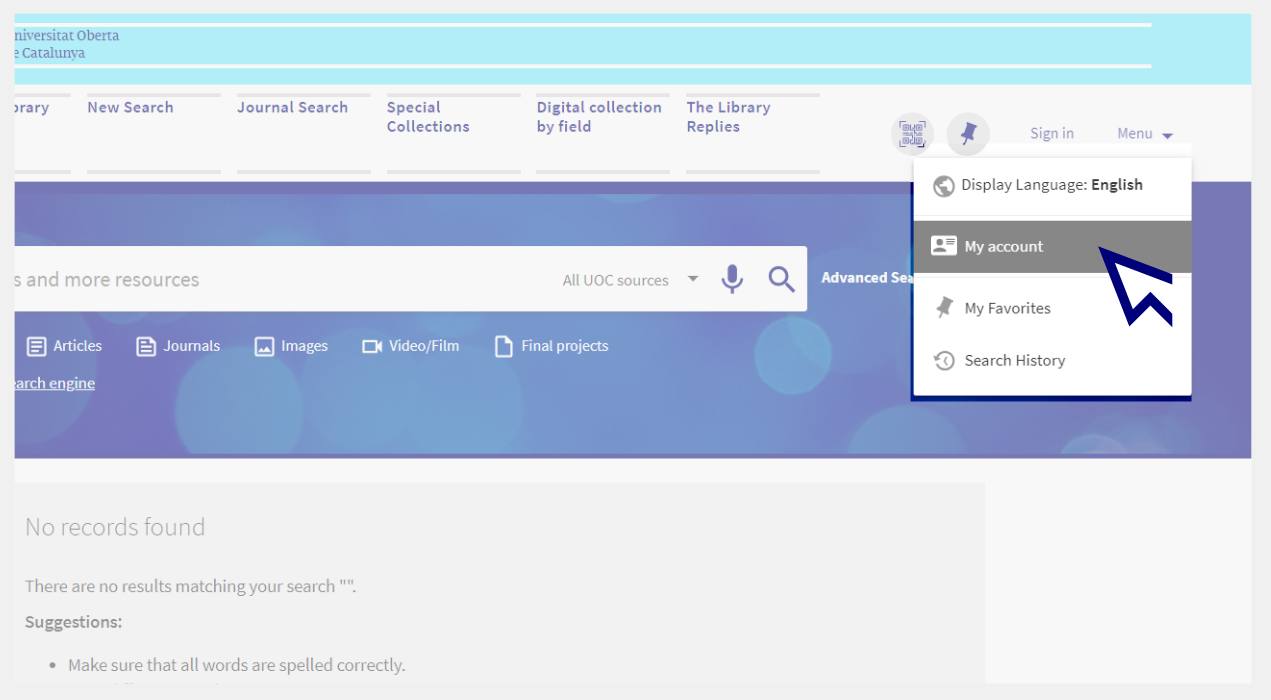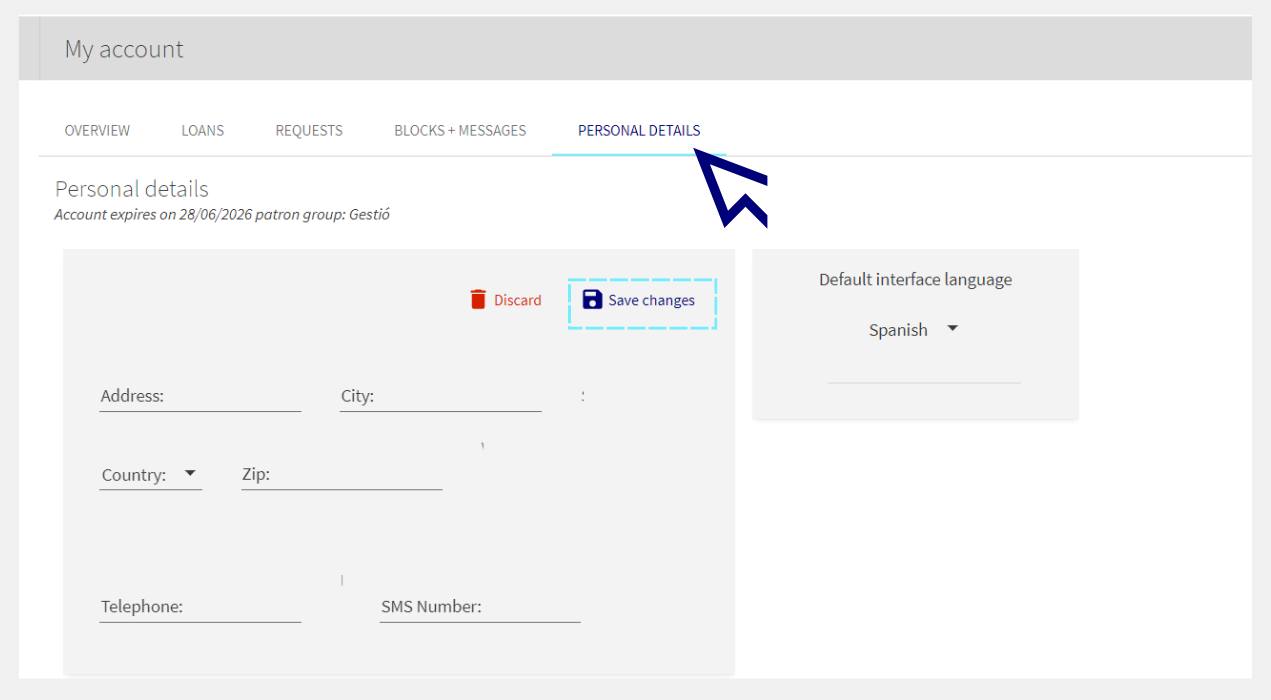What AI functions are available in EBSCO platforms?
- Enter any of the EBSCO platforms (Communication & Mass Media Complete, Business Source Complete and Hospitality & Tourism). You can access it by entering its name in the Library search tool or the Search by name or keyword field on the Search the digital collection by field page. Log in with your Virtual Campus credentials.
- Once signed in, you can type any word into the search box using natural language and, thanks to the AI, you'll receive suggestions for related search terms.
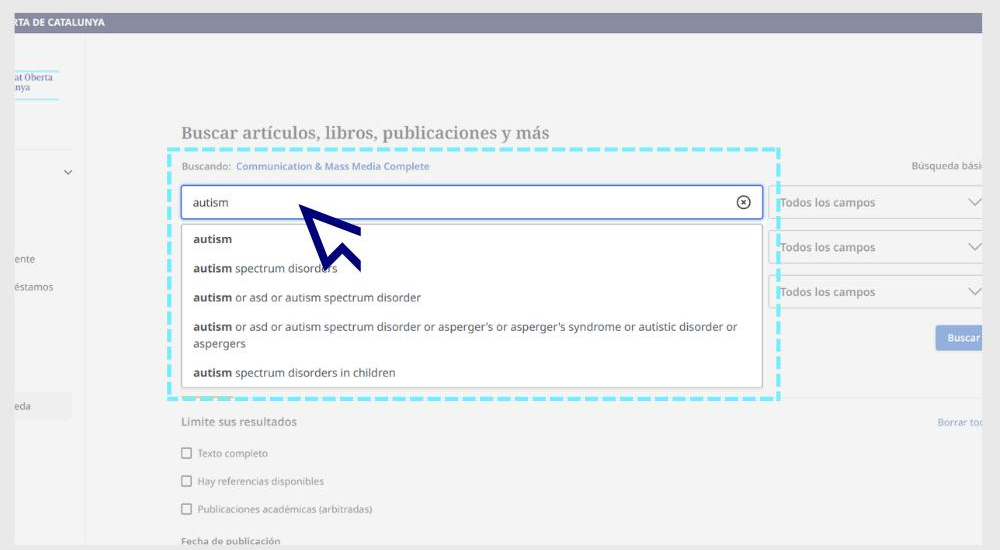
- The Generate AI Insights button may appear among the results. If this option is available (in some cases it does not appear because the editor has disabled it or because the text is too short), this summary will present the key ideas in the document to help you decide whether you should access it.
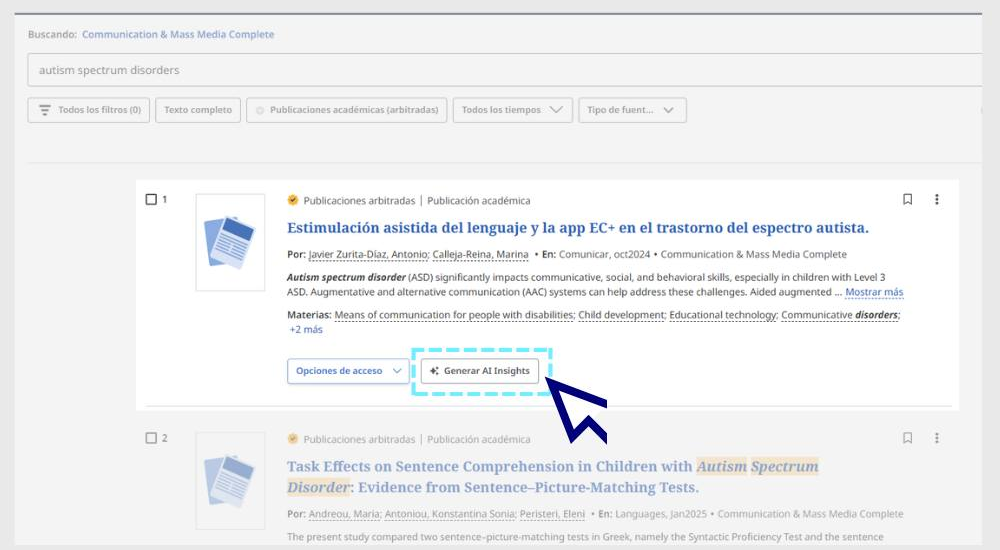
- The AI Insights option summarizes three to five key points of an article. They are marked as AI-generated and users are encouraged to verify their accuracy before using them.
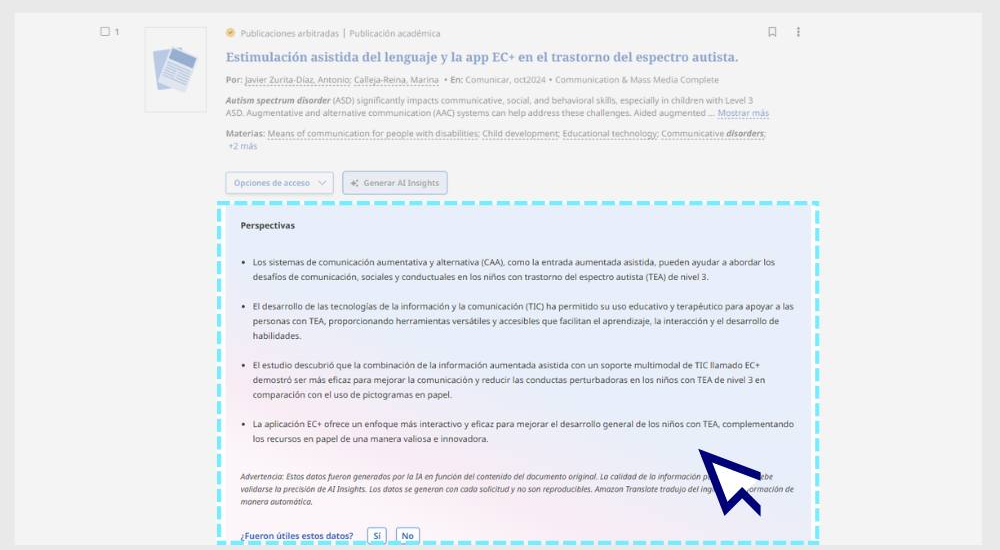
Related questions
-
How do I add or update my address in My Account?
-
To register your address, go to your Library personal account.
You can access it by clicking on the Menu option from the Library search engine or, if you are already logged in, by clicking on your name (at the top right) and choosing My account.
-
Click on Personal details > Edit details.
-
Fill in the fields and click on Save changes.
-
-
When I try to access resources from the Library, a message appears stating that the connection is not secure. What should I do?
Sometimes when trying to access the UOC's digital resources, a message might appear warning you that a website cannot be trusted or that the connection is not secure, which therefore blocks you from accessing the page. You have to approve non-secure connections if you want to access the resource.
Here's how to do it on Google Chrome, Mozilla Firefox or Internet Explorer.
Google Chrome:
- Go to “Advanced settings”, which will open up more information.
- Click on “Proceed to access site URL (unsafe)”.
Mozilla Firefox:
- Go to “Advanced”.
- Click on “Add Exception...”.
- Click on “Confirm Security Exception”.
Internet Explorer:
- Click on “Continue to this website (not recommended)”.
-
Did you know that Google Scholar can tell you whether the content is available in the UOC Library?
Have you found an interesting document in Google Scholar and you want to know whether the UOC Library has the full text?
No need to enter the Library website. With this option, you can see it directly:
- Log in to Google Scholar and go to the Settings section.
- Select the option called Library links and locate the UOC in the search box:
Universitat Oberta de Catalunya (UOC) - Full Text Biblioteca UOC.
- Save the settings.
From now on, when a document is available in the UOC Library, a new link will appear to the right of the results. If you click on the link, you will be able to reach the document through our system.
-
I'm having trouble gaining accessing to an e-resource. What do I do?
As a first step, try deleting the cookies from your browser. How to delete cookies.
If the problem persists, contact us at The Library Replies.
We will ask you to provide the following information:
Name of the resource that you can't access.
- The path you have followed to access the resource. For example, did you try to access through the online classroom or from the Library's website?
- The browser you are using.
- A full screenshot with the error that appears when you try to access the resource.
- If applicable, the error message given by the system.
- If applicable, the anti-virus programme you use.
Make your request
Ask us if you have any questions
We'll contact you within a maximum of 48 working hours, excluding non-teaching periods and UOC holidays.
Service commitment. See the service regulations.
Library Access
Any other queries
Loan
Service mentors
If you have any questions about how the Library works, its services, resources or collections, let us know!
Operative group: