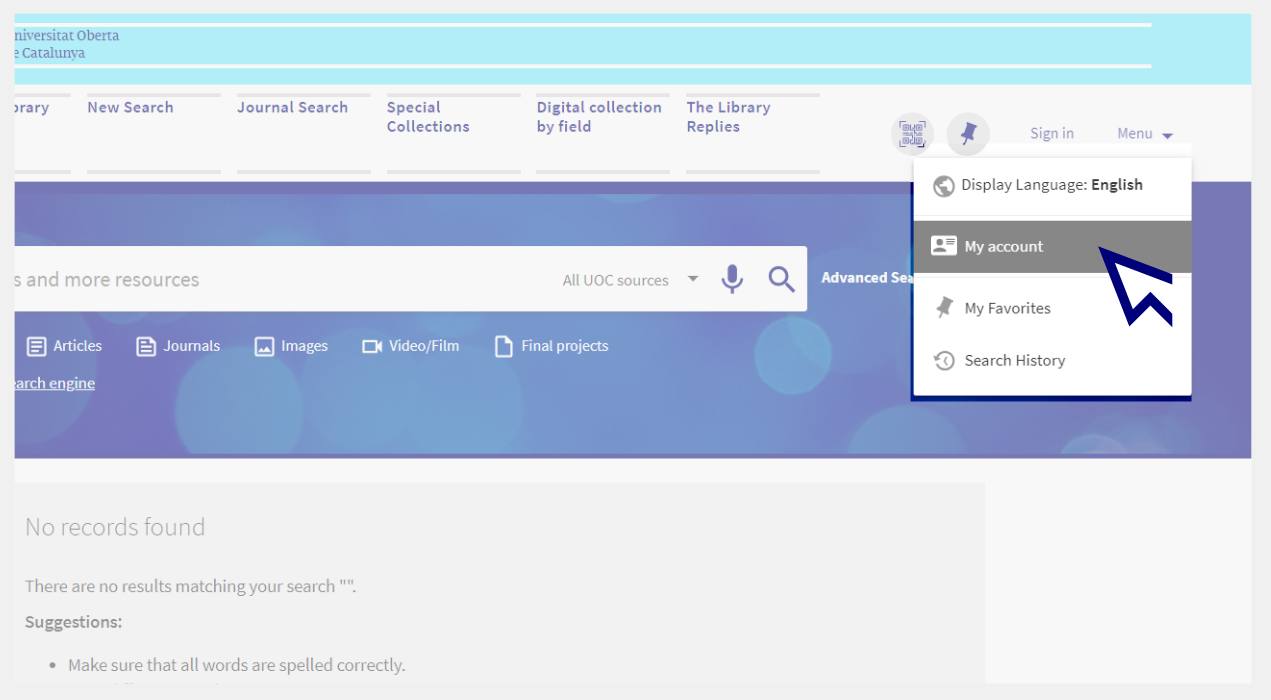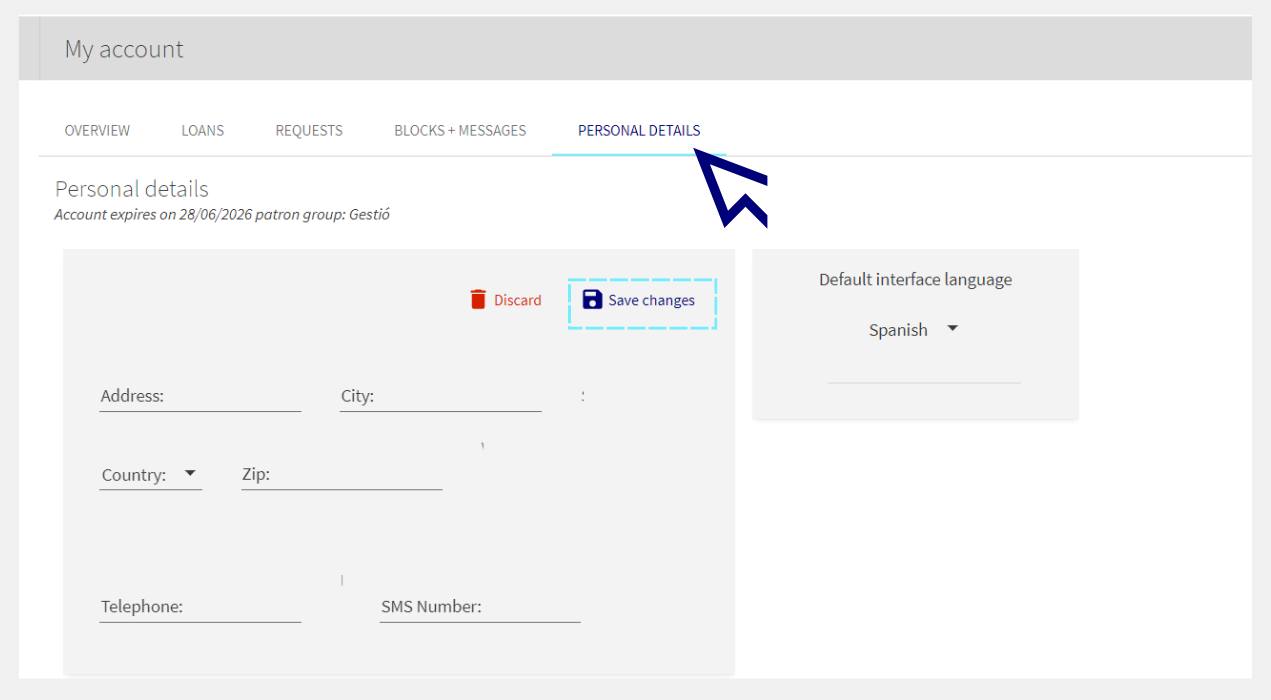How can I find final projects?
- At the Library we have a catalogue of Final Projects that you can consult whenever you need it. Type the keywords in the Library search box. For example, "video games". Click on the Final Projects button in the search box.
- On the results page, use the filters on the left-hand side to refine the results. Use the Sort by / Date - Newest filter to view the most current projects on the topic of your choice.
- With the Subject filter, you can choose the subject area of your project.
- Then click on the Apply Filters button at the bottom.
- Consult the project you are interested in by clicking on the Available Online button and you will open a new page of the university's O2 institutional repository.
- From here you can download the PDF of the project by clicking on the View/Open button.
Related questions
-
How do I add or update my address in My Account?
-
To register your address, go to your Library personal account.
You can access it by clicking on the Menu option from the Library search engine or, if you are already logged in, by clicking on your name (at the top right) and choosing My account.
-
Click on Personal details > Edit details.
-
Fill in the fields and click on Save changes.
-
-
When I try to access resources from the Library, a message appears stating that the connection is not secure. What should I do?
Sometimes when trying to access the UOC's digital resources, a message might appear warning you that a website cannot be trusted or that the connection is not secure, which therefore blocks you from accessing the page. You have to approve non-secure connections if you want to access the resource.
Here's how to do it on Google Chrome, Mozilla Firefox or Internet Explorer.
Google Chrome:
- Go to “Advanced settings”, which will open up more information.
- Click on “Proceed to access site URL (unsafe)”.
Mozilla Firefox:
- Go to “Advanced”.
- Click on “Add Exception...”.
- Click on “Confirm Security Exception”.
Internet Explorer:
- Click on “Continue to this website (not recommended)”.
-
Did you know that Google Scholar can tell you whether the content is available in the UOC Library?
Have you found an interesting document in Google Scholar and you want to know whether the UOC Library has the full text?
No need to enter the Library website. With this option, you can see it directly:
- Log in to Google Scholar and go to the Settings section.
- Select the option called Library links and locate the UOC in the search box:
Universitat Oberta de Catalunya (UOC) - Full Text Biblioteca UOC.
- Save the settings.
From now on, when a document is available in the UOC Library, a new link will appear to the right of the results. If you click on the link, you will be able to reach the document through our system.
-
I'm having trouble gaining accessing to an e-resource. What do I do?
As a first step, try deleting the cookies from your browser. How to delete cookies.
If the problem persists, contact us at The Library Replies.
We will ask you to provide the following information:
Name of the resource that you can't access.
- The path you have followed to access the resource. For example, did you try to access through the online classroom or from the Library's website?
- The browser you are using.
- A full screenshot with the error that appears when you try to access the resource.
- If applicable, the error message given by the system.
- If applicable, the anti-virus programme you use.
Haznos una consulta
¿No encuentras la respuesta? Envíanos una consulta.
Respuesta en 48 horas laborables, a excepción de los períodos no lectivos y los festivos establecidos por la UOC.
Compromíso de servicio. Ver la normativa del servicio.
Library Access
Any other queries
Loan
Referente del servicio
If you have any questions about how the Library works, its services, resources or collections, let us know!
Operative group: