International Archives Day, organize your inbox
Subject: Multidisciplinary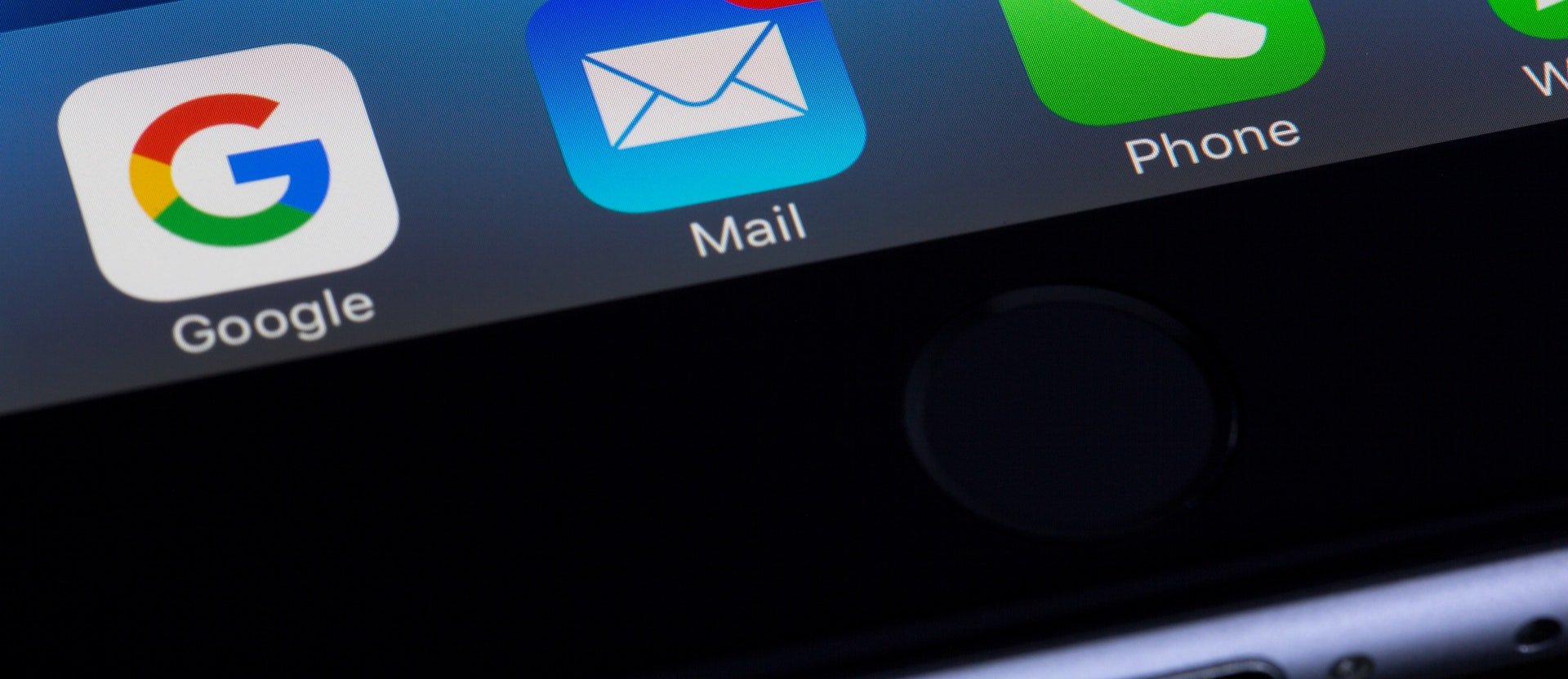
Here are some tips for efficient organization of your Gmail account.
Coinciding with the founding of the International Council on Archives, International Archives Day is held on 9 June each year to give visibility to the use, development and preservation of archival heritage around the world.
It is important to order information in many everyday tasks. We are therefore taking advantage of this annual event to offer you guidance on filing and recovering electronic messages in your UOC Gmail account, which you can access from the Virtual Campus.
Archiving your emails
Archiving messages is a good way to lighten your inbox and keep those which you may need later on. When messages are archived, they disappear from the list of unread messages, but you can find them at any time with the Gmail search box.
Use the advanced search options
If you want to find a specific message, the advanced search options help you filter the results. Search by the sender or recipient of the message, keywords, size of the attachment or dates when you sent or received it.
Create colour labels
You can add labels to organize the messages by subject or origin.
Select a message and click on the label icon on the upper toolbar.
Click on "Create new label" and assign a title to the pop-up window.
Once you see the label in the folder tree on the left, click on the three dots icon and select a colour to differentiate it from the rest.
Filter incoming messages
Use filters to automatically organize new messages in folders.
Open the advanced search window and determine which filter you want to use to automate the classification of pop-up messages.
Once you have defined the criteria, click on "Create filter".
Select the label created in the "Apply the label" option.
Here are some other tips you can use with Gmail:
Integrate other tools into the inbox
You can include other Google apps in the account without having to open more tabs. On the bottom right-hand side of the account, click on "Show side panel" and choose one of the add-ons. Google Tasks, for example, is the equivalent of a calendar, where you can add pending tasks and deadlines to organize your day.
Choose how you want to see the messages: according to priority; first, those not read; by category, etc.
Click on the settings icon in your inbox and choose the option you prefer.
Write a message and schedule it to be sent at another time.
When you write the message, instead of clicking on "Send" the message, choose the option "Schedule send".
Create a message template to be able to send messages more quickly.
Once you have written the message, select the three dots icon and then, "Template" > "Save draft as template".
Ask for confirmation when the recipient opens the message
Select the three dots icon and choose "Request read receipt".
Increase data security by turning on confidential mode
You can increase data security by turning on confidential mode. When you write the message, mark it as confidential.and the addressee will see it but will not be able to copy, print or forward it. You can also set an expiry date after which the message will be erased or even require a password to read it, which will be sent by SMS only to the person you want to see the email.

