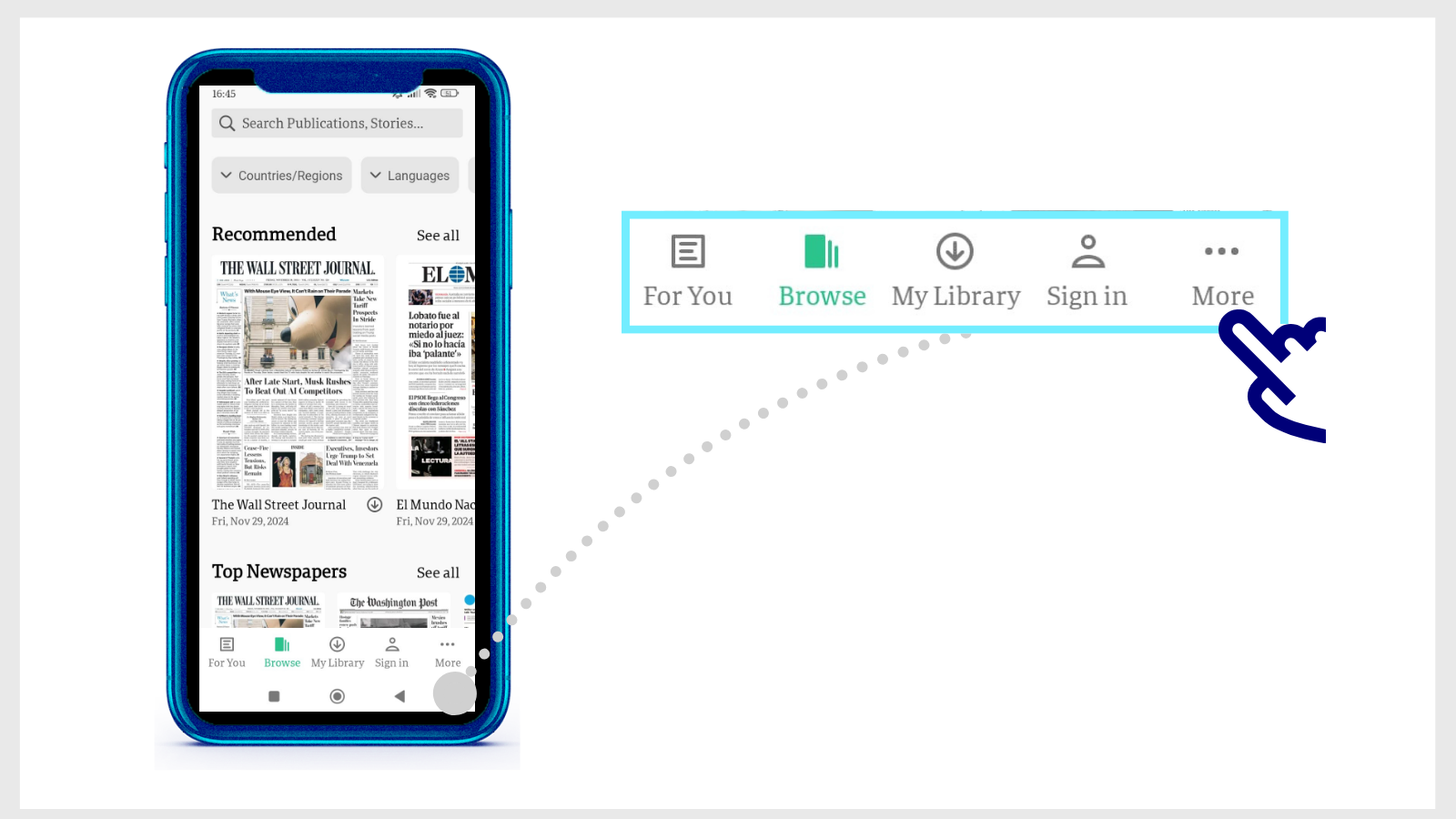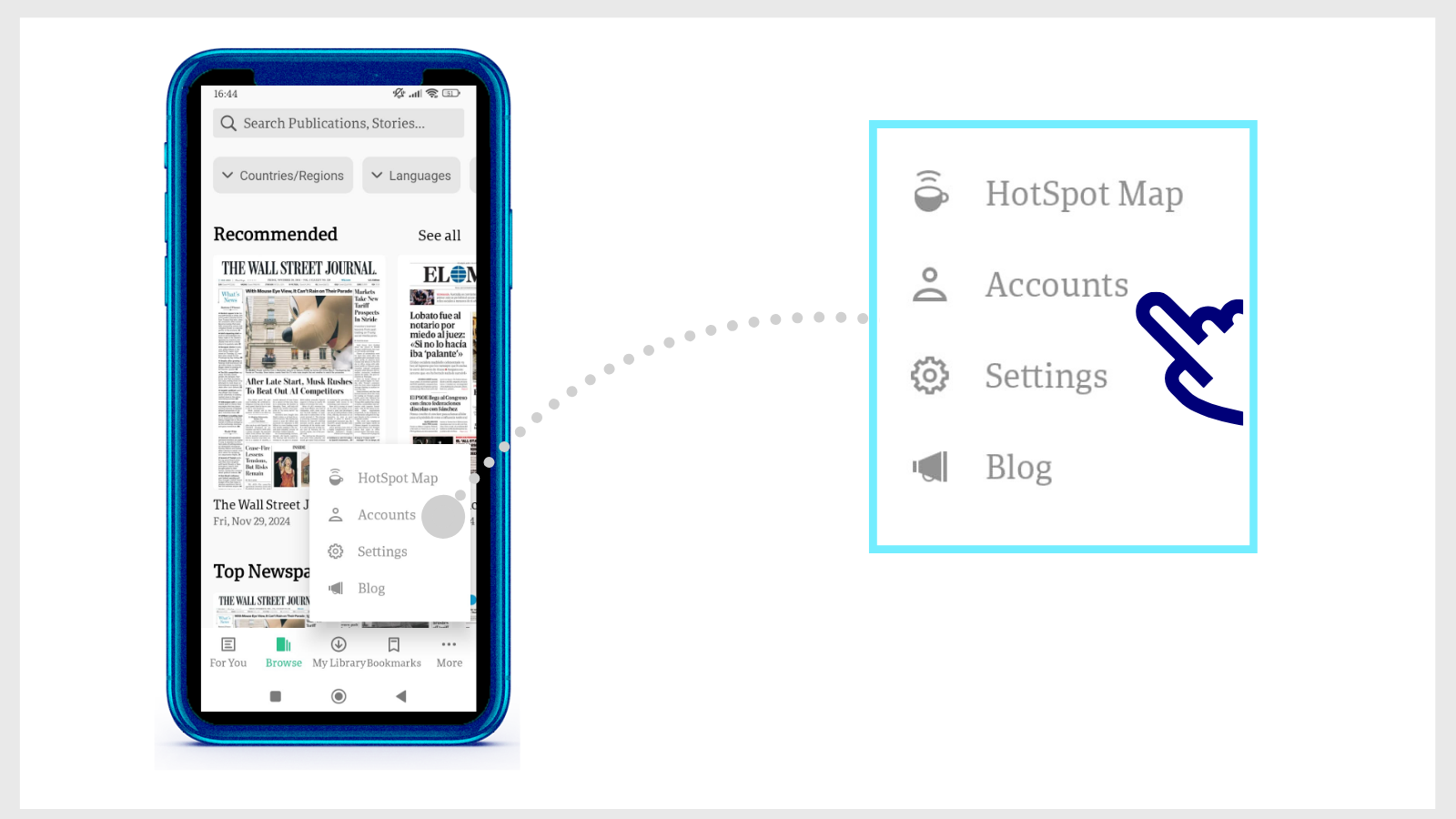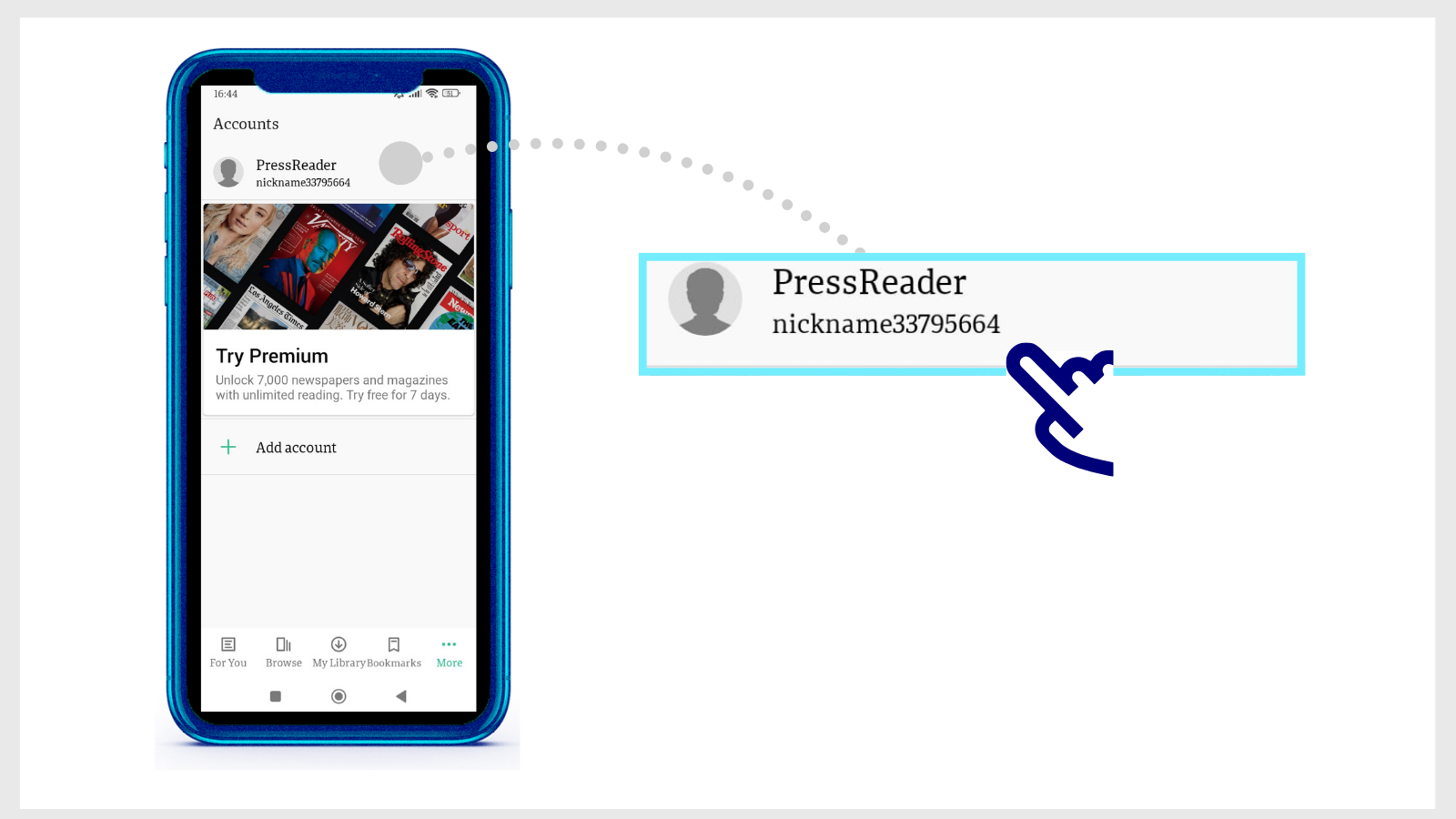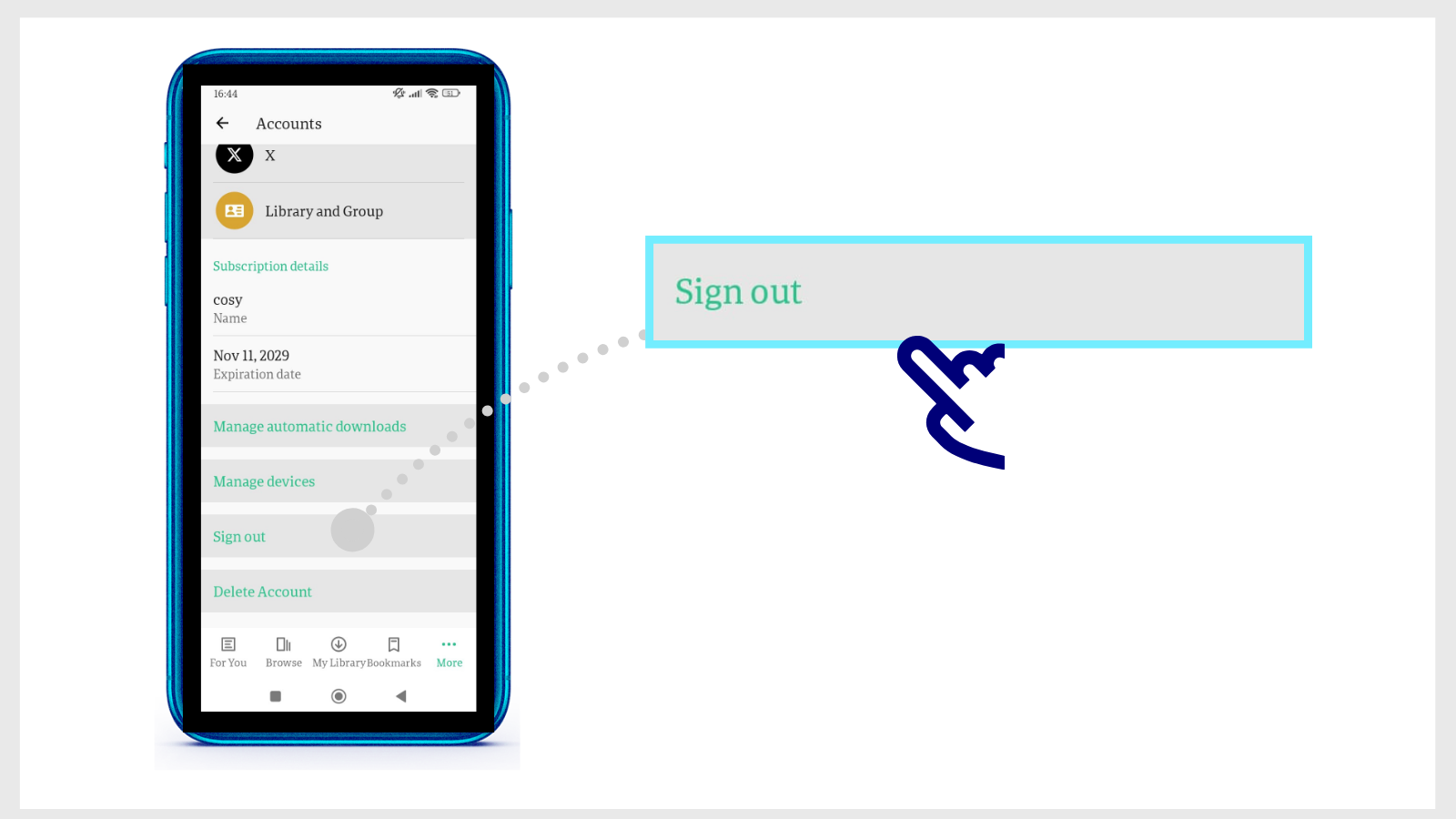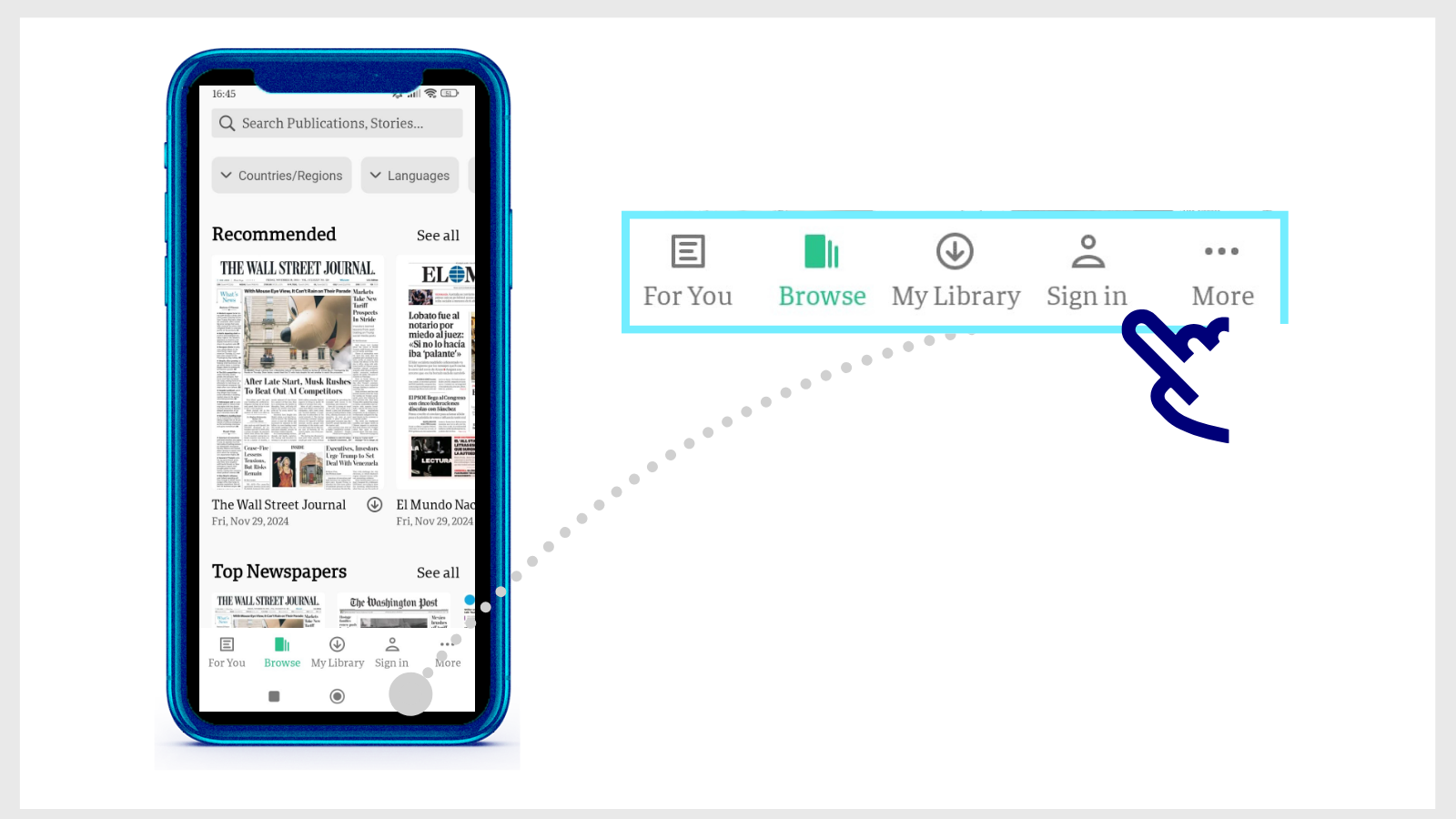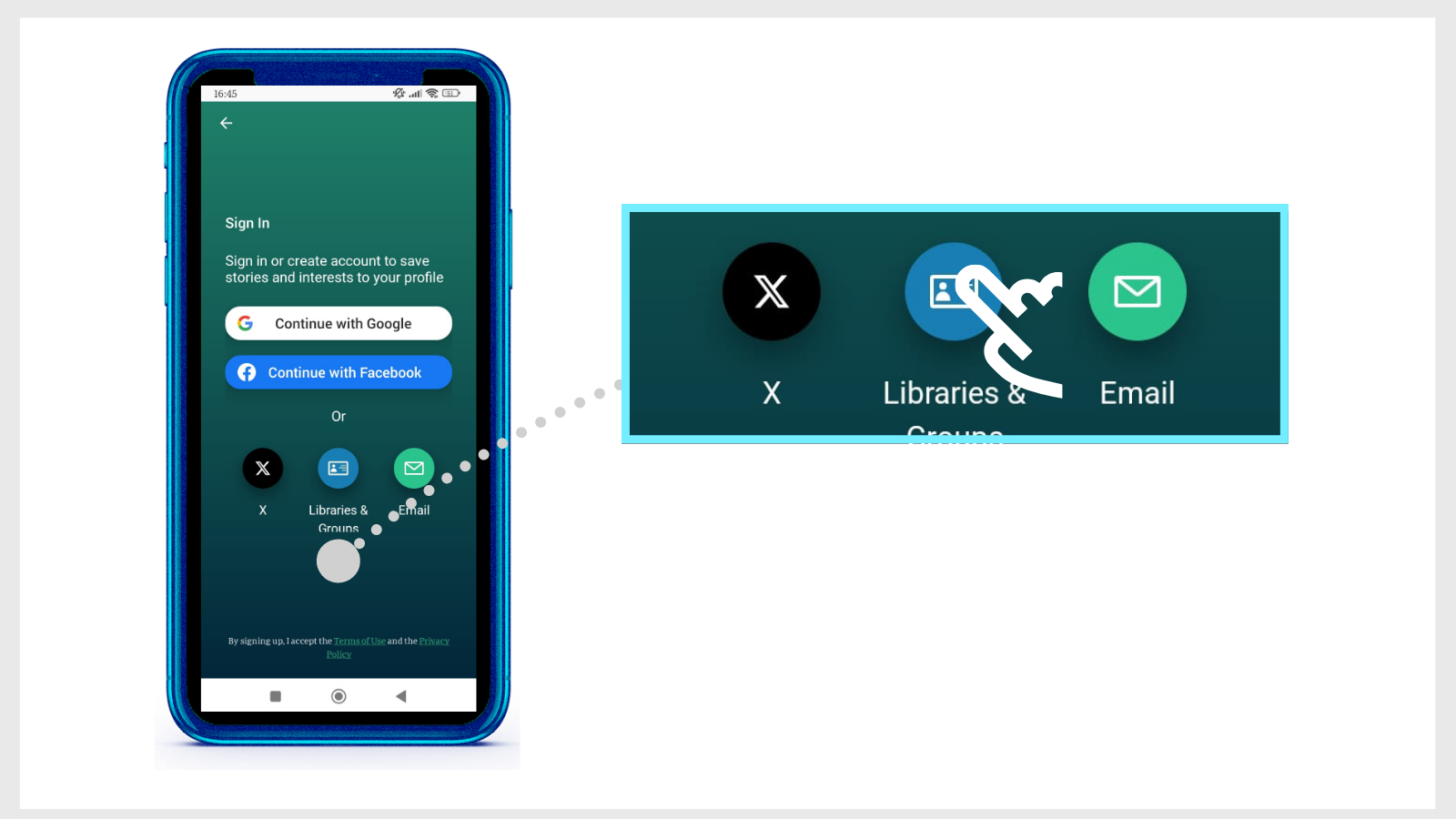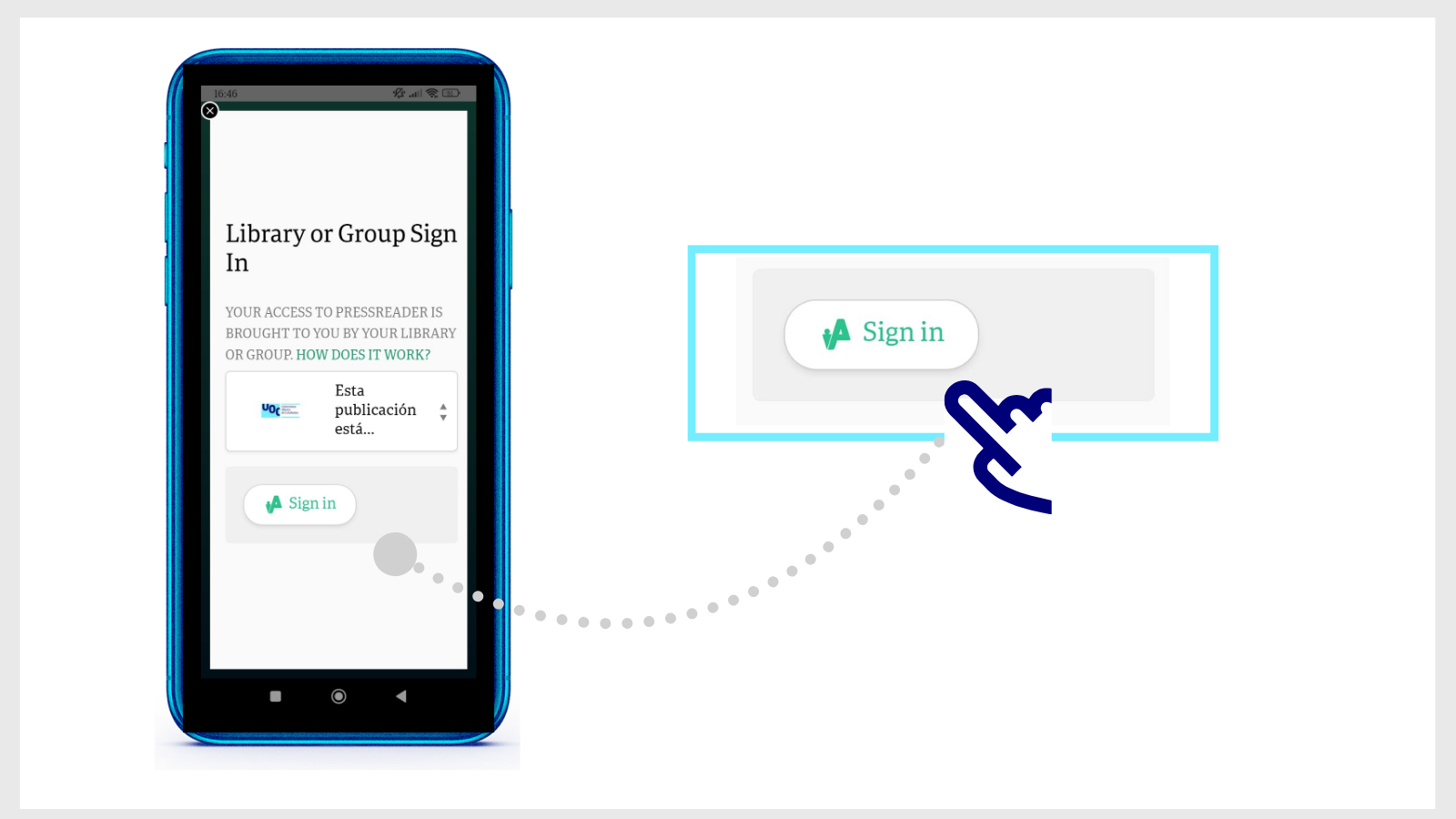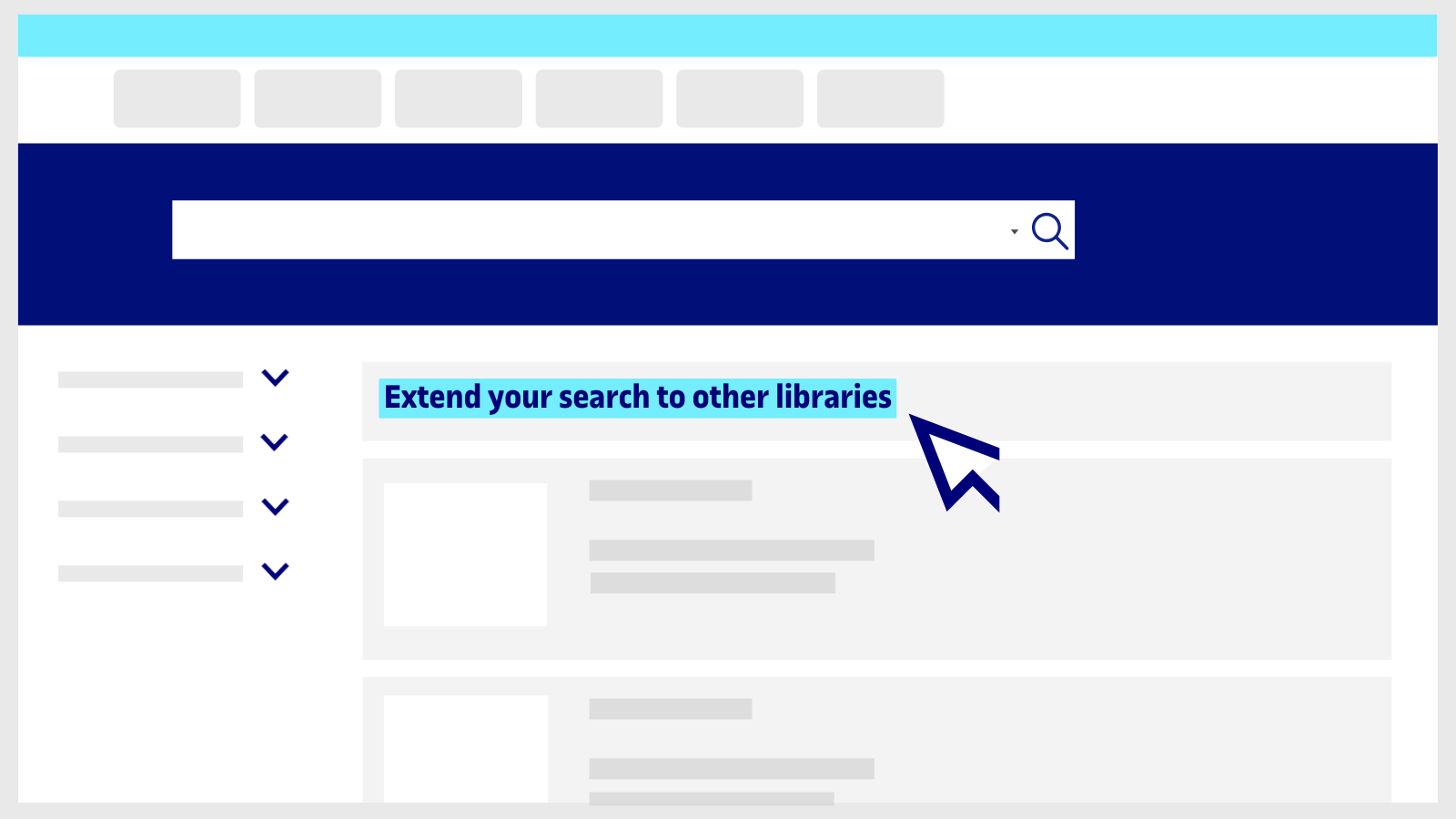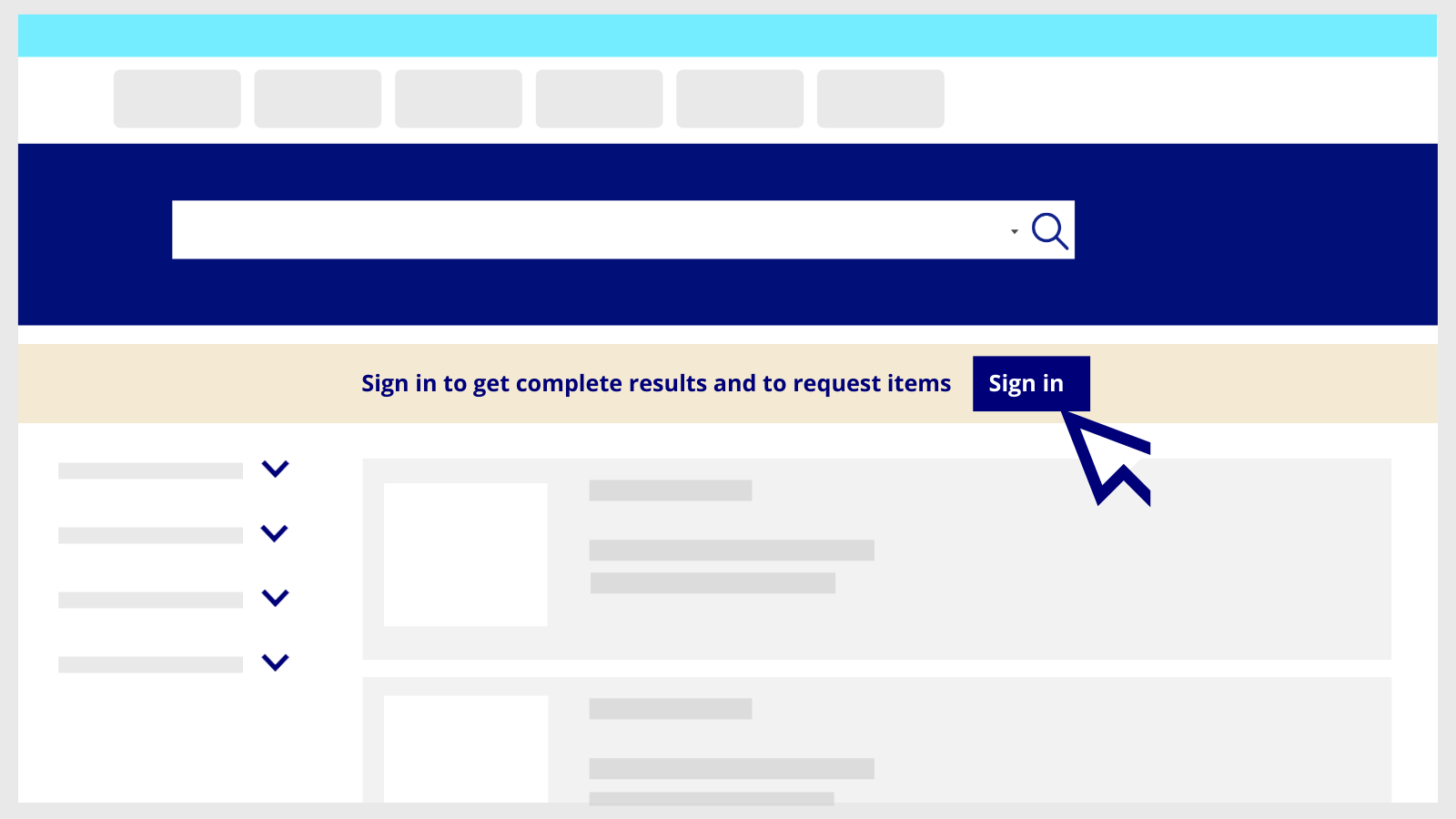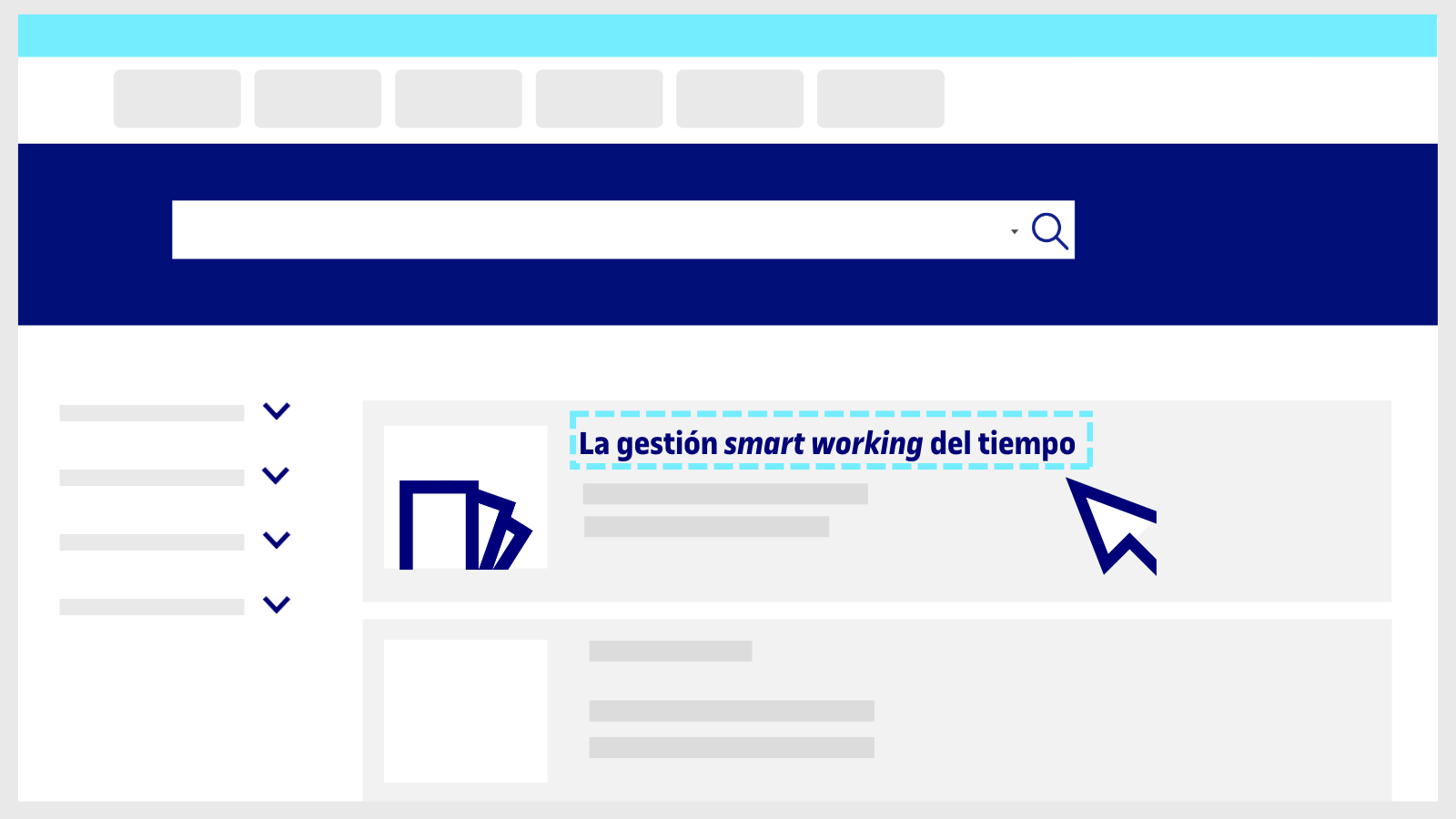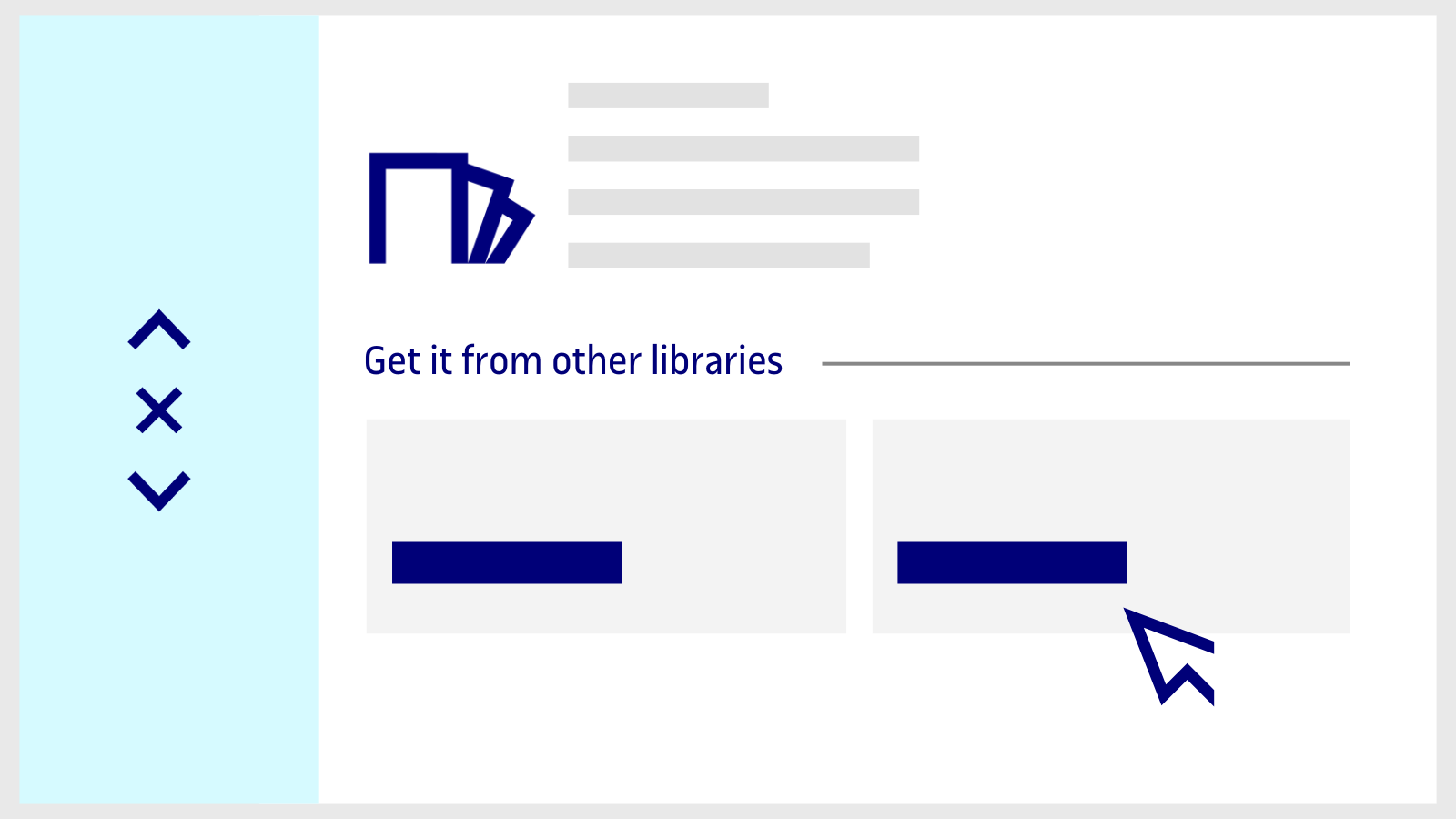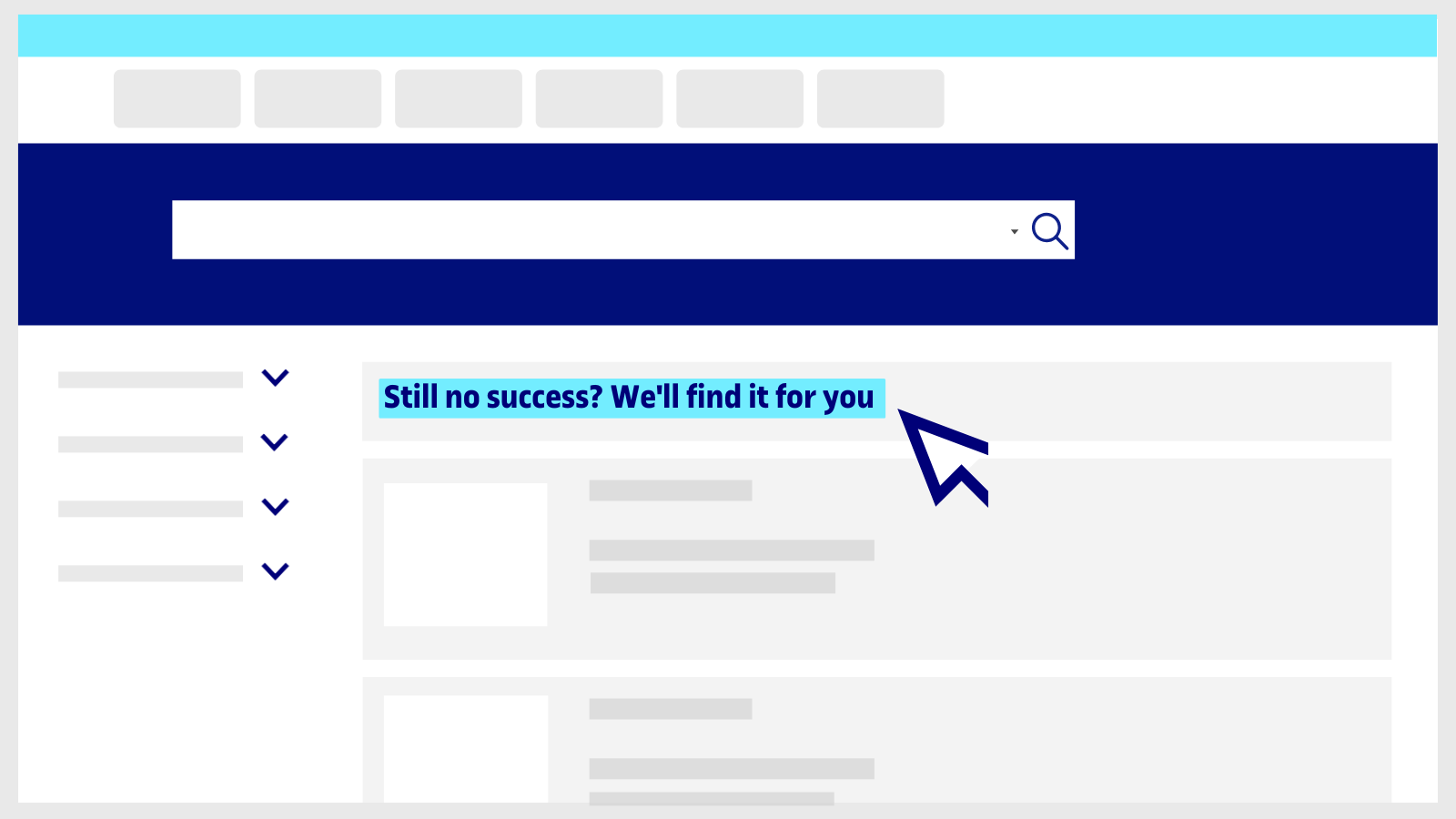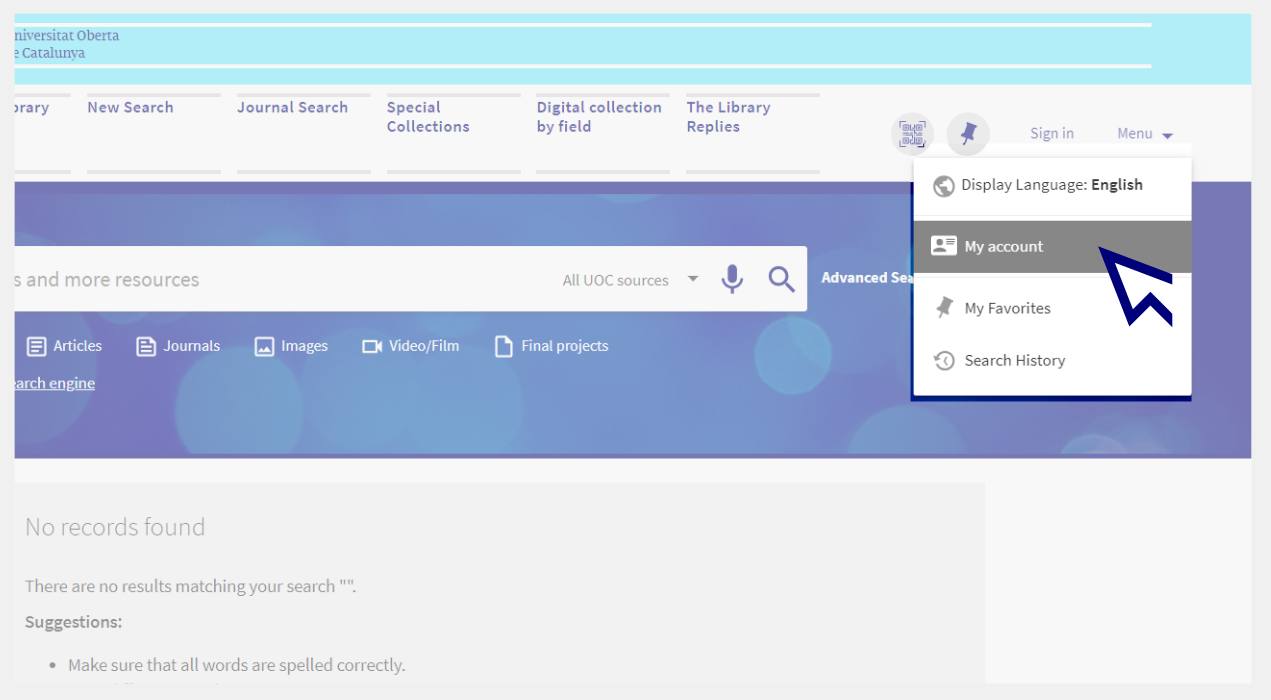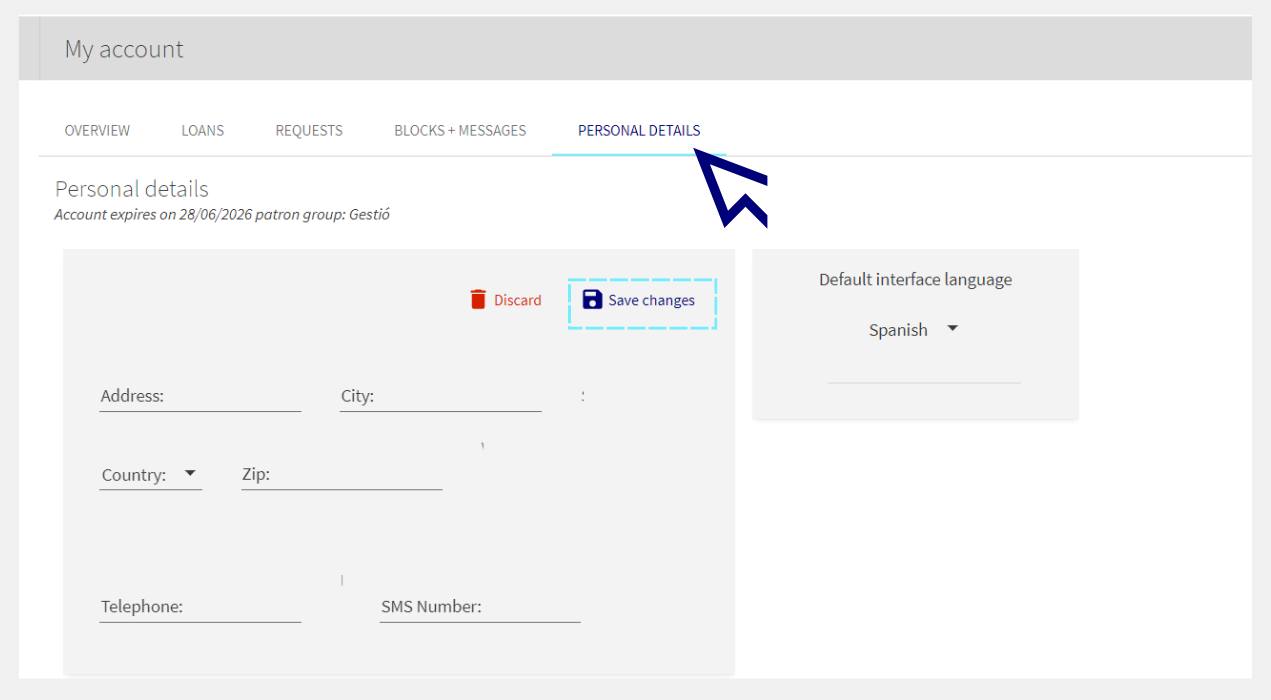I have the PressReader app installed and I can't read or download content. What should I do?
-
First, make sure that you are properly signed in to the PressReader application.
If you aren't, you might see messages like "Go Premium" or "See all purchase options" when you try to read or download a publication. Remember that the UOC Library subscription gives you free access to the content.
Follow these steps to sign out:
- Go to More (in the bottom margin of the app).
- Select Accounts.
- Select the active PressReader account.
- Then select Sign out (at the bottom of the list).
Now, sign back in by following these steps:
- Open the app and tap Sign in (bottom of the home page).
- Select Libraries & Groups, and then Select Library or Group.
- Type UOC in the search window at the top of the list of libraries. Tap Esta publicacion está suscrita por la Biblioteca de la Universitat Oberta de Catalunya (UOC).
- Then tap the Sign in button and enter your Virtual Campus username and password.
You will then be able to access all the content of PressReader through the app. A 30-day timer will appear. When it runs out, you will have to sign in again and search for the UOC Library in the list.
Related questions
Make your request
Ask us if you have any questions
We'll contact you within a maximum of 48 working hours, excluding non-teaching periods and UOC holidays.
Service commitment. See the service regulations.
Library Access
Any other queries
Loan
Service mentors
If you have any questions about how the Library works, its services, resources or collections, let us know!
Operative group: