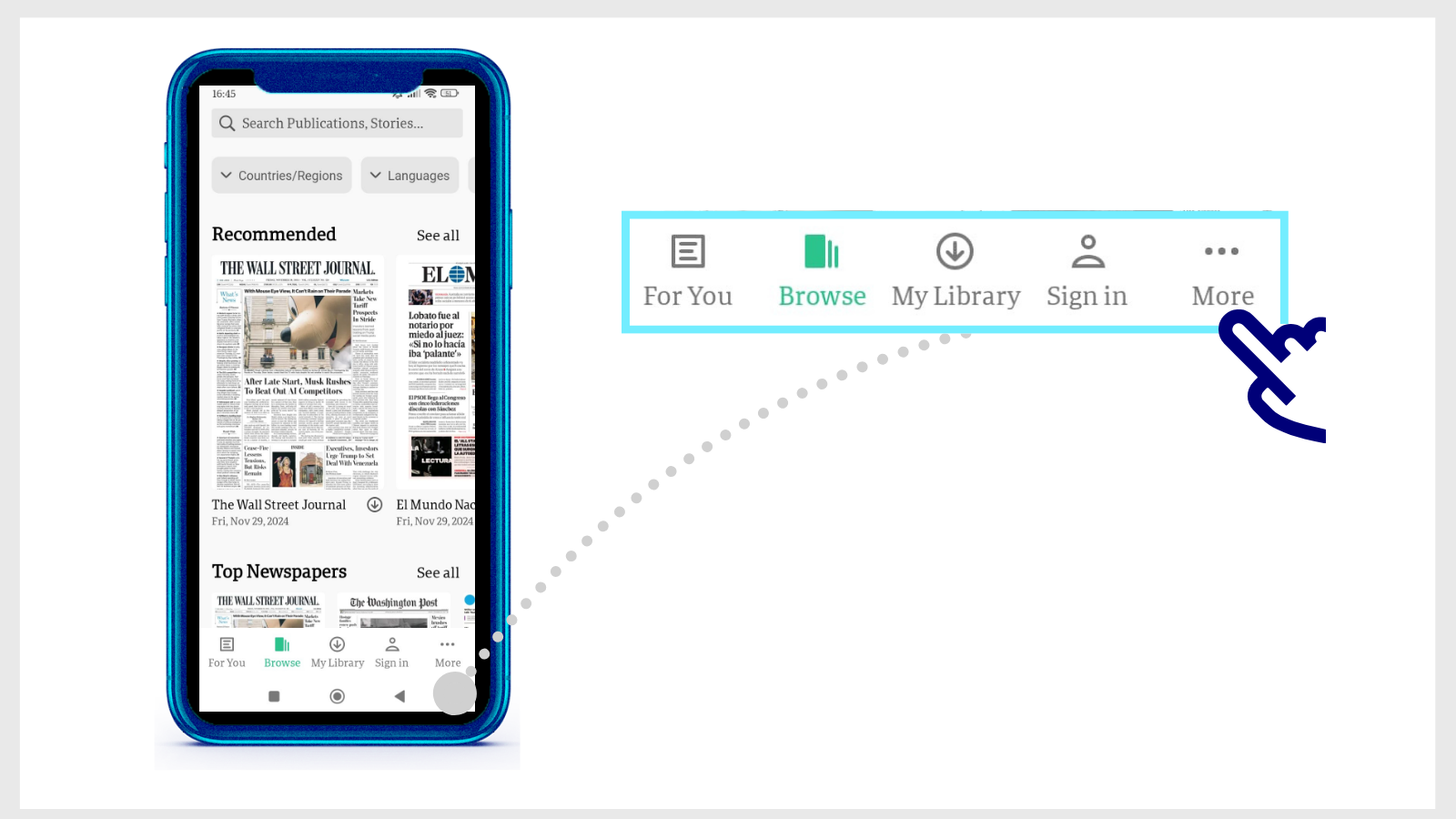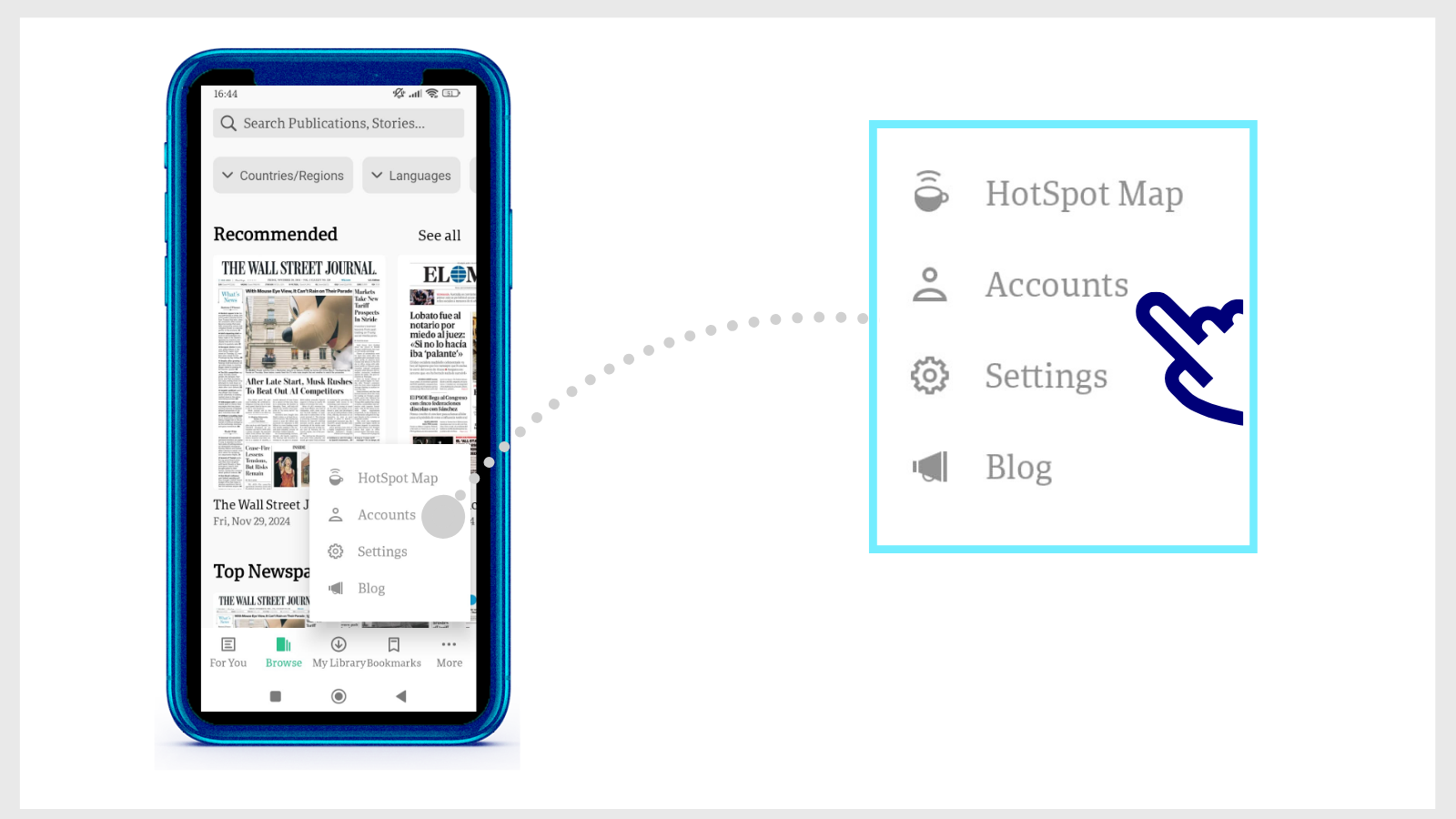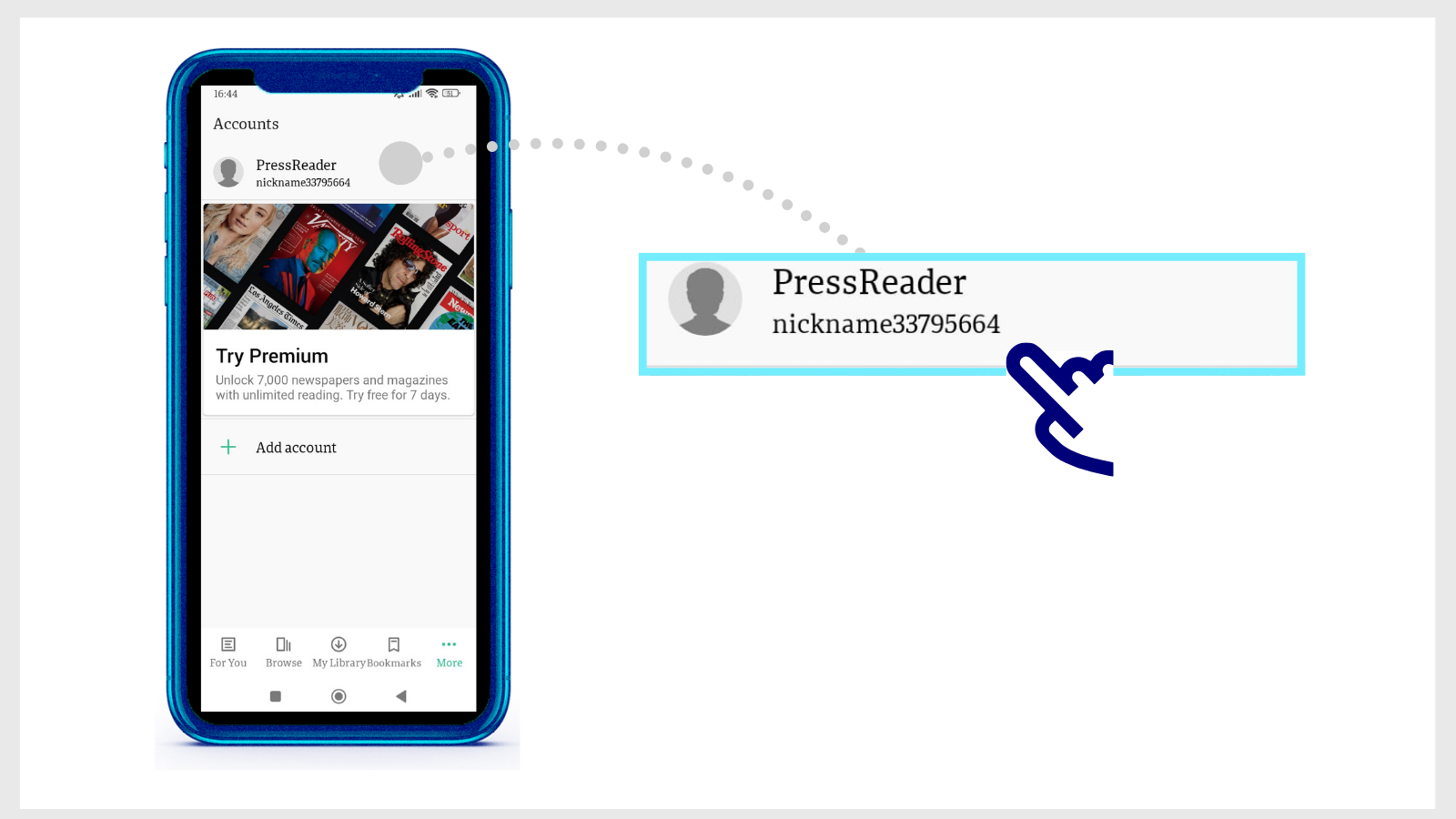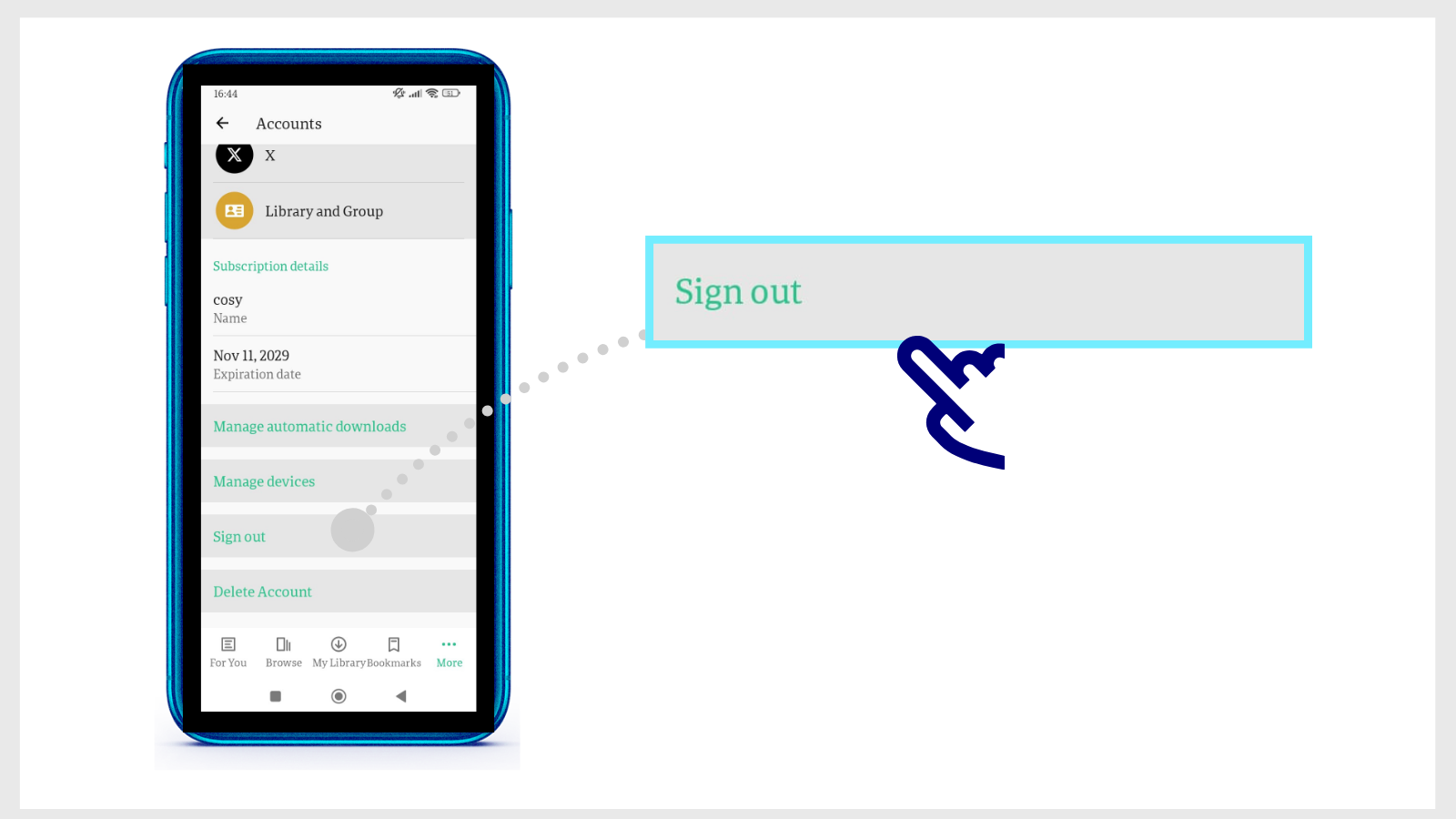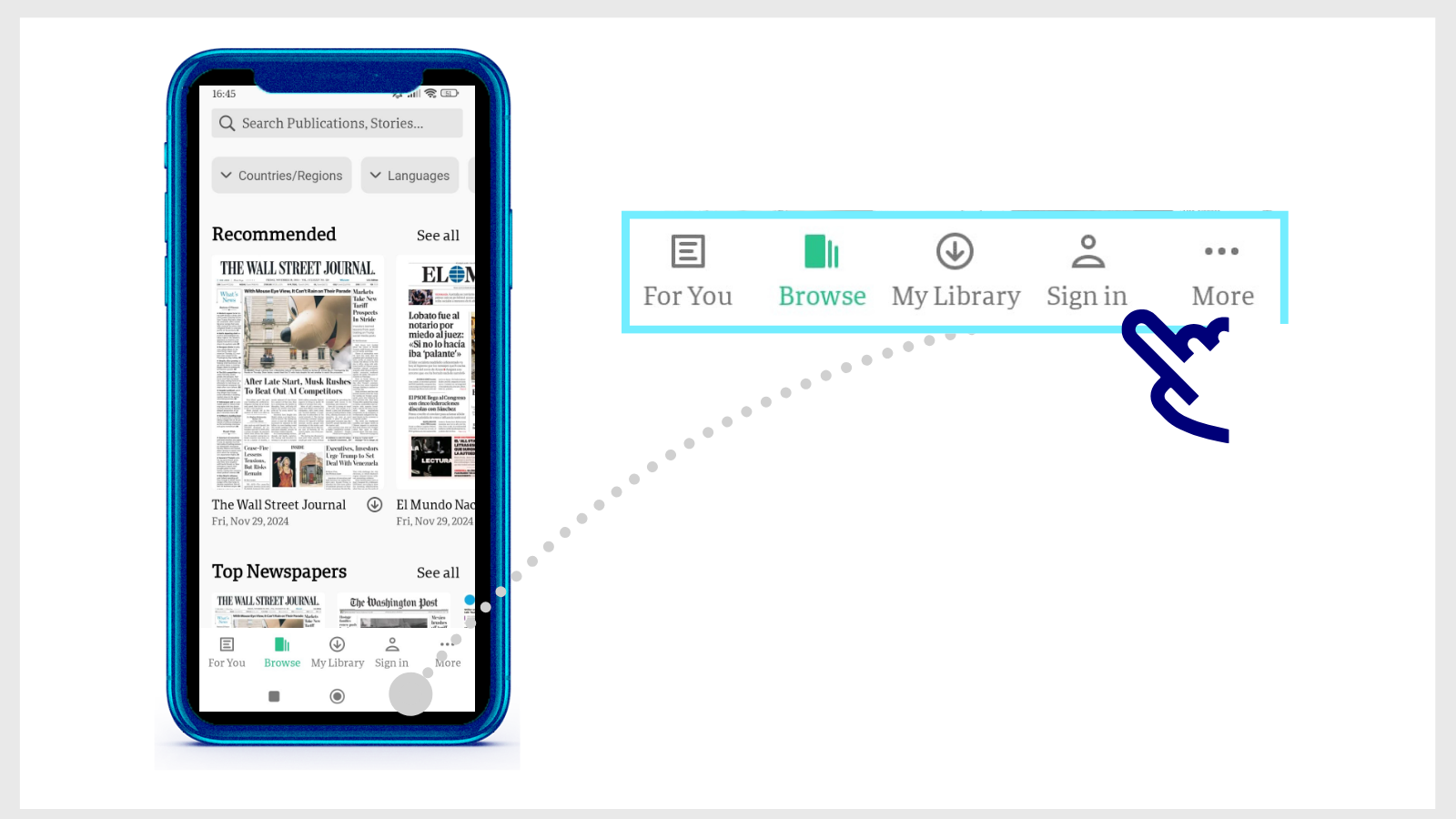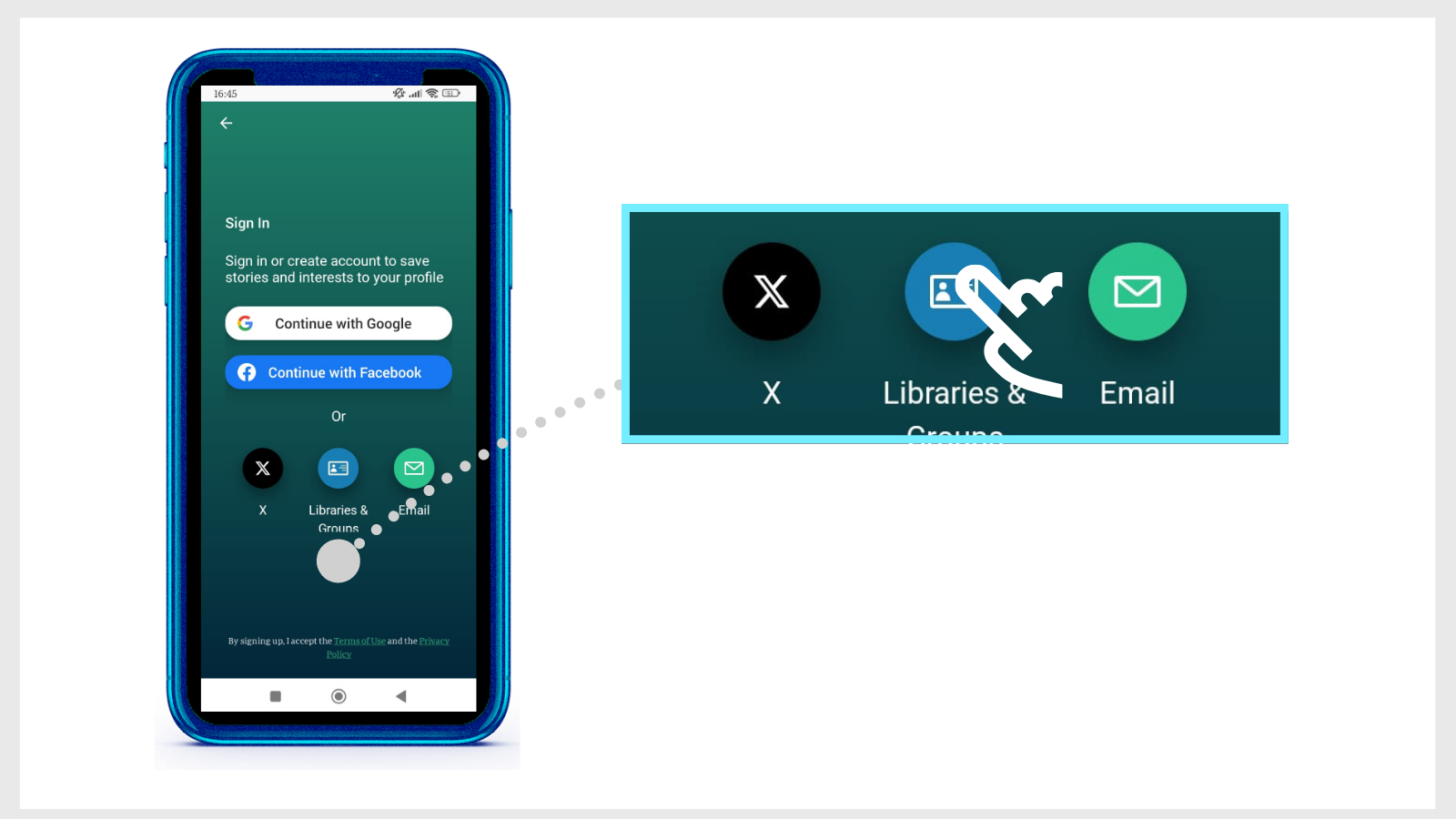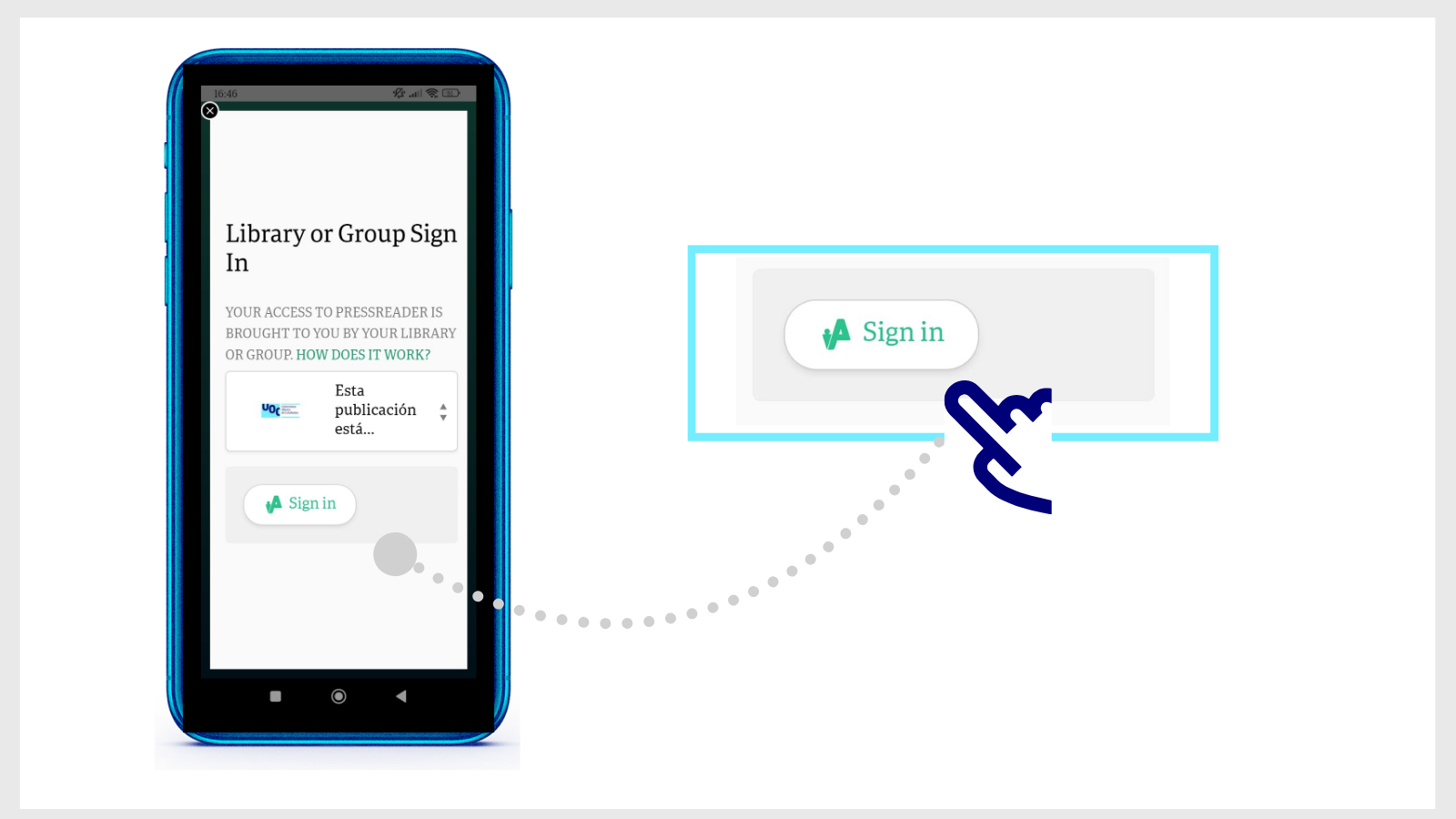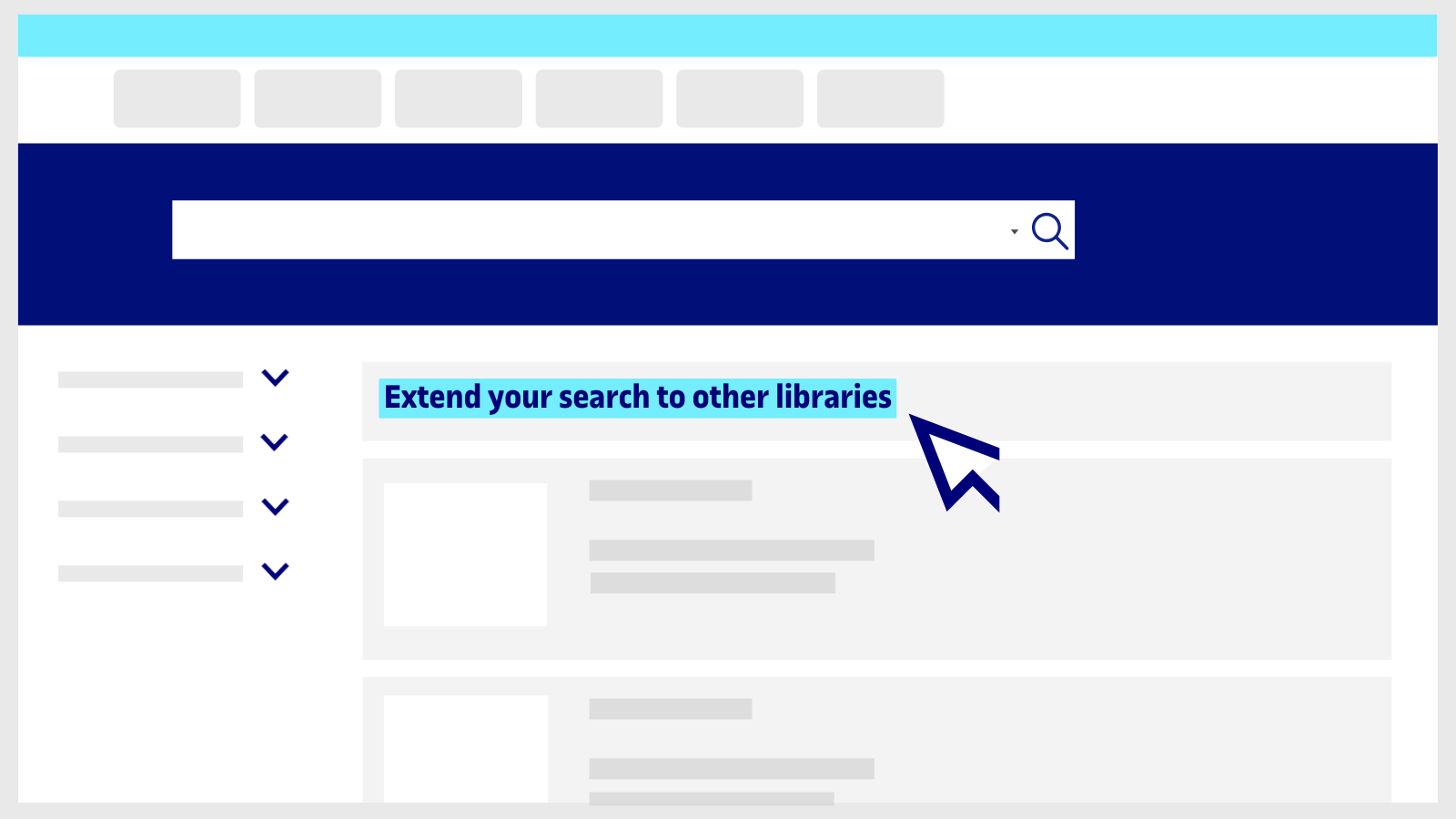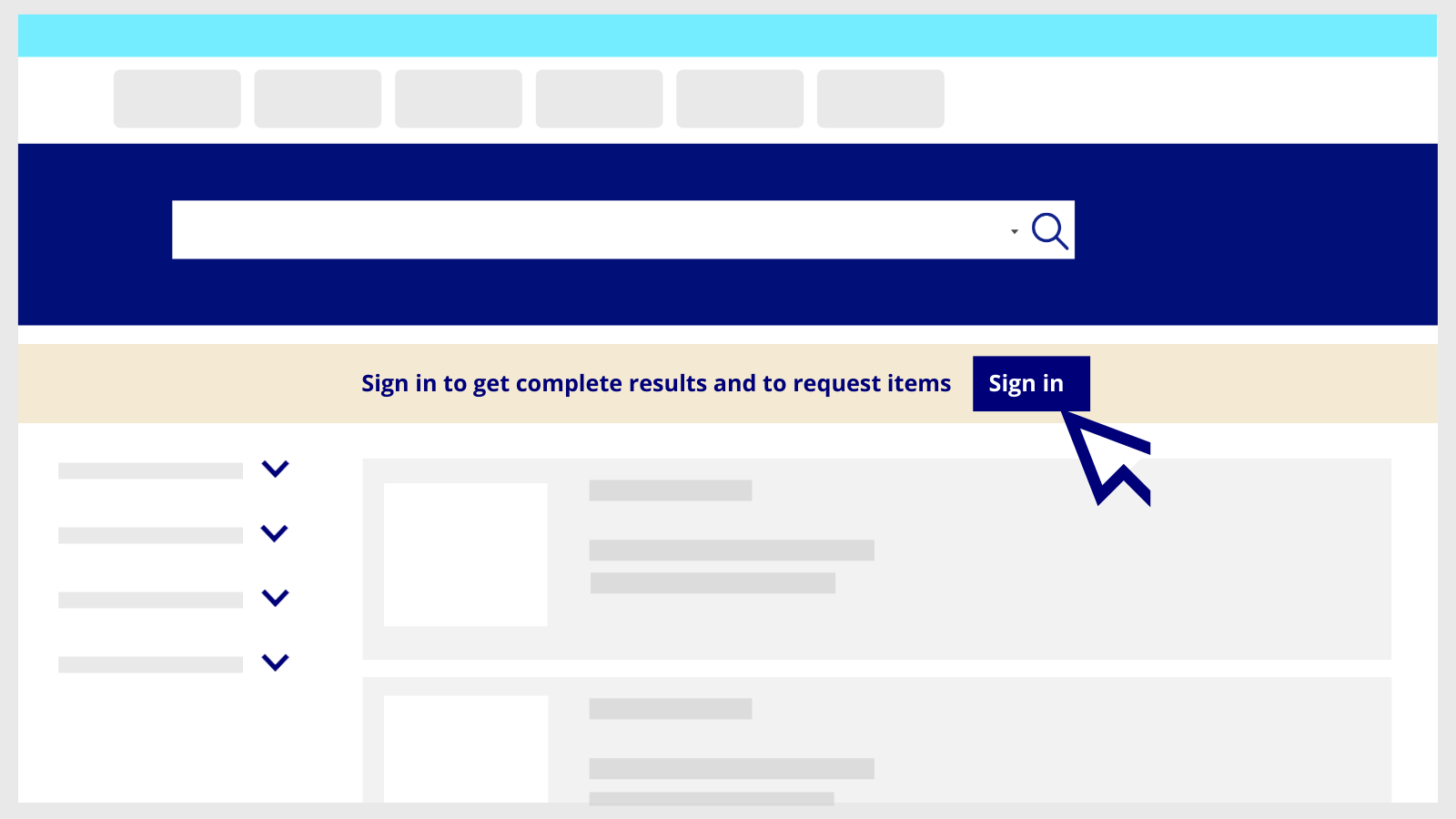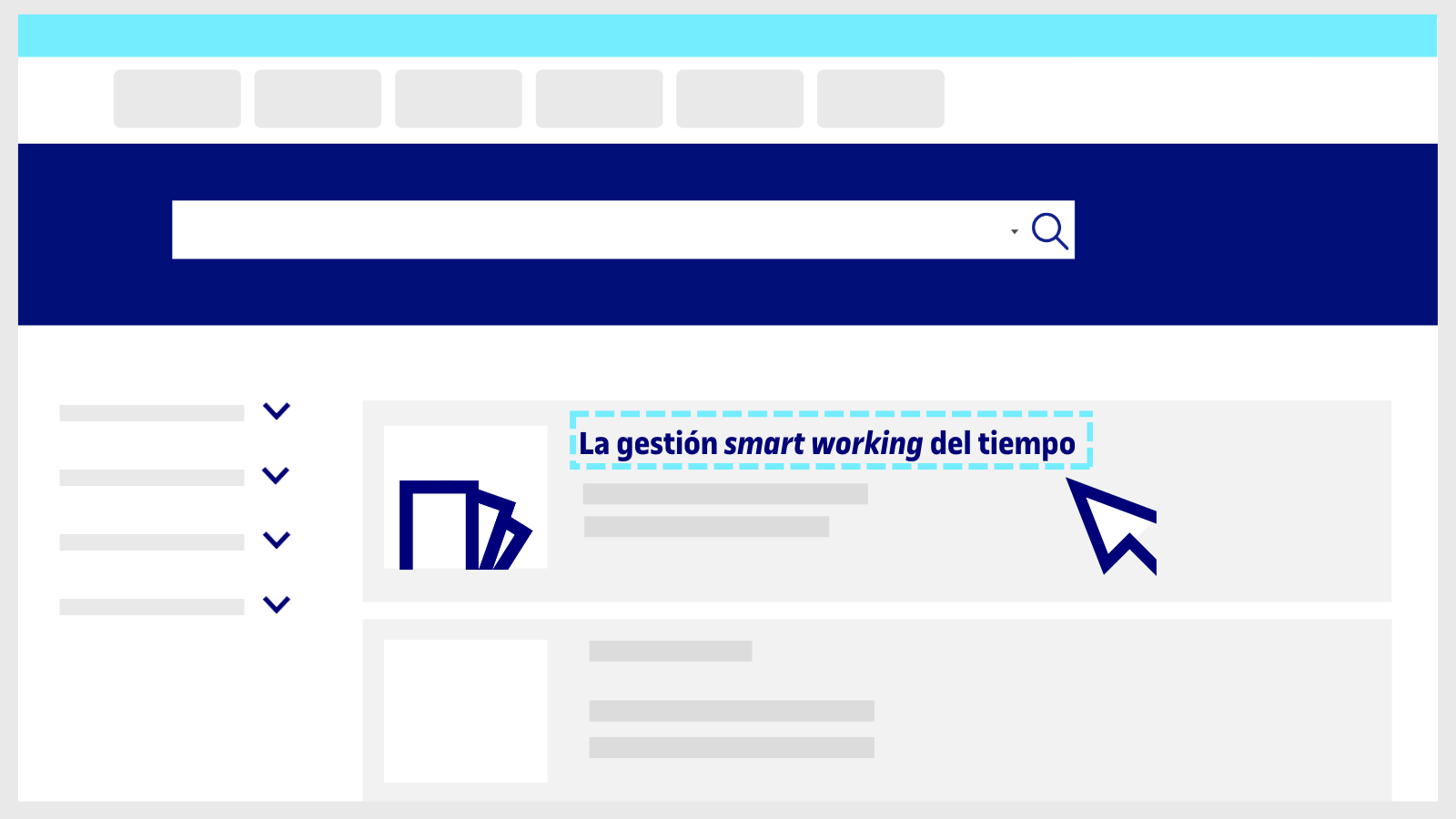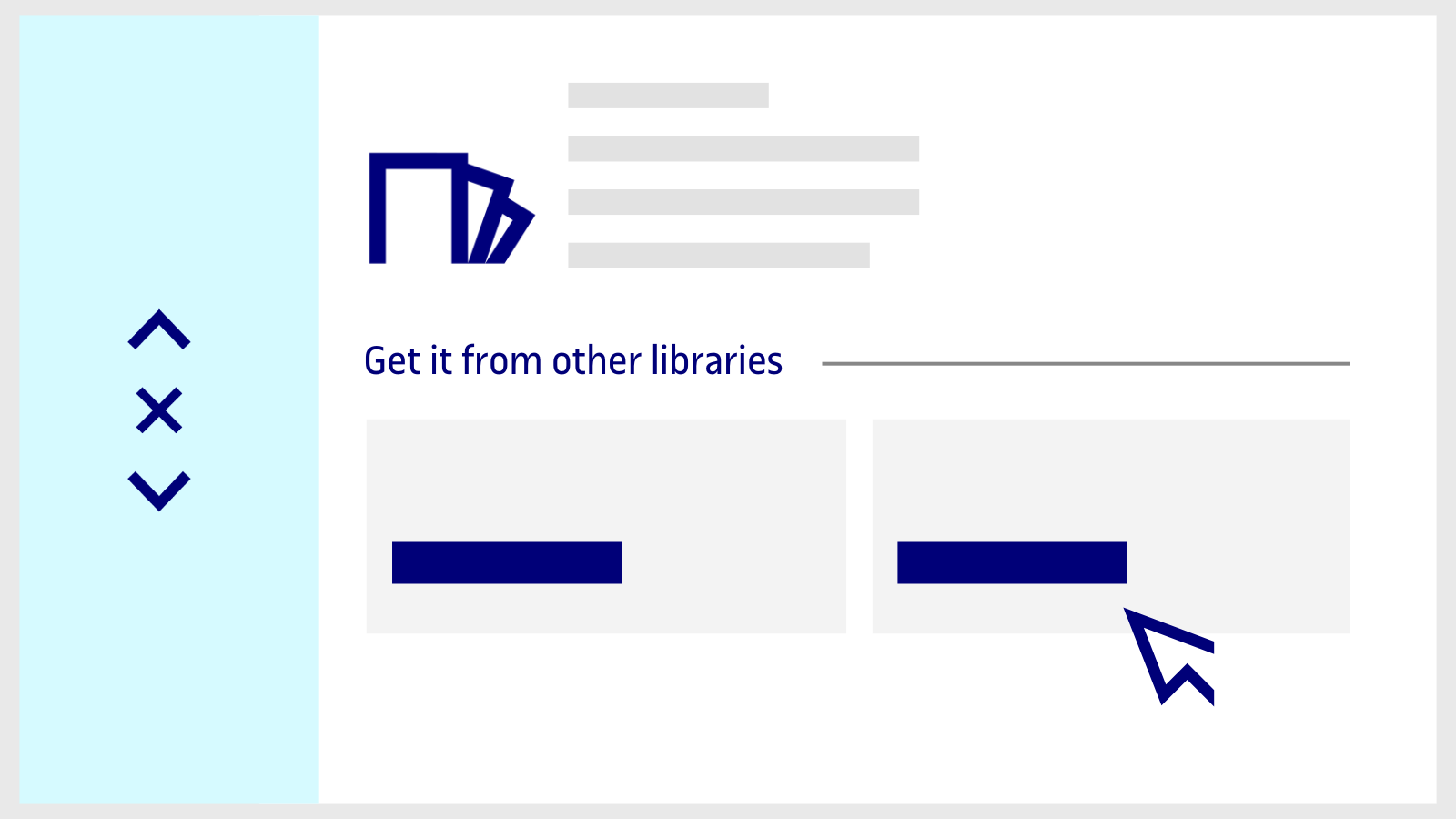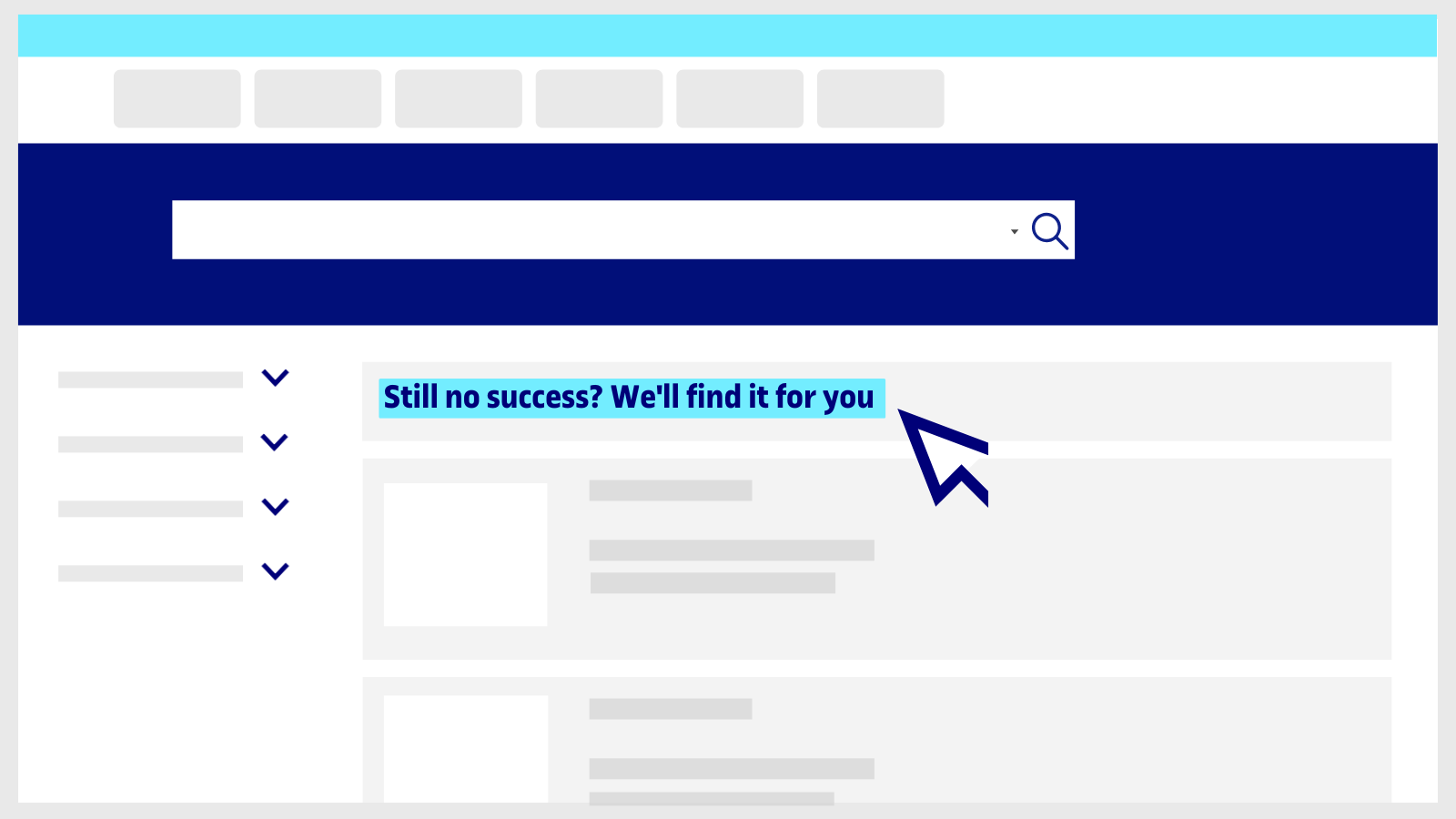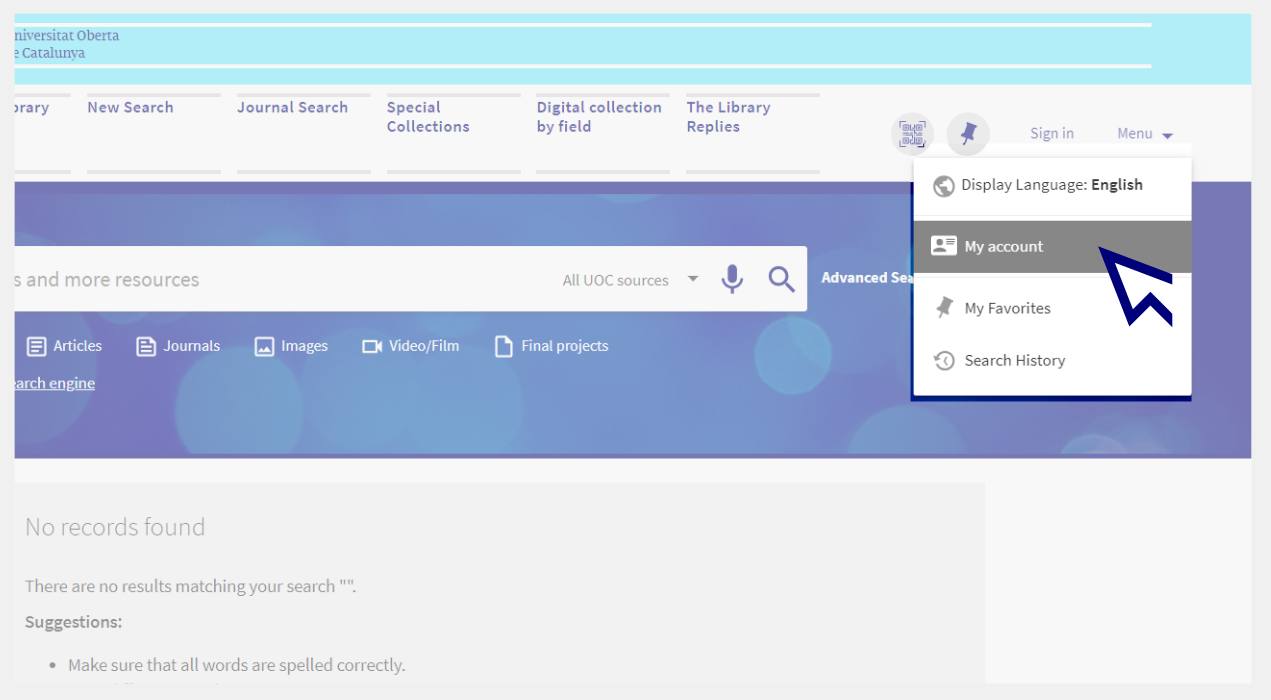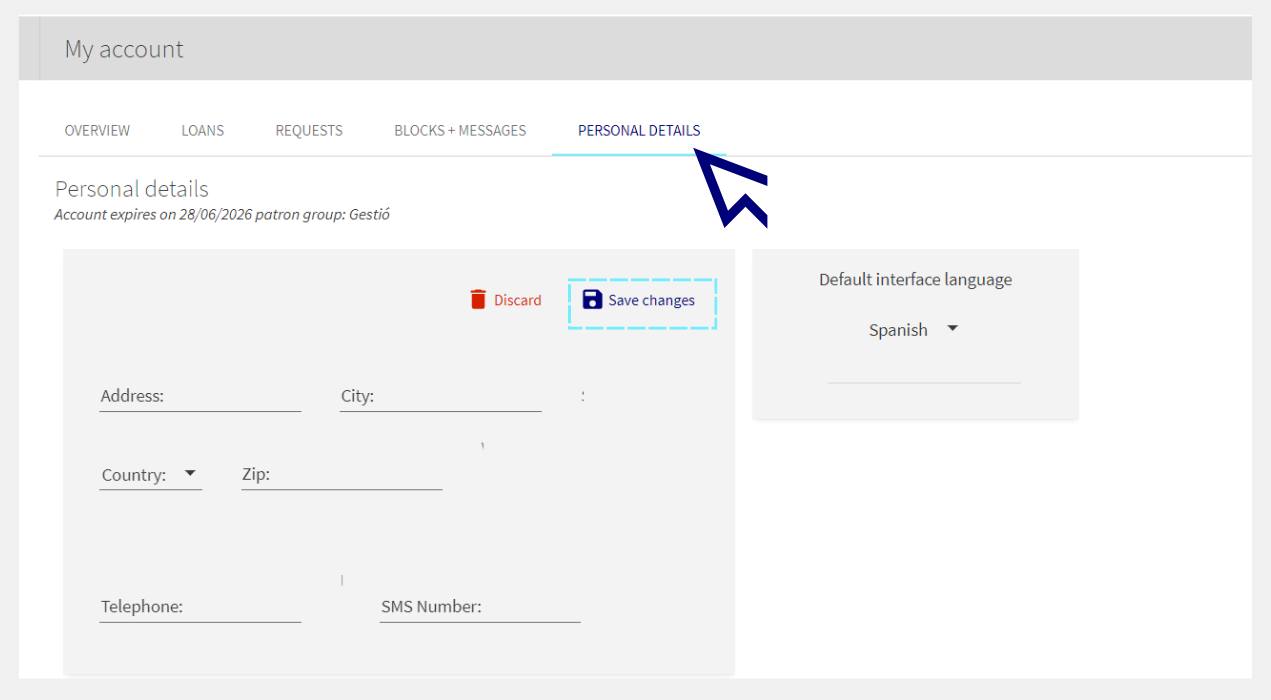I've installed the PressReader app and it asks me to make a payment to access the content. What should I do?
The Library subscribes to PressReader, and members of the UOC community can read its newspapers and magazines for free. If you are asked for a payment or you see messages like "Go Premium" or "See all purchase options", it's likely that you haven't signed in correctly.
Make sure to select Sign in > Library or Group and choose UOC from the list of libraries.
Follow these steps to sign out:
- Go to More (in the bottom margin of the app).
- Select Accounts.
- Select the active PressReader account.
- Then select Sign out (at the bottom of the list).
Now, sign back in by following these steps:
- Open the app and tap Sign in (bottom of the home page).
- Select Libraries & Groups, and then Select Library or Group.
- Type UOC in the search window at the top of the list of libraries. Tap Esta publicación está suscrita por la Biblioteca de la Universitat Oberta de Catalunya (UOC).
- Then tap the Sign in button and enter your Virtual Campus username and password.
You will then be able to access all the content of PressReader through the app. A 30-day timer will appear. When it runs out, you will have to sign in again and search for the UOC Library in the list.
Related questions
-
I can't find an article or a book. What should I do?
- Make sure that the details are correct. Check that you have typed the title or author in the search tool correctly.
- If you don't find any results, click on Extend your search to other libraries (at the top of the search engine). This will extend the search to the collections of other Spanish and international libraries, including the University Union Catalogue of Catalonia.
- Log in to the search engine with your Campus username and password (if you haven't already done so).
- When you find the document, click on the title. A page will open with full information about the document.
- Choose one of the options in the Get it from other libraries field, and fill in the fields in the form.
- If you're looking for a book, the options you'll find to request it are:
Physical loan Physical loan not available. Want us to find it for you? A library has it available for you to borrow. You'll receive it within an estimated seven days. The loan period is 21 days and you can renew it up to six times if it hasn't been reserved by another user. The book isn't available at this time. We'll look for it in other libraries and keep you informed of the status of your request. Check the conditions. A digital chapter Digital chapter not available. Want us to find it for you? You'll receive it in your UOC inbox within 24 hours, free of charge. It's very important that you indicate which chapter you want in the request form (the title of the chapter, author, pages, etc.). The digital chapter isn't available at this time. We'll look for it in other libraries, and keep you informed of the status of your request. Check the conditions -
If you're looking for an article, conference proceedings, etc., the options you'll find to request it are:
Digital Content not available. Want us to find it for you? You'll receive it in your UOC inbox within 24 hours, free of charge. It's very important that you indicate the details of the document in the request form (title of the article, author, page numbers, etc.). The document isn't available at this time. We'll look for it in other libraries, and keep you informed of the status of your request. Check the conditions - Track all your requests and cancel your requests at My Account.
- If none of the search engine results match what you need, click on Still no success? We'll find it for you (at the top of the search engine). Fill out the form and we'll search for the document in other libraries.
-
How do I add or update my address in My Account?
-
To register your address, go to your Library personal account.
You can access it by clicking on the Menu option from the Library search engine or, if you are already logged in, by clicking on your name (at the top right) and choosing My account.
-
Click on Personal details > Edit details.
-
Fill in the fields and click on Save changes.
-
-
When I try to access resources from the Library, a message appears stating that the connection is not secure. What should I do?
Sometimes when trying to access the UOC's digital resources, a message might appear warning you that a website cannot be trusted or that the connection is not secure, which therefore blocks you from accessing the page. You have to approve non-secure connections if you want to access the resource.
Here's how to do it on Google Chrome, Mozilla Firefox or Internet Explorer.
Google Chrome:
- Go to “Advanced settings”, which will open up more information.
- Click on “Proceed to access site URL (unsafe)”.
Mozilla Firefox:
- Go to “Advanced”.
- Click on “Add Exception...”.
- Click on “Confirm Security Exception”.
Internet Explorer:
- Click on “Continue to this website (not recommended)”.
-
Did you know that Google Scholar can tell you whether the content is available in the UOC Library?
Have you found an interesting document in Google Scholar and you want to know whether the UOC Library has the full text?
No need to enter the Library website. With this option, you can see it directly:
- Log in to Google Scholar and go to the Settings section.
- Select the option called Library links and locate the UOC in the search box:
Universitat Oberta de Catalunya (UOC) - Full Text Biblioteca UOC.
- Save the settings.
From now on, when a document is available in the UOC Library, a new link will appear to the right of the results. If you click on the link, you will be able to reach the document through our system.
Fes-nos una consulta
No trobes la resposta? Envia'ns una consulta.
Resposta en 48 hores laborables, a excepció dels períodes no lectius i els festius establerts per la UOC.
Compromís de servei. Vegeu la normativa del servei.
Library Access
Any other queries
Loan
Referent del servei
If you have any questions about how the Library works, its services, resources or collections, let us know!
Operative group: